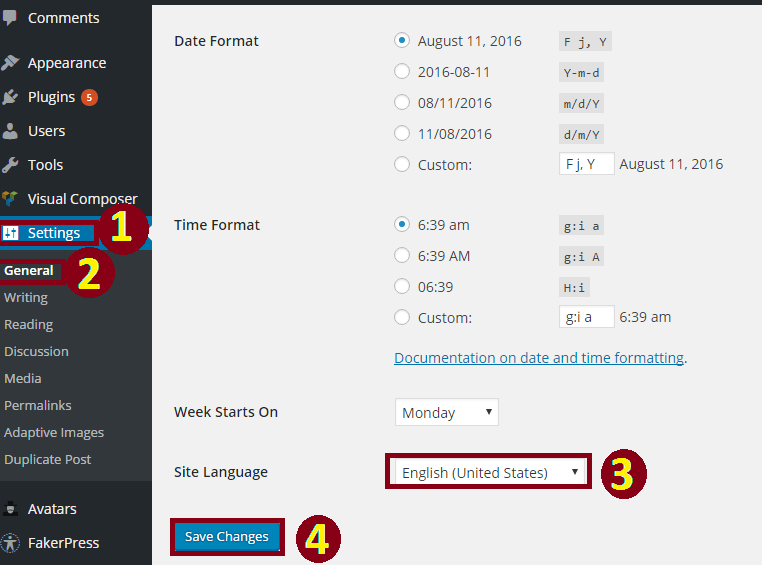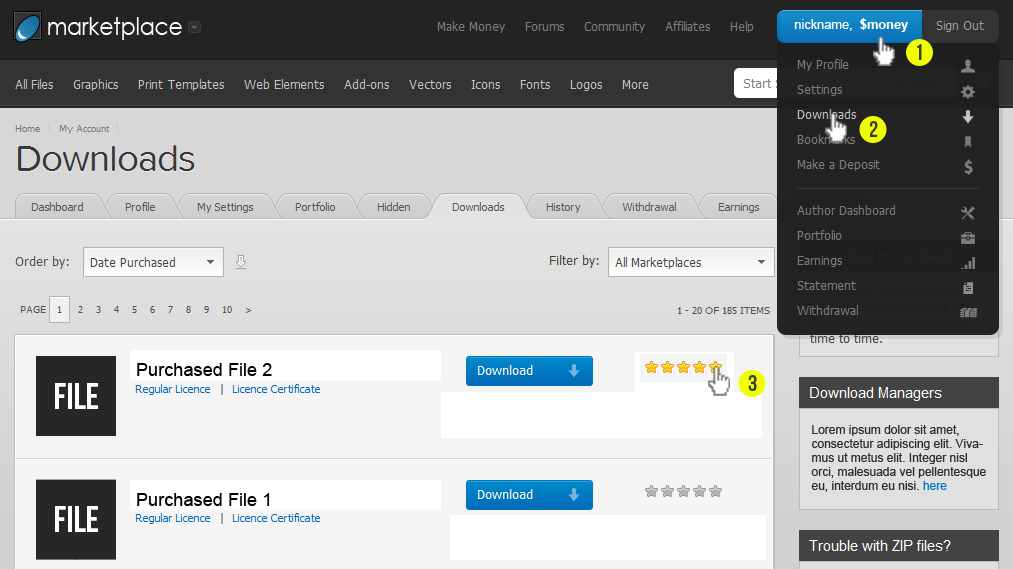Feel Free to contact with us for any issue. You can write us here: support@codexcoder.com
To install this theme you must have a working version of WordPress already installed. If you need help installing WordPress, follow the instructions here: http://codex.wordpress.org/Installing_WordPress
The first option how to install Politika WordPress Theme would be to directly upload the politika.zip file via WordPress Theme Uploader.
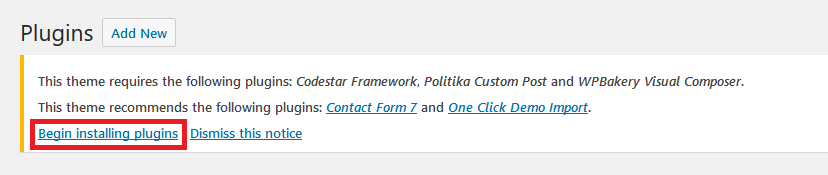
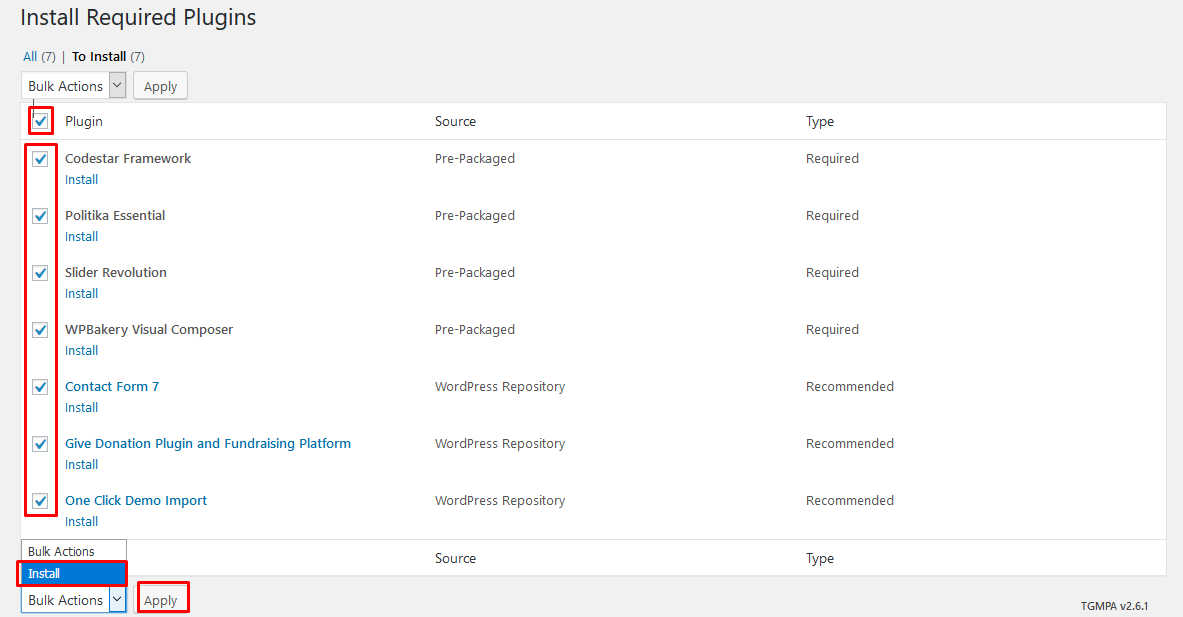
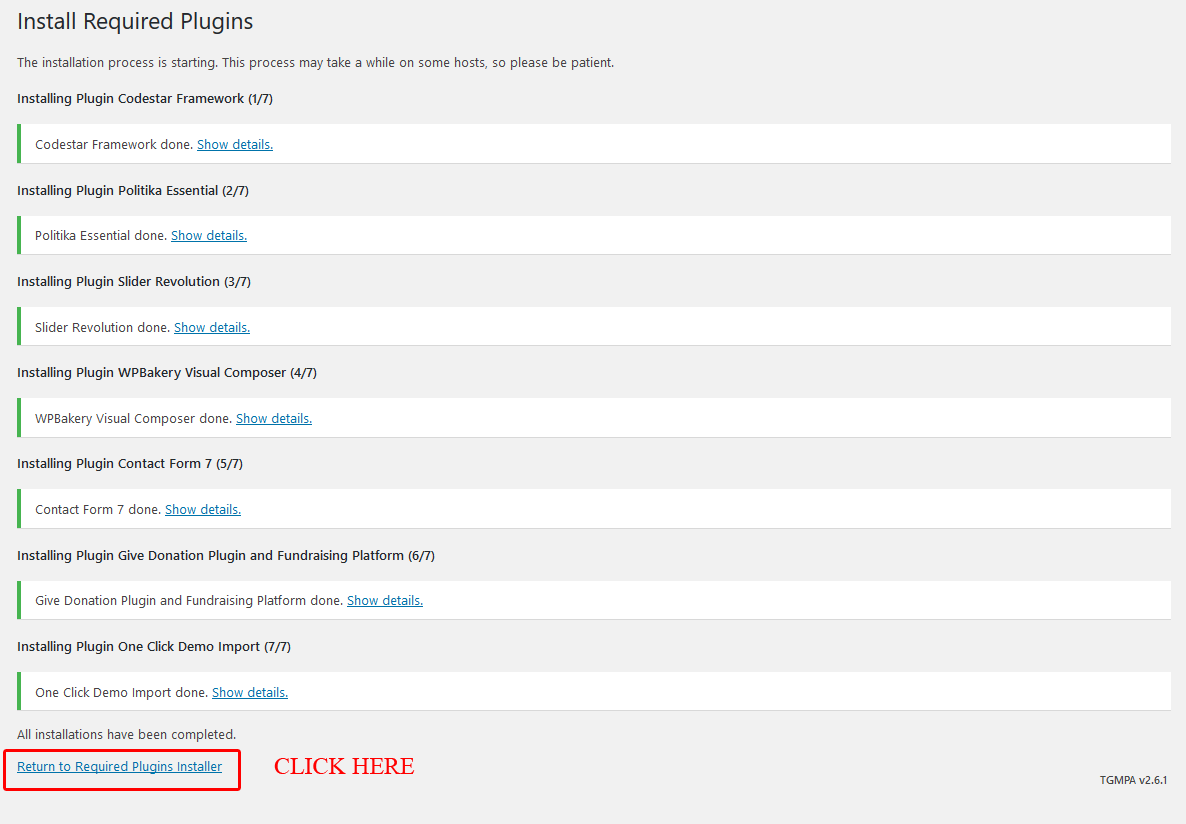
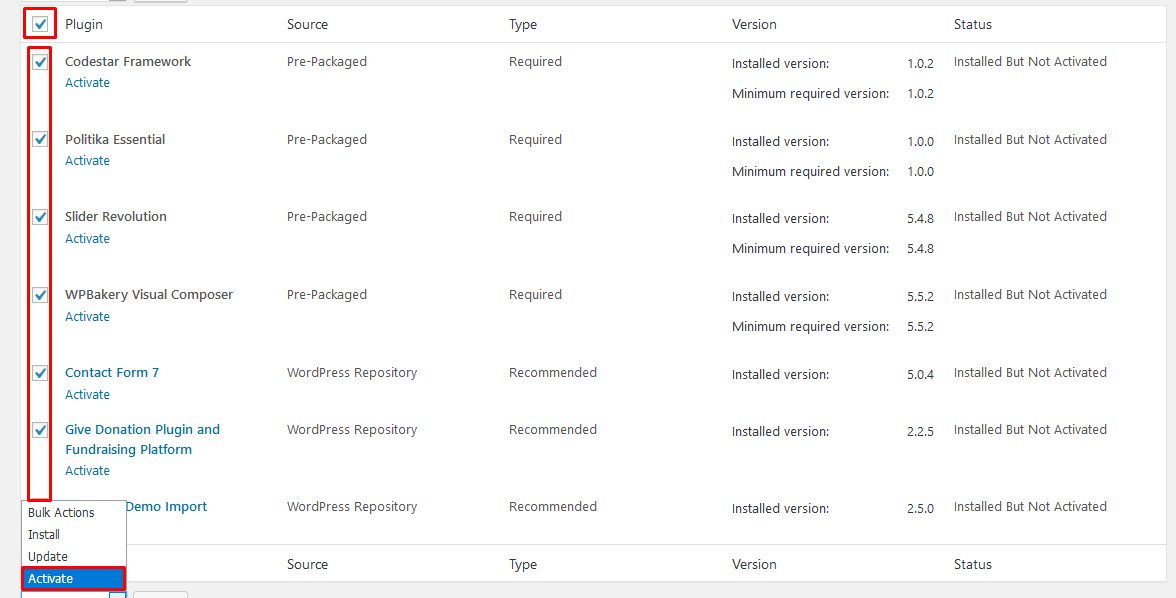
The theme comes with a One Click Demo Import package. This package includes all posts, pages, comments, settings, image and so on.
In order to avoid any possible import issues because of your server and php setings, we would recommend setting following PHP values in your server’s php.ini:
Memory Size: memory_limit = 256M
Script execution time: max_execution_time = 400
Number of input variables: max_input_vars = 4000
If you don’t have an access to the php configurtation on your server, you can try to set this values in .htaccess file:
php_value max_input_vars 4000
php_value max_execution_time 400
php_value memory_limit 256M
Please be careful, because some of hosting companies don’t allow to change php settings directly using .htaccess. In case you have some problems after modifying your .htaccess file, log in to your FTP account and remove these modifiactions from .htaccess

Homepage will be already selected with one click demo import but if not you will have to set it manually
Go to "Settings -> Reading", select a "Homepage" option to be displayed as your homepage. Also you can select your "Blog" page from here. Save your changes.
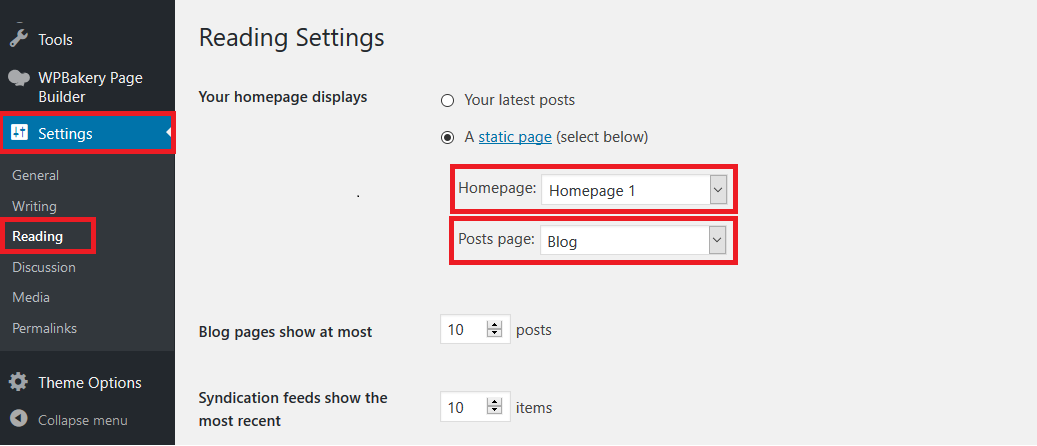
Politika has three cutom postes. "Campaings", "Members", and "Causes"
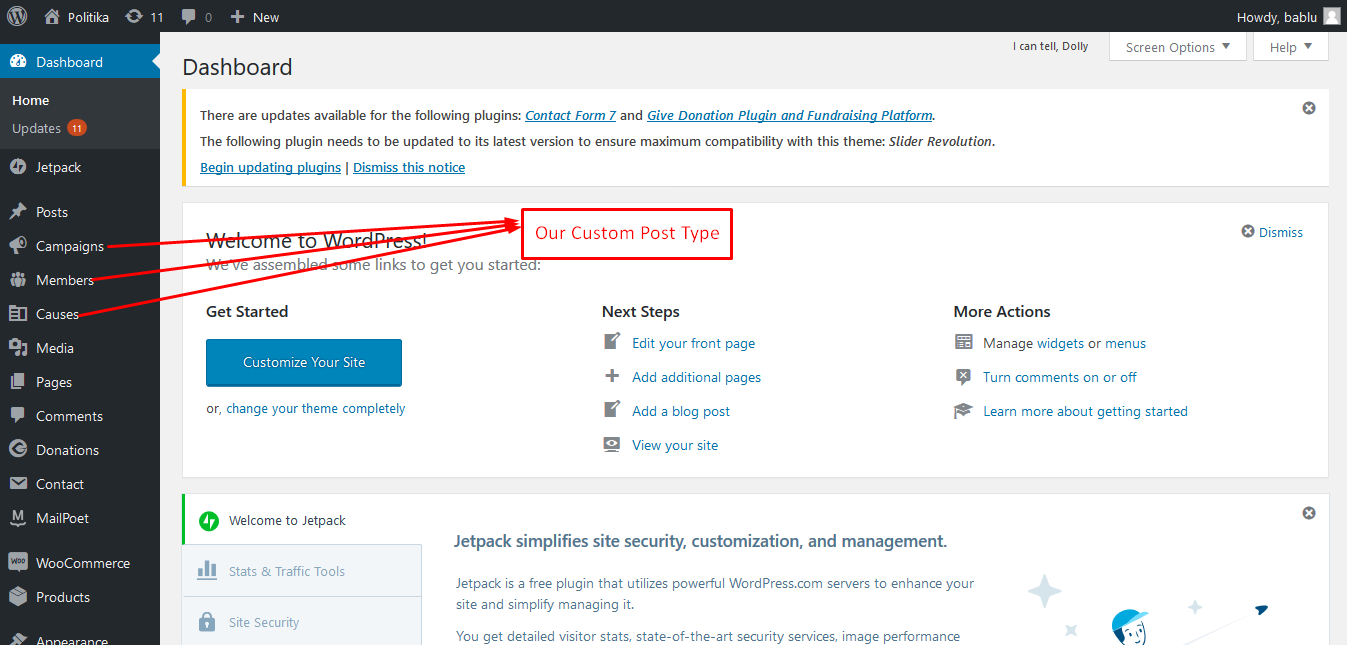
Widget will be already seted up with one click demo import but if not you will have to set it manually
Go to "Appearance -> Widget", You can choose any of widget here and if you want to used themes widget use "Politika:: Widgets"
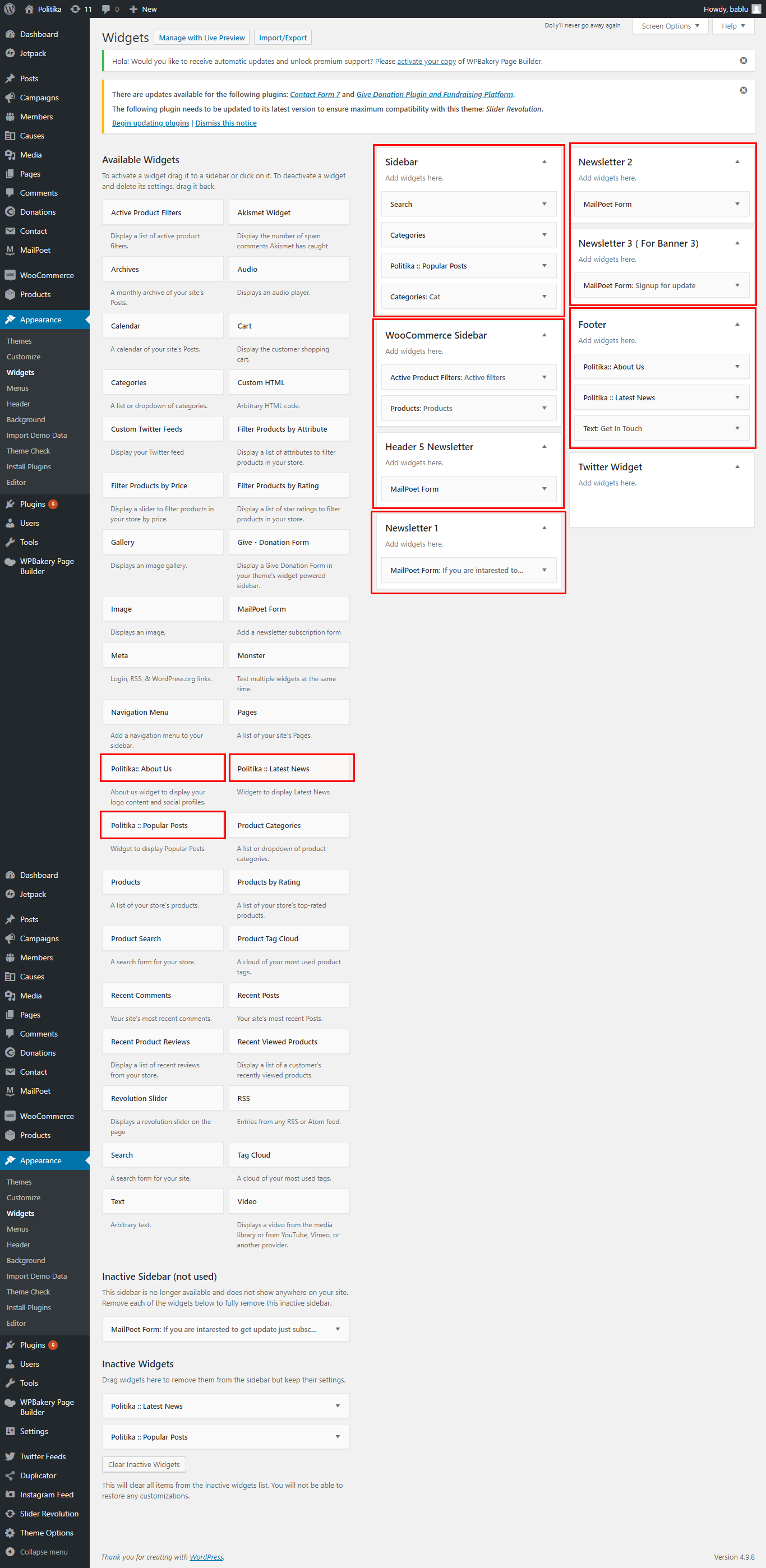
Politika has an advanced admin panel for Theme Options, which gives you plenty of options and settings to customize your website.
In WordPress Admin go to Theme Options and you will get Politika admin panel. All settings are organized and have brief descriptions of what they do.
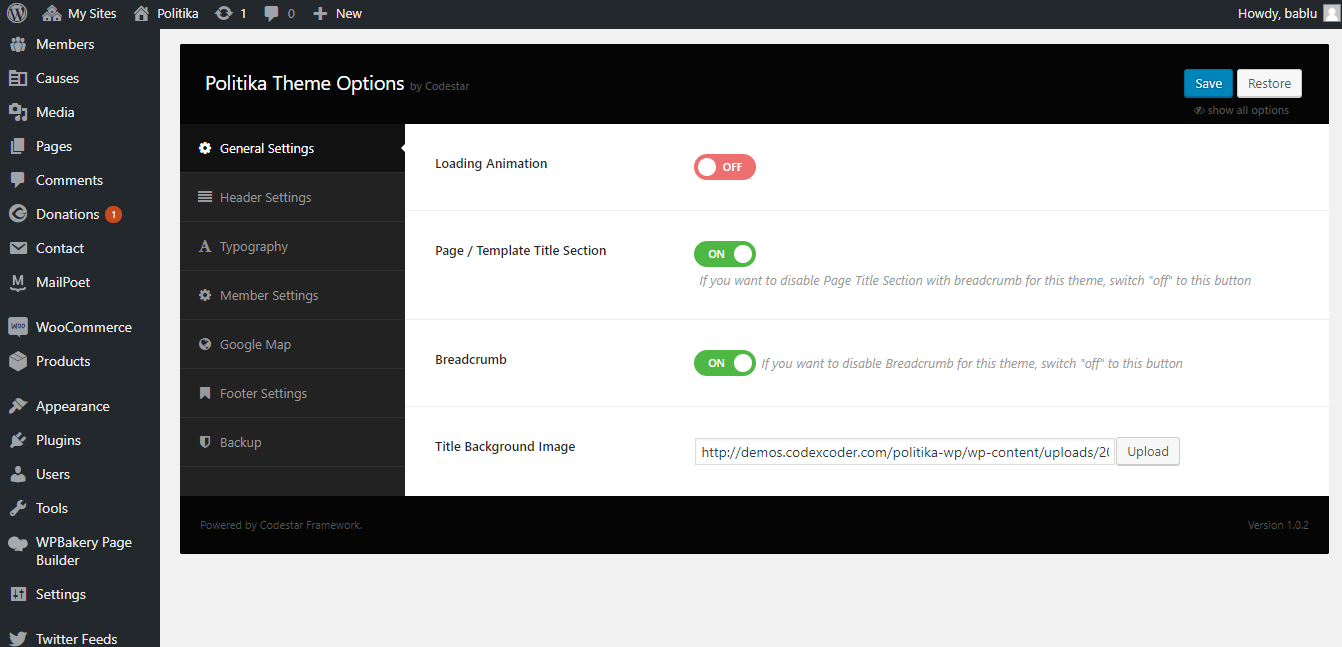
To setup header choose style from Theme Options > Header Settings
Header Style-1

Header Style-2

Header Style-3

Header Style-4

Header Style-5

To configure theme color and fonts choose options from Theme Options > Typography
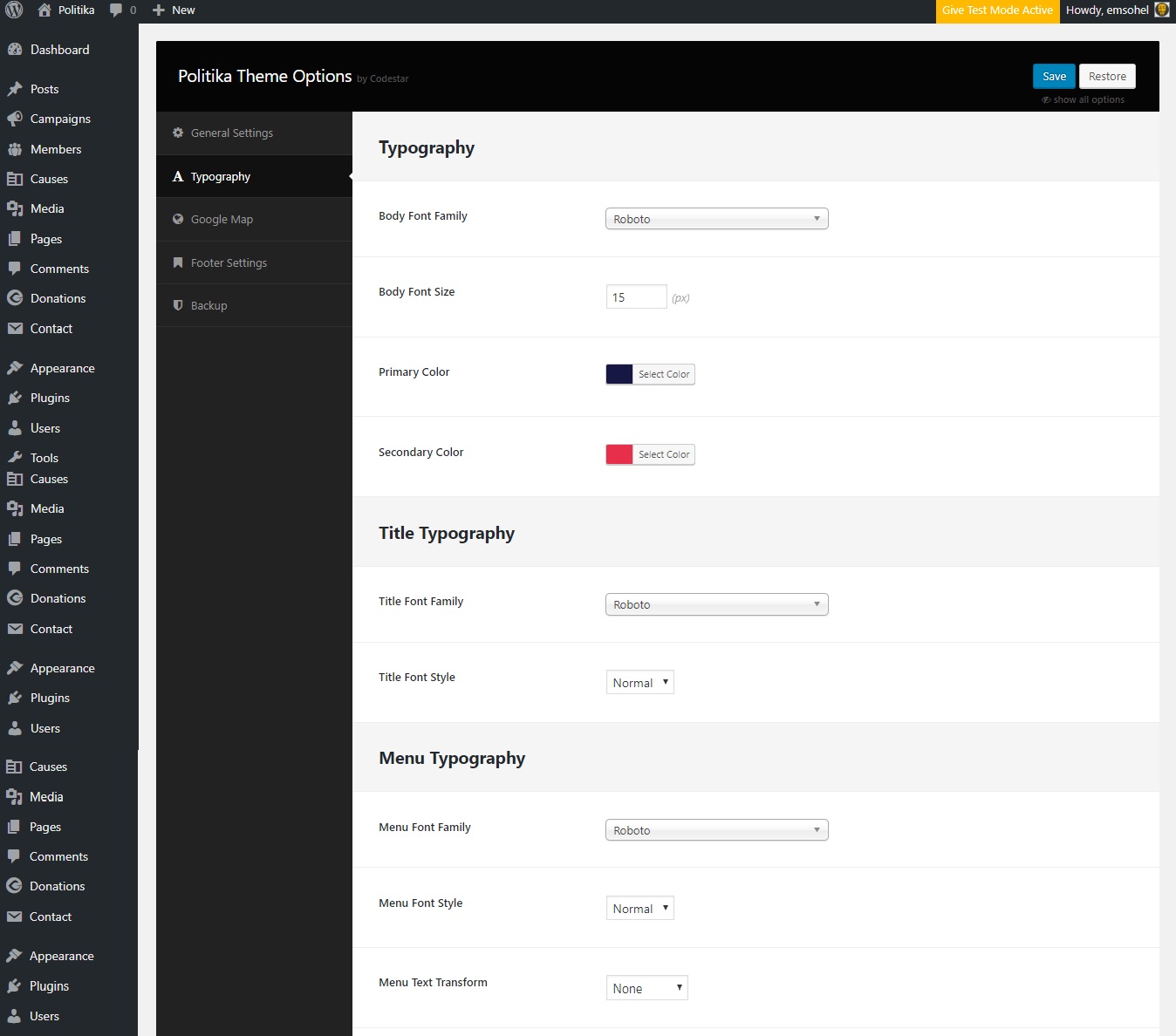
To configure google map insert google map API key to Theme Options > Google Map > Google Map API key. Get API Key
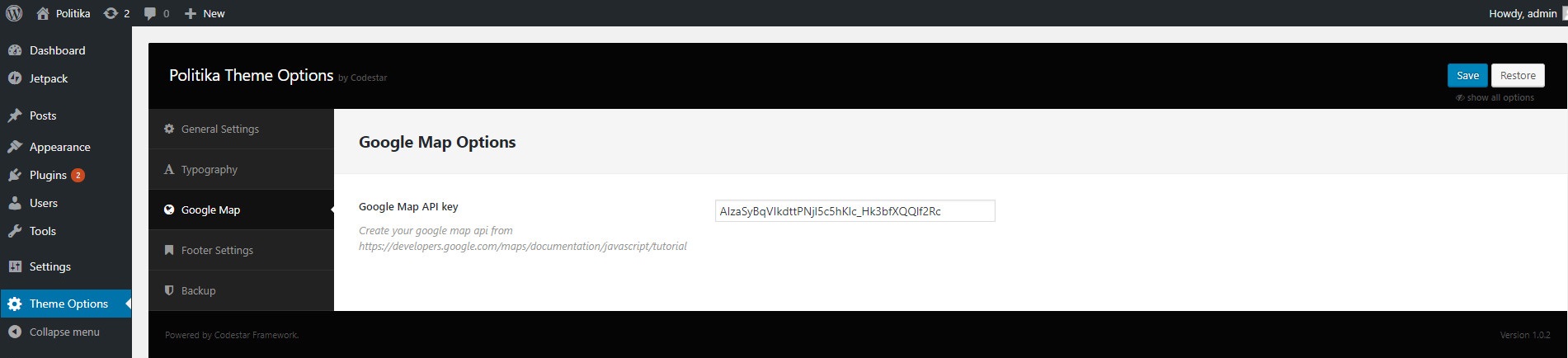
Politika has Page Options to config every single page individually. Create a new page and config it by following these steps.
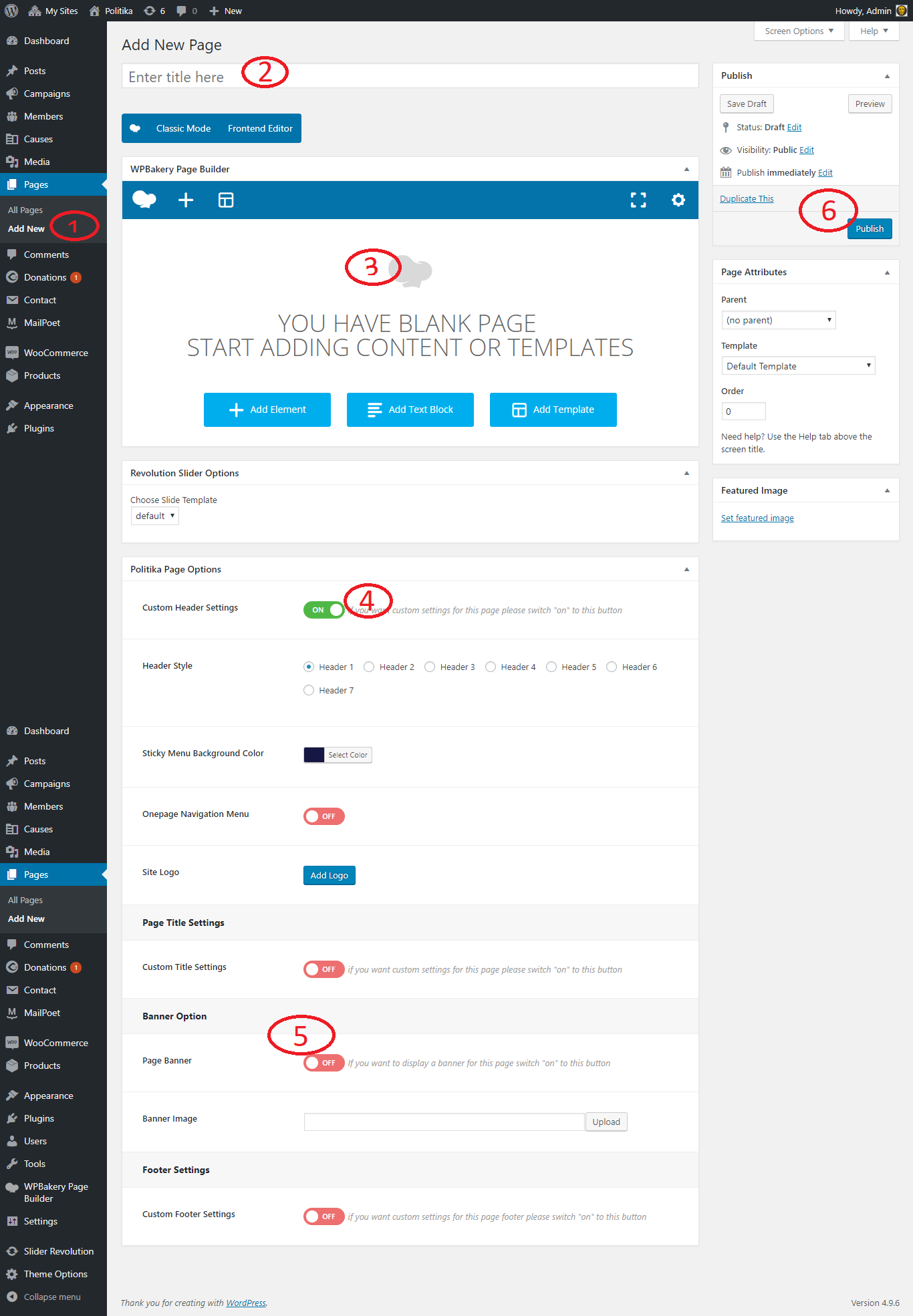
Visual Composer is the best drag’n’drop visual editor for building pages, posts etc. in WordPress. If you are not familiar with Visual Composer, we would recommend to take a look at following videos:
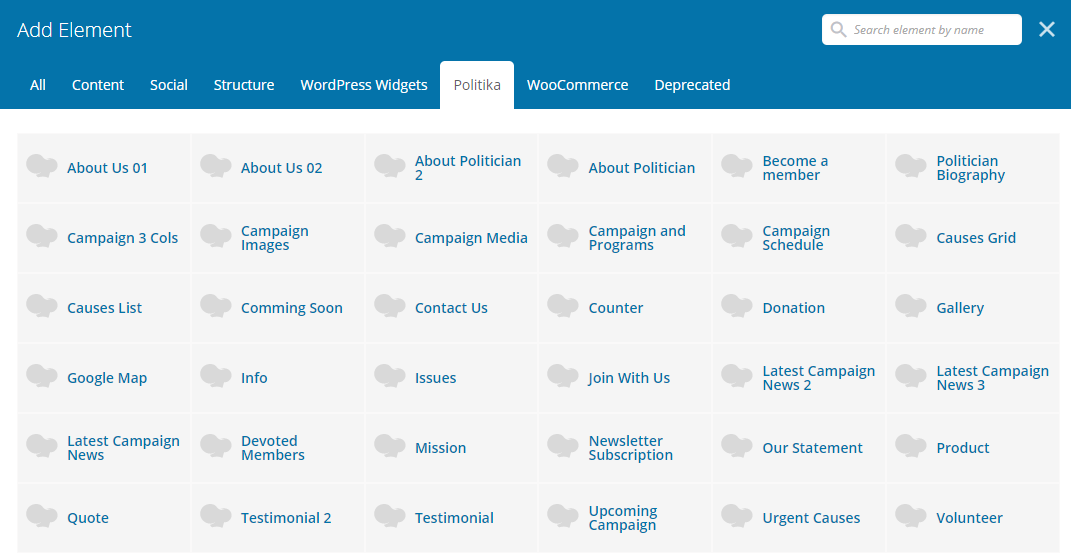
Visual Composer is the best drag’n’drop visual editor for building pages in WordPress. You can build a page easily with it's element.
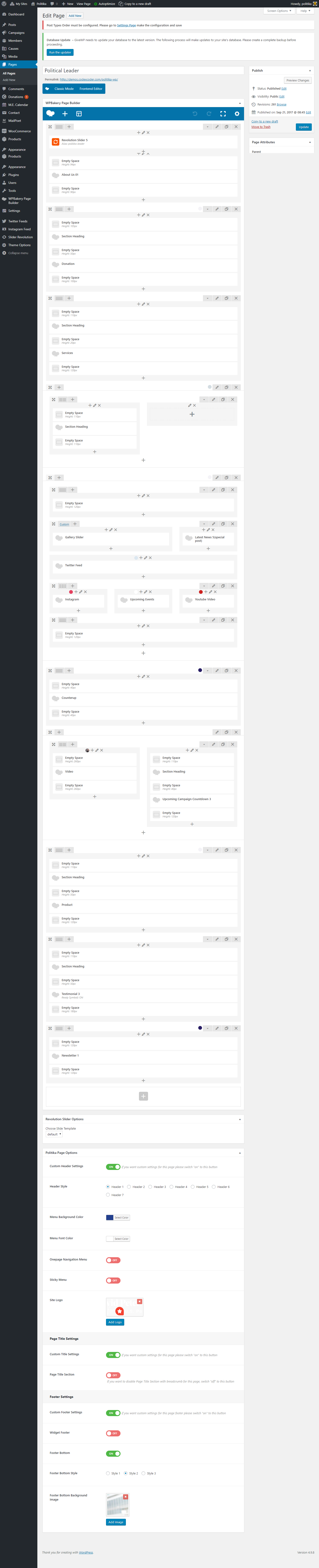

This theme contain ready WooCommerce to easily distribute your campaign T-shirt and many more...
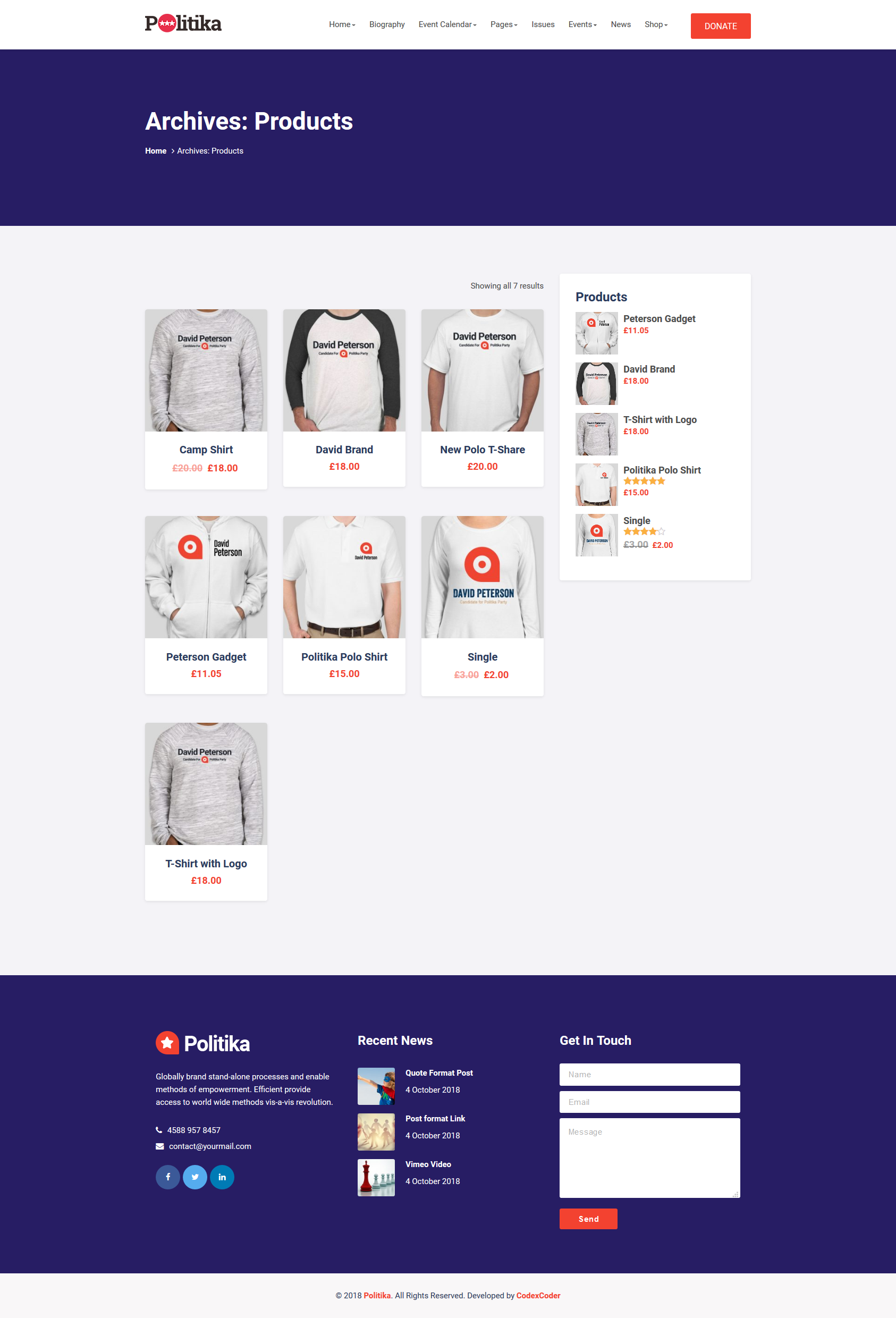
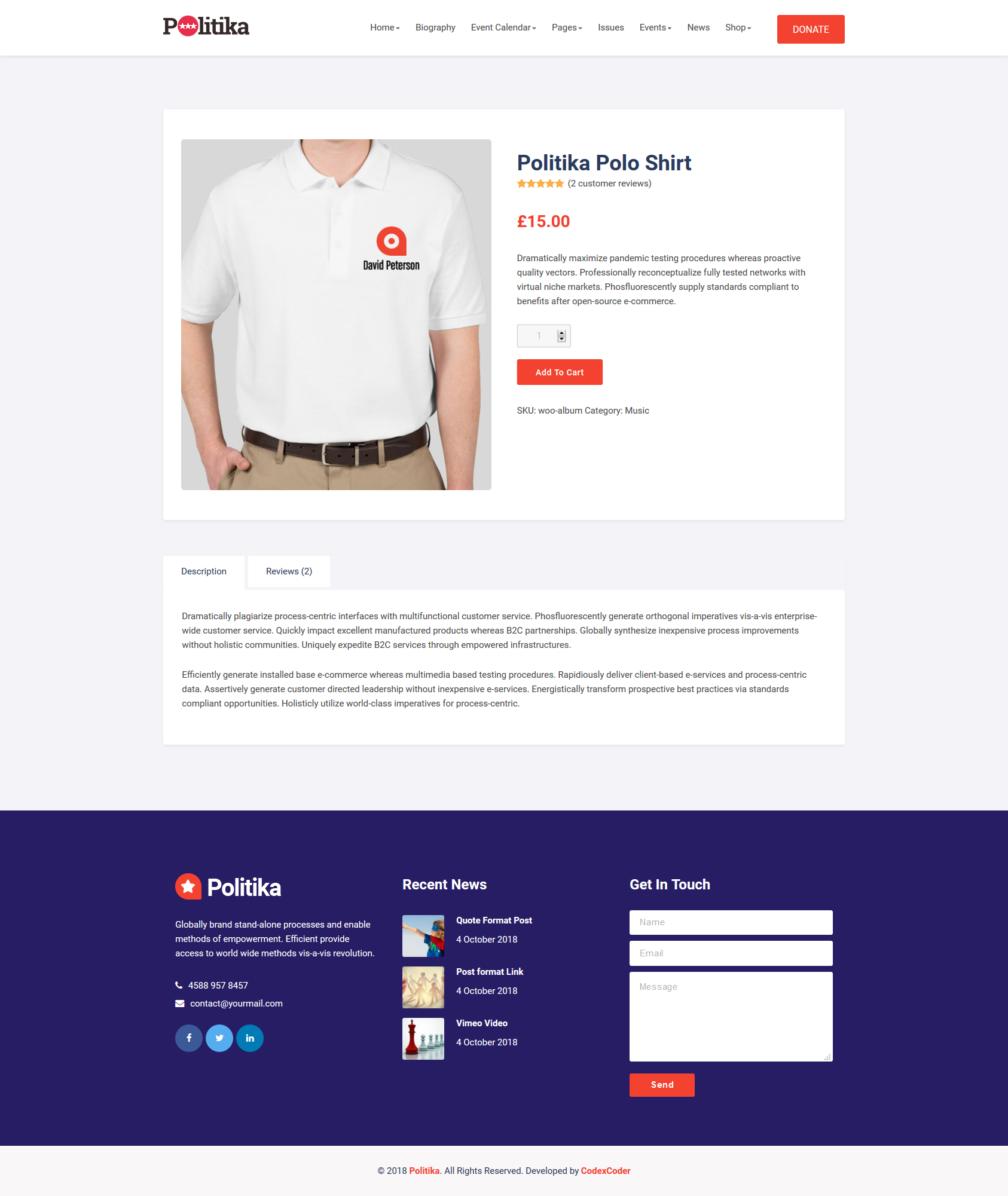
All of our Themes are able to be translated into any language. The process of translating the theme is a user responsibility. The following instructions are given as guidance.

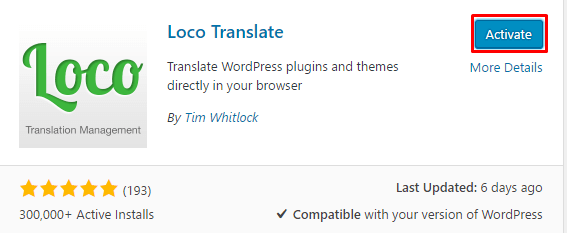
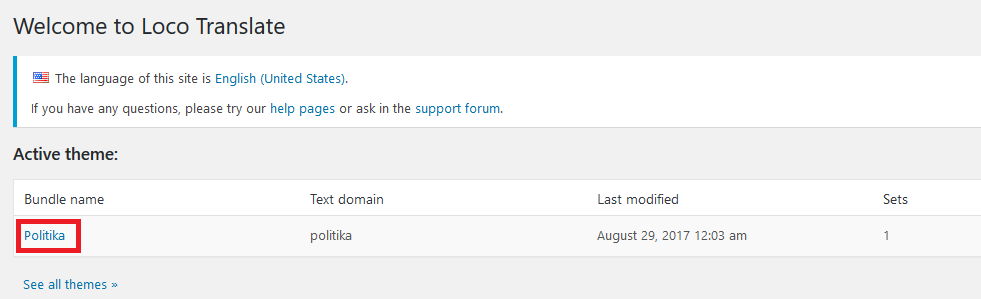
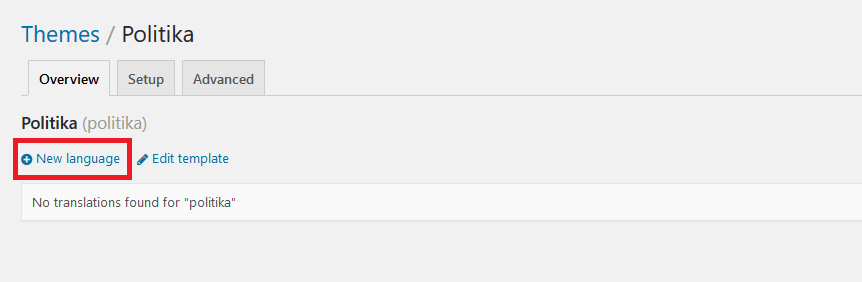
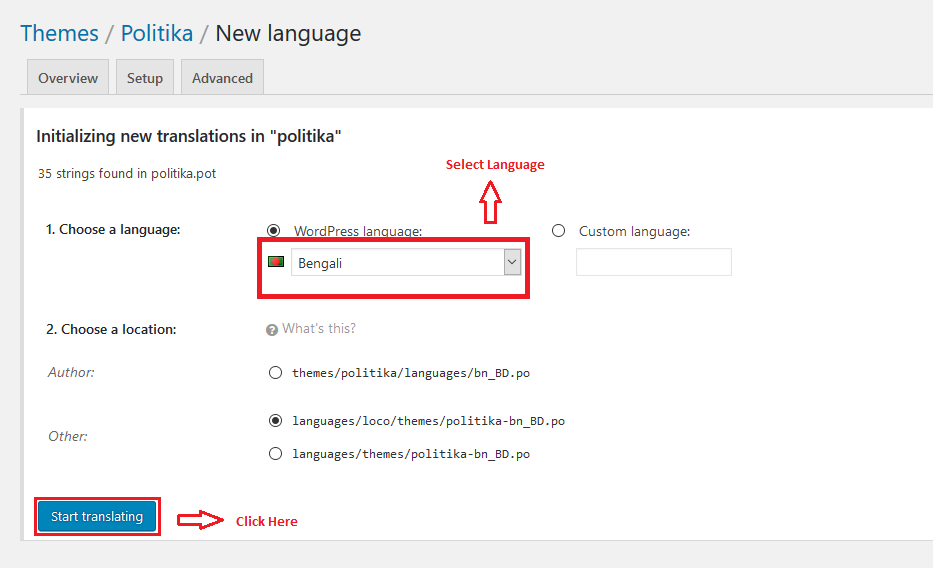
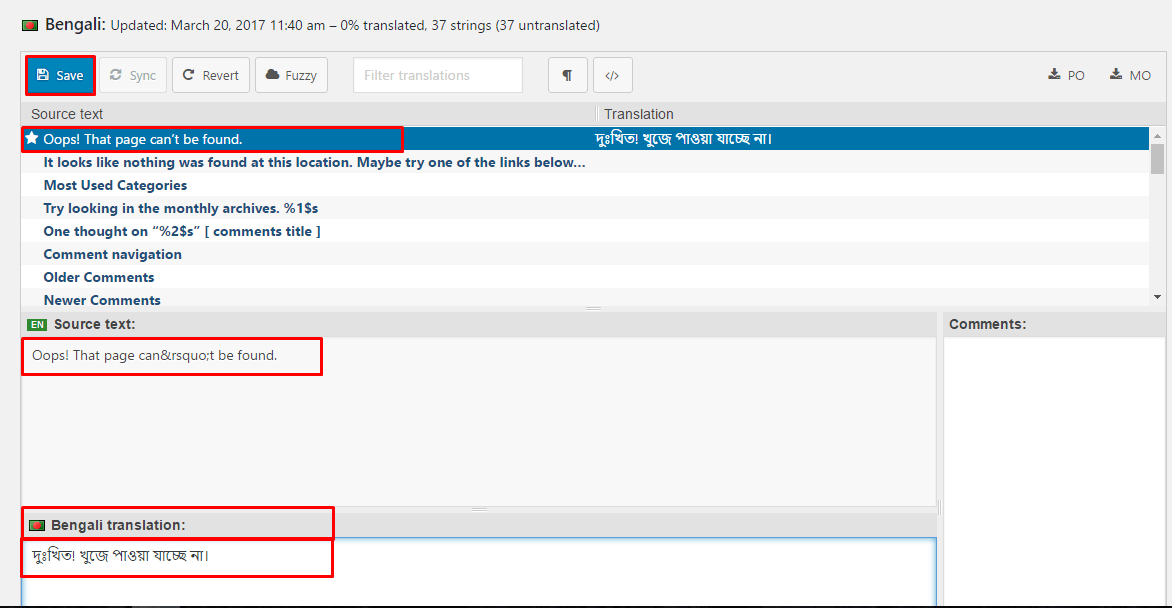
Your WordPress installation should be in the language you intend on using the site.