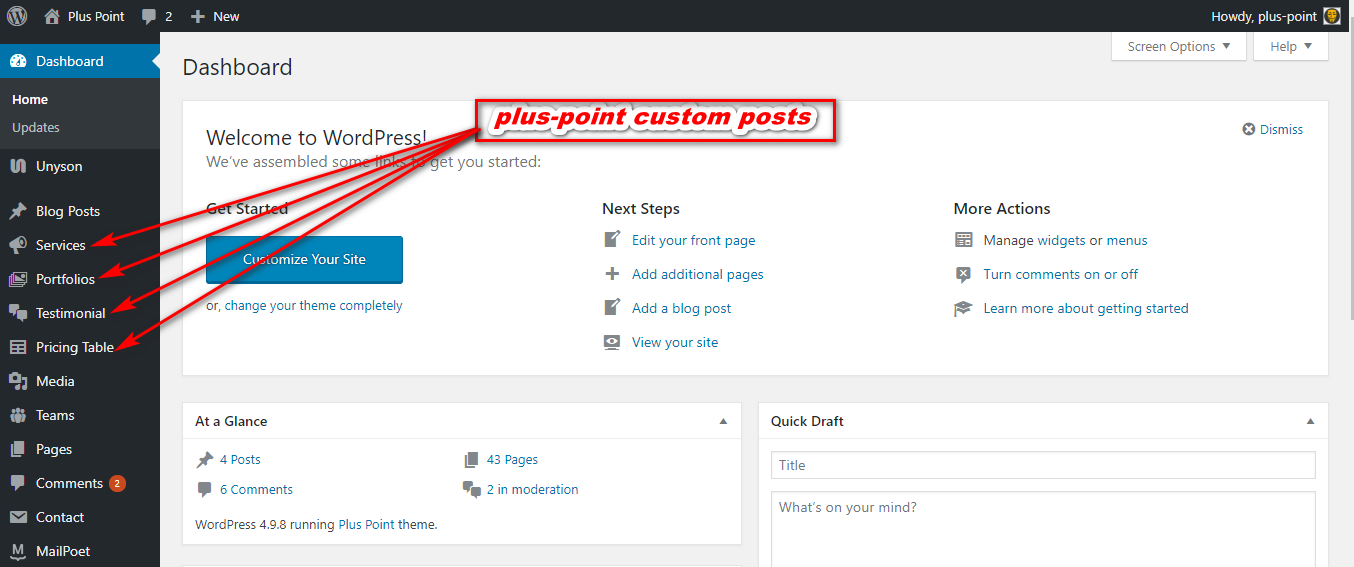To install this theme you must have a working version of WordPress already installed. If you need help installing WordPress, follow the instructions here:download link
To use Plus Point, you must be running WordPress 4.9 or higher. We have tested it with Mac, Windows and Linux. It has been tested on Chrome, Firefox, Safari, Opera, Internet Explorer 10+
Download the plus-point.zip file from codexcoder and unzip it. In this zip file you have everything you need:
The main theme zip file you need to upload to your WordPress in order to install Plus Point (see below). In this zip you will find the theme itself. NOTE: Do not unzip this file. Do not upload the entire plus-point.zip file you get from ThemeForest, upload ONLY -Term_theme.zip
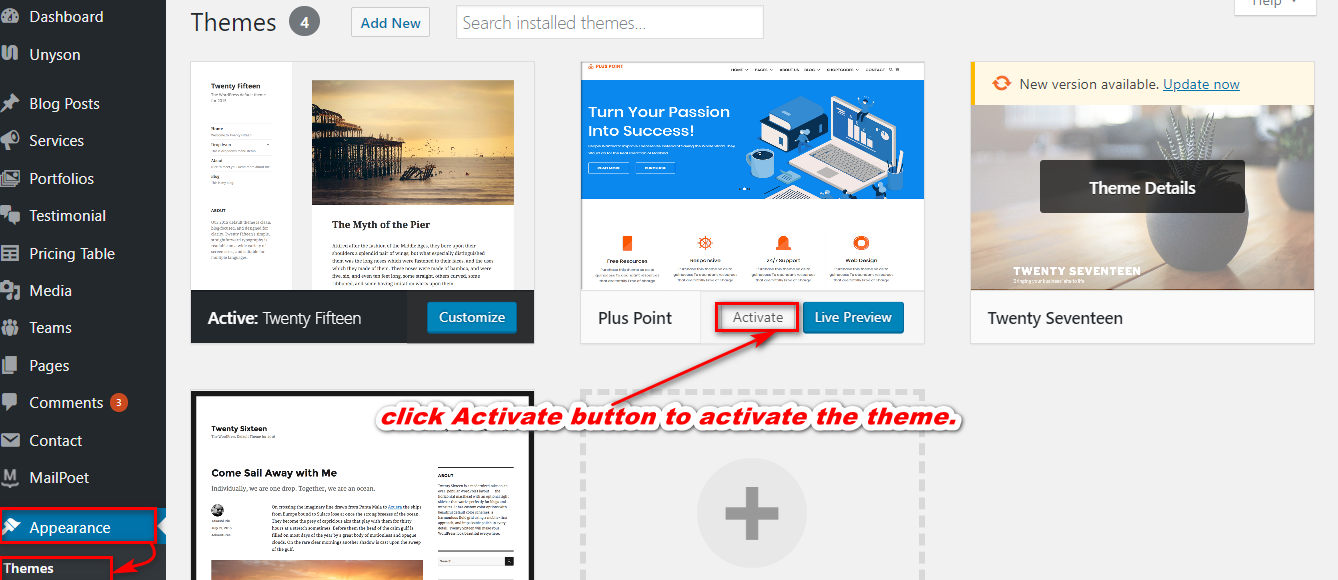
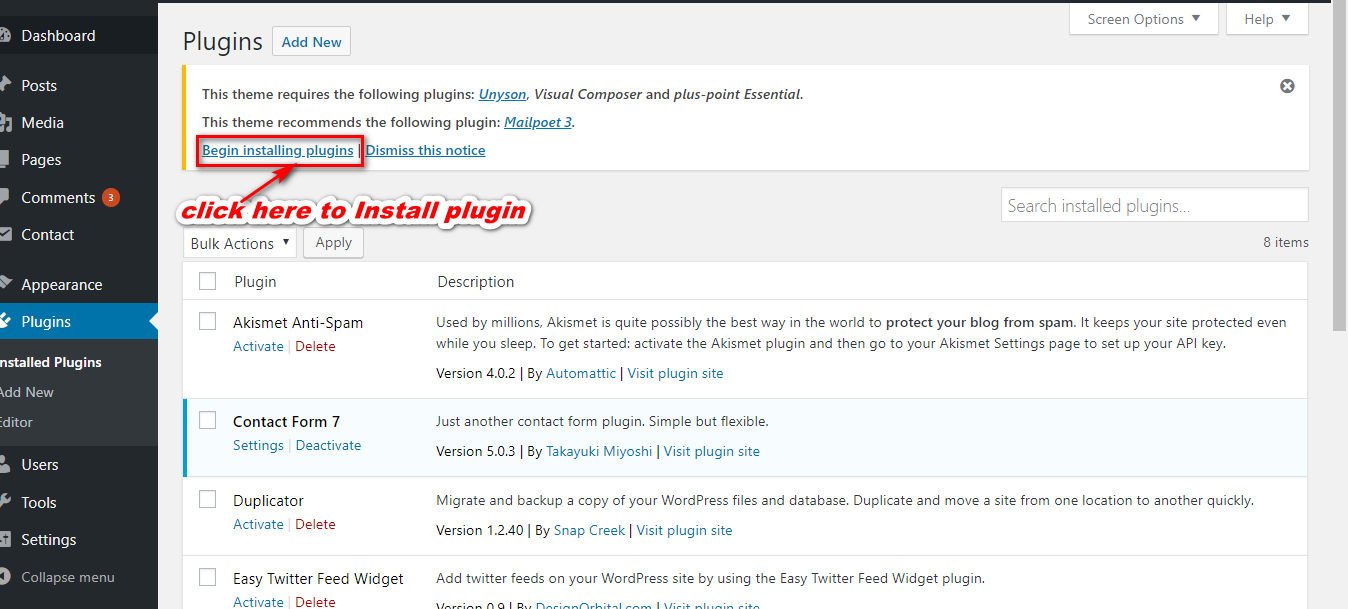
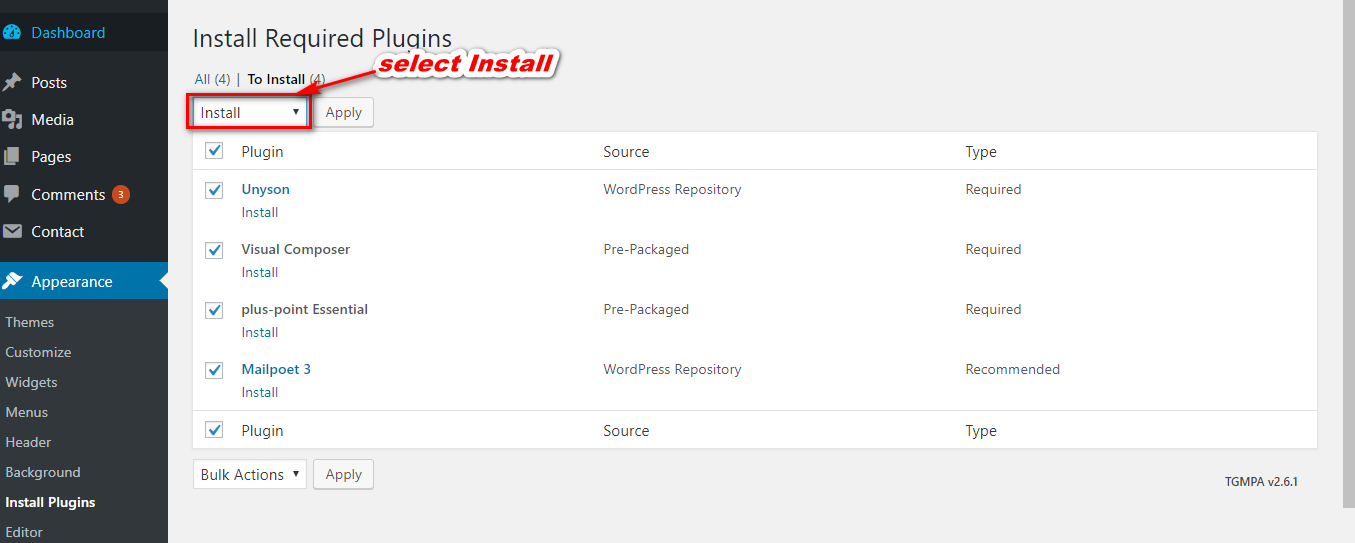
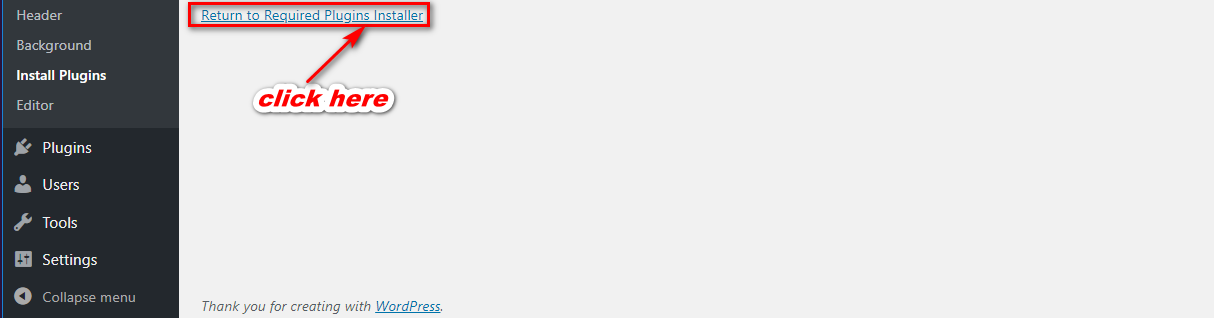
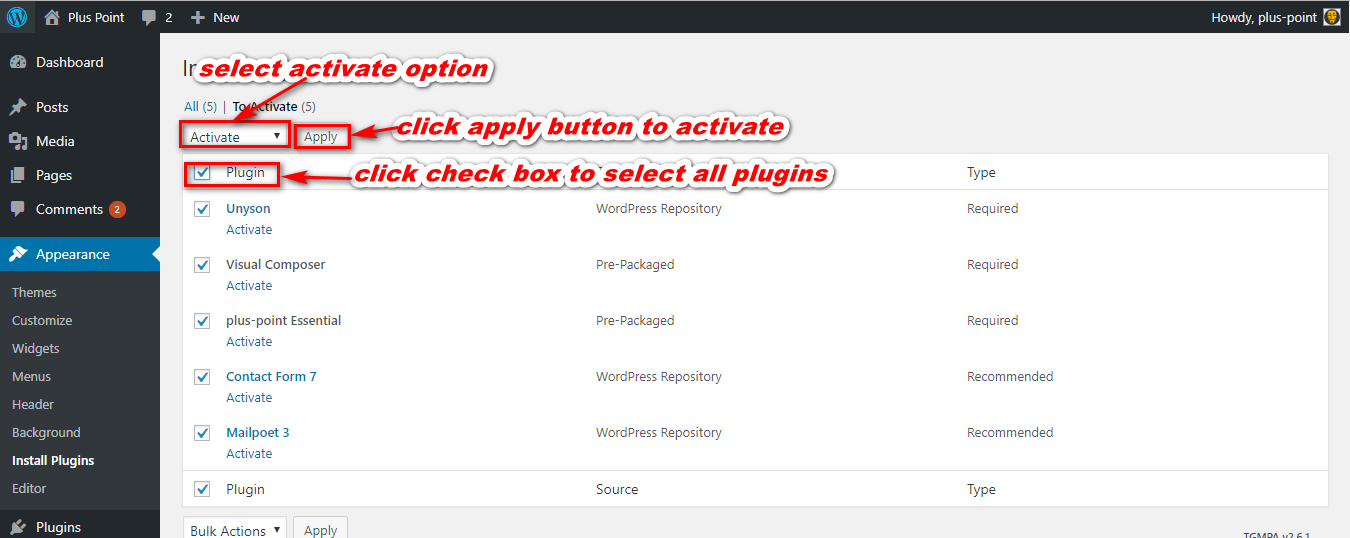
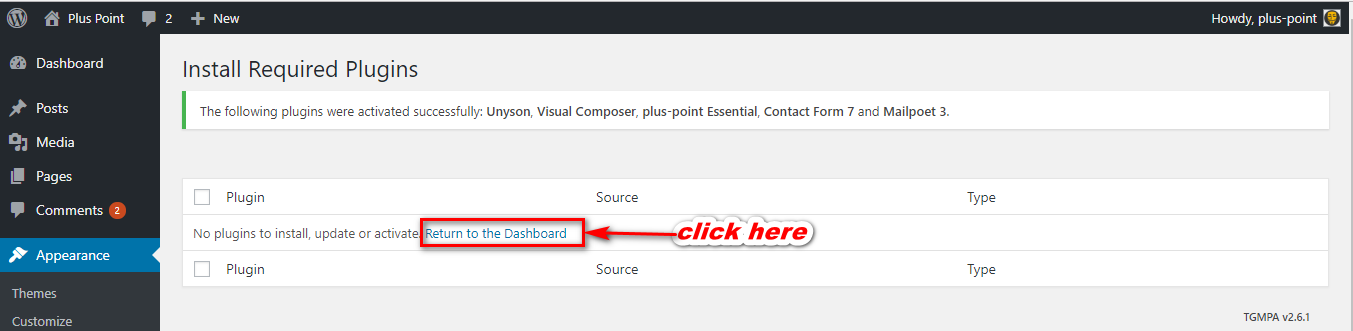
You can set theme color, main menu background color, Top menu background color
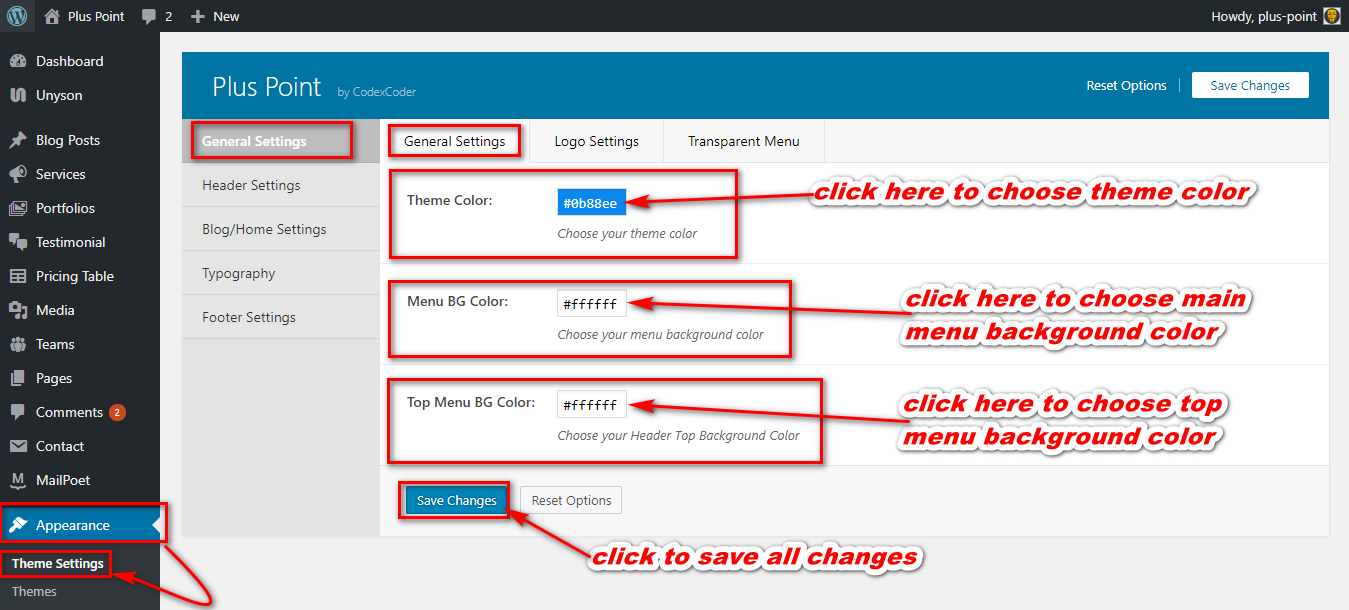
You upload your site logo, logo padding from here
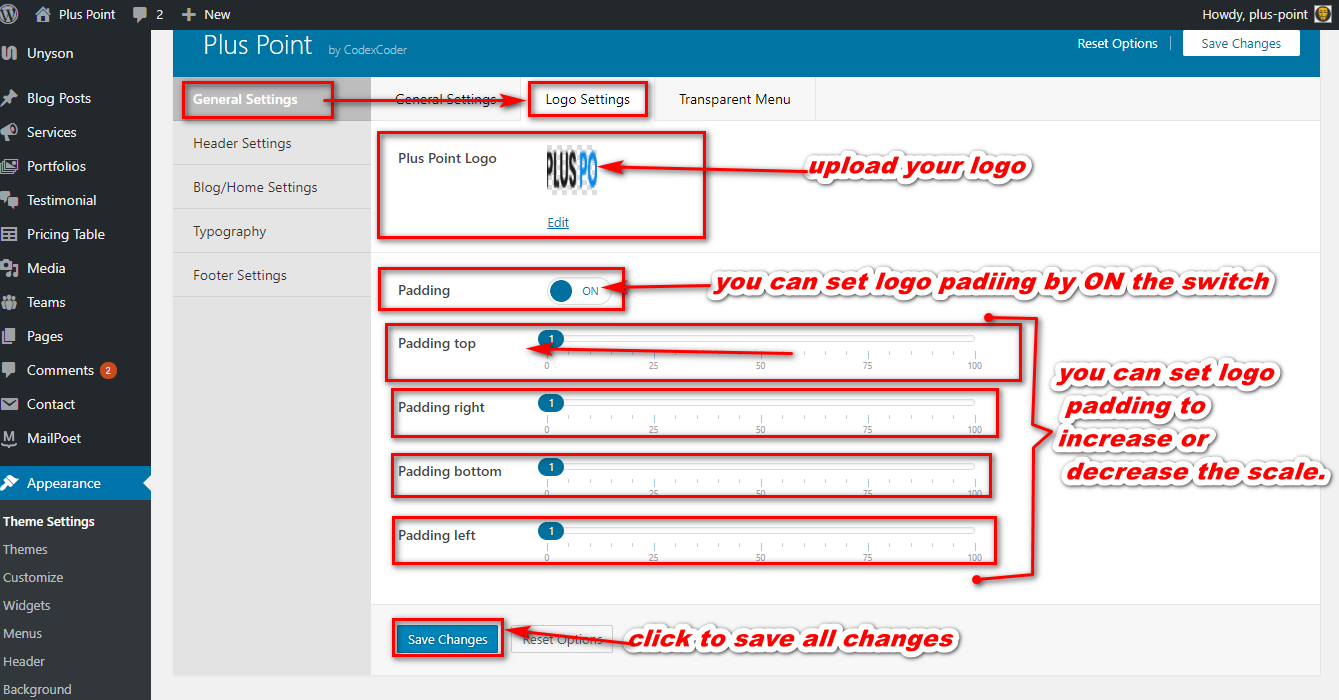
You can set transparent menu by clicking the switch ON, also you can choose transparent menu background color from here.
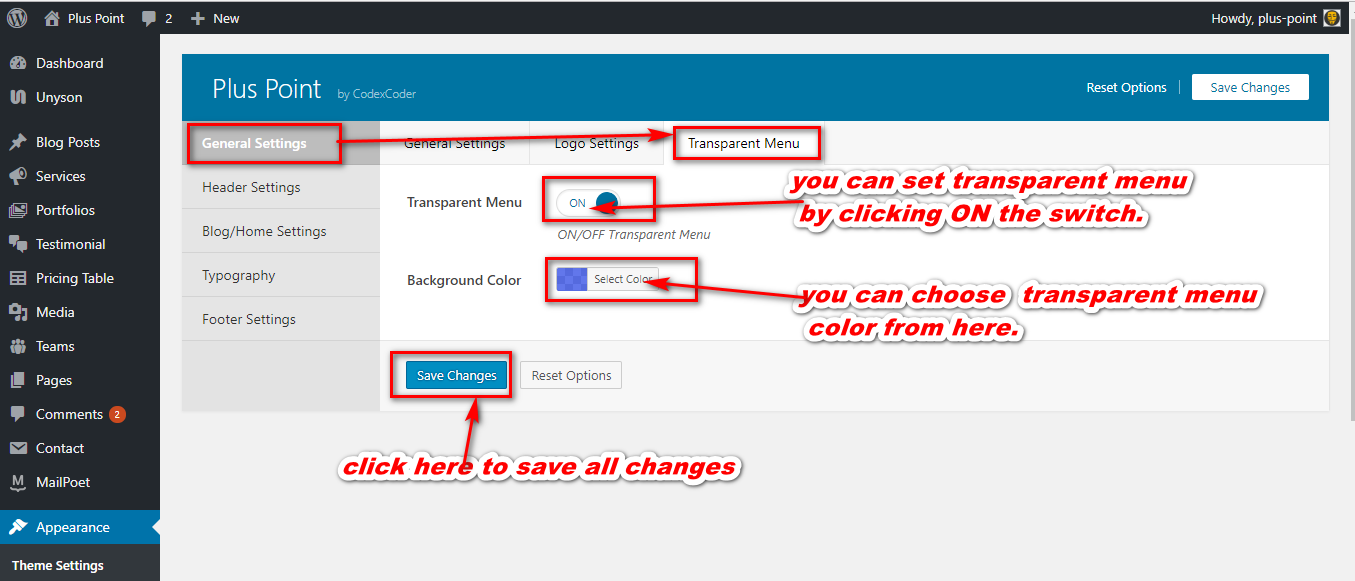
You can set top header social link, Searcg form ON/OFF option,Email Address, Phone etc.
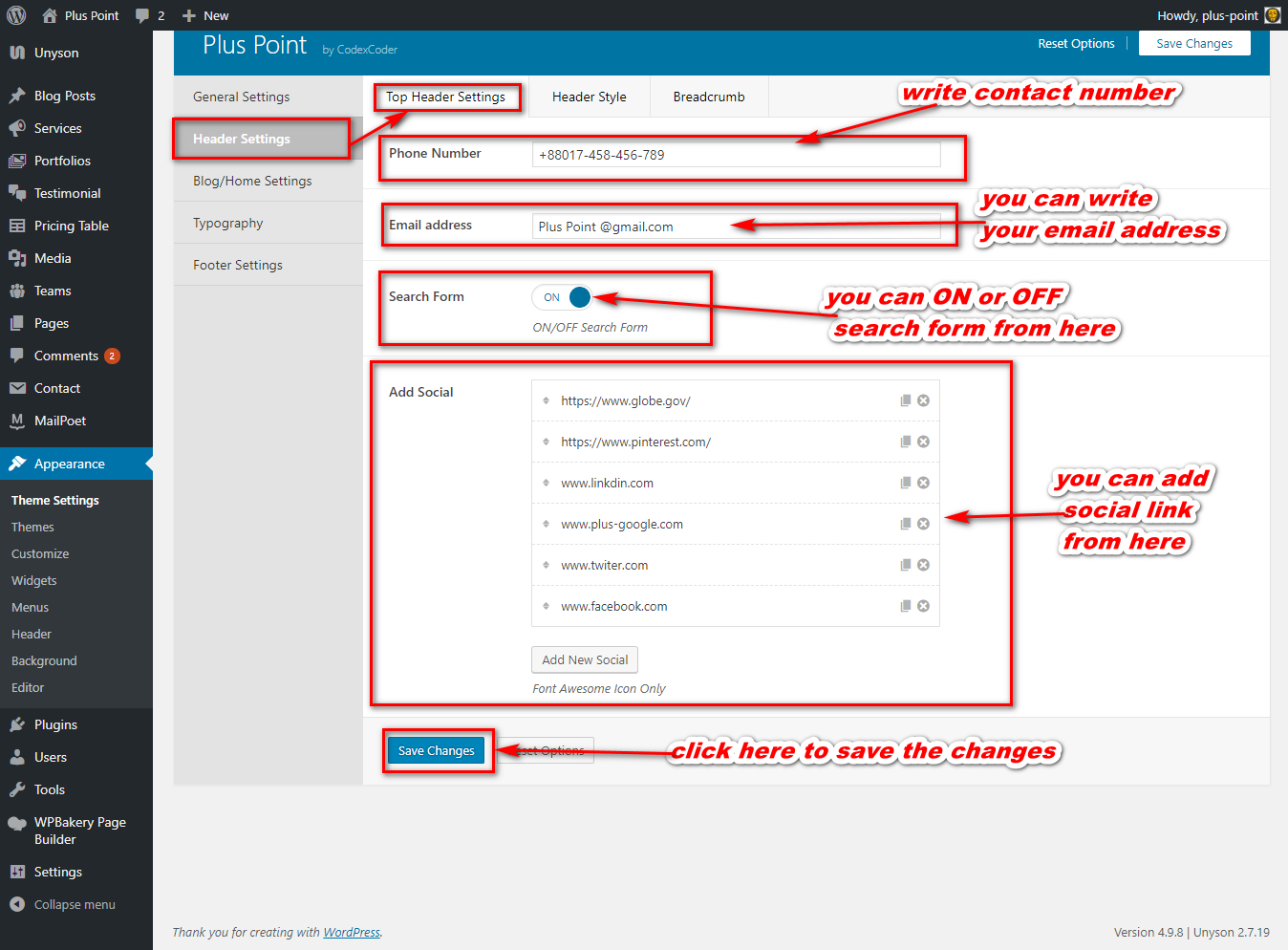
You can choose your header style from here by clicking the radio button.
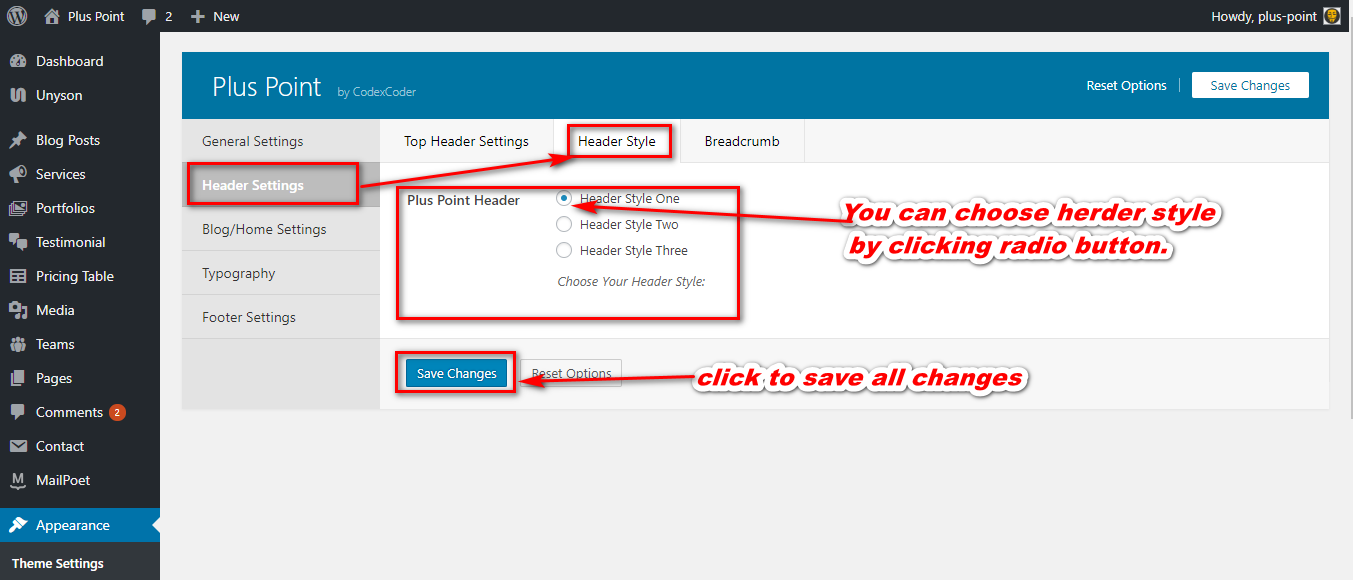
You can ON/OFF Breadcrumb by clicking the switch. When you ON the switch then you can see breadcrumb image upload option and image overlay color option.
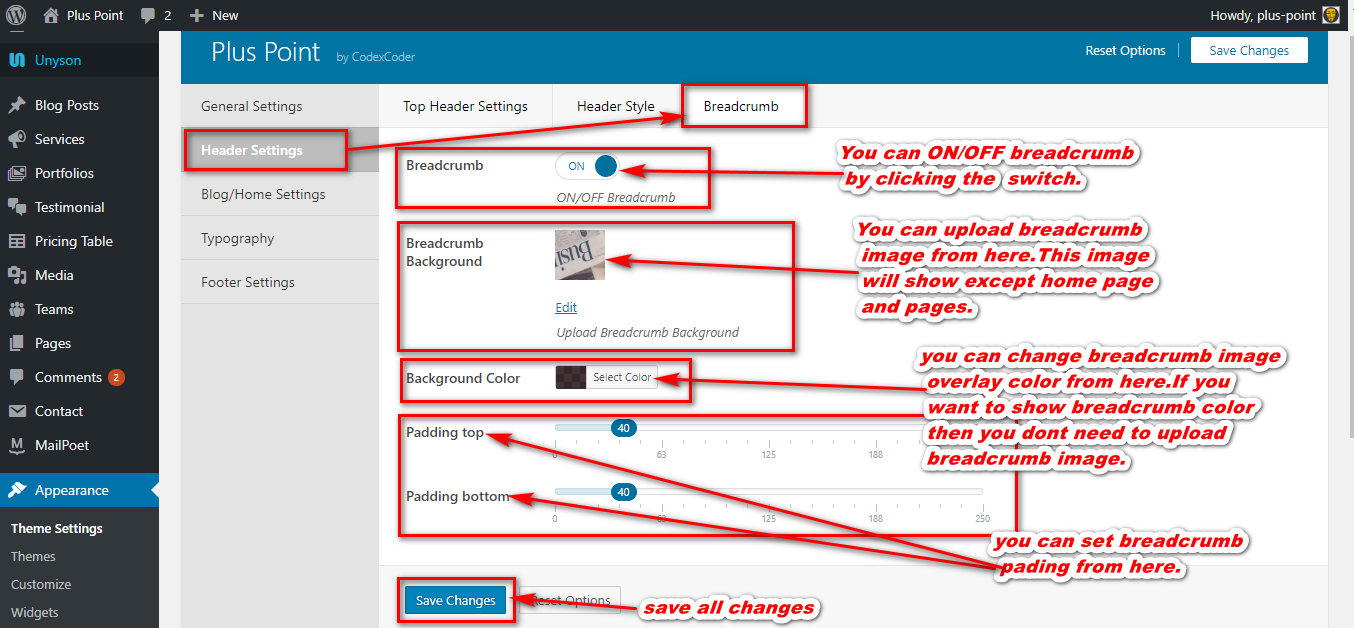
You can ON/OFF Meta text by clicking the switch.You can change read more button text, controll word limit by clicking the switch ON then write your desire word number.
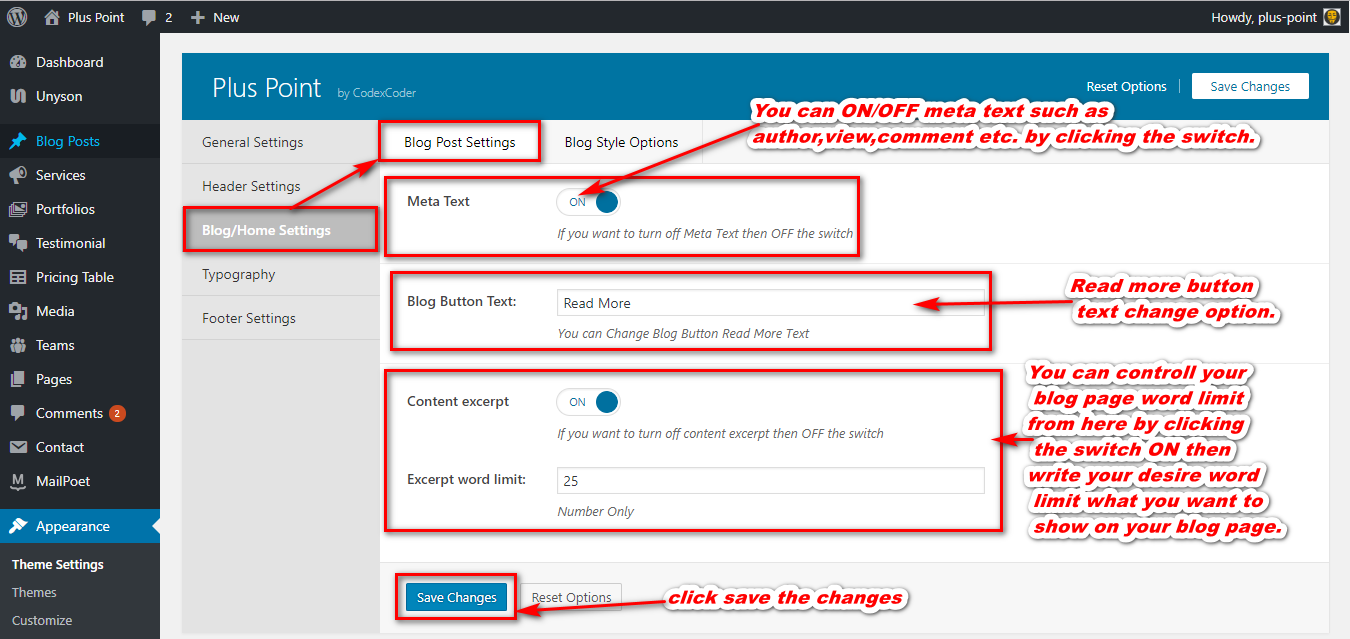
You can change your blog style such as one colum blog, two colum blog, full width blog etc. by clicking the radio button.
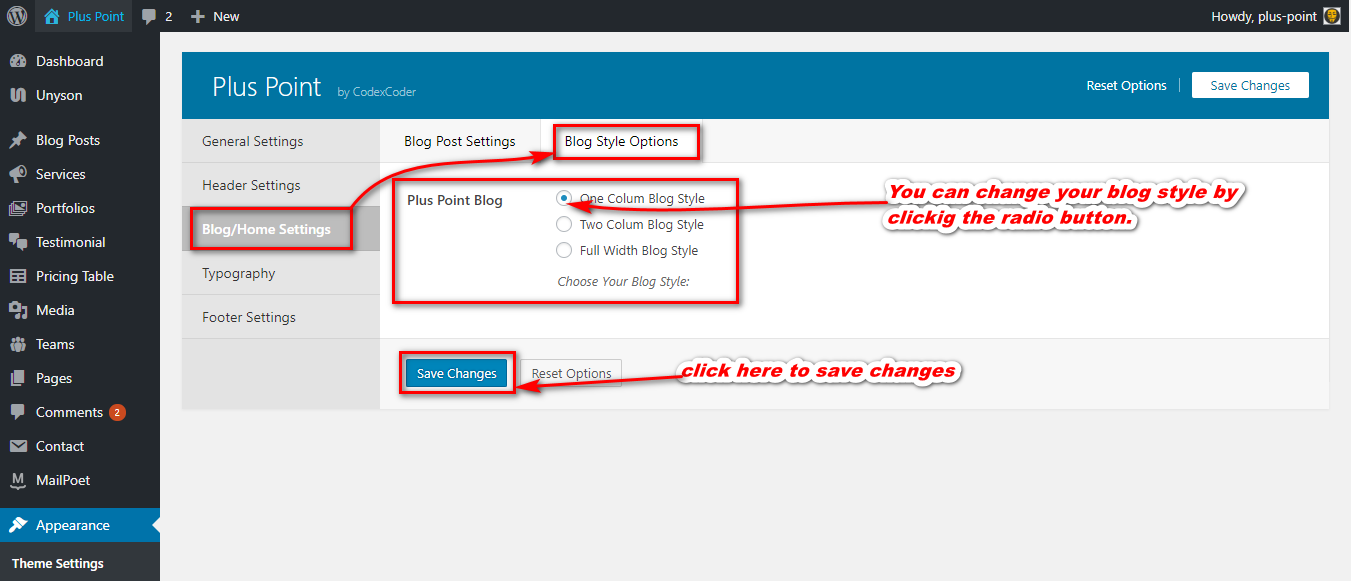
From here you can change your theme's body and button font-family, font-type, font-weight, line-heigt, text color etc.
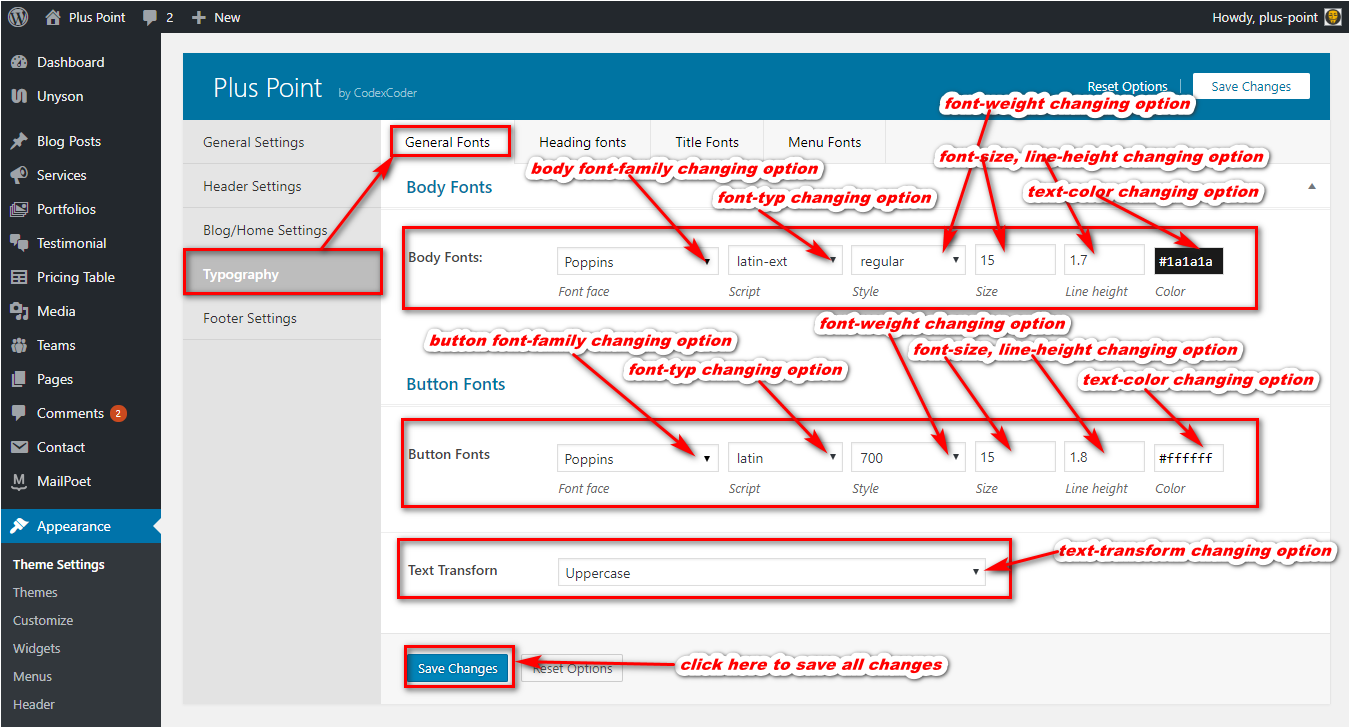
From here you can change your theme's heading fonts font-family, font-type, font-weight, line-heigt, text color etc.

From here you can change your theme's title fonts font-family, font-type, font-weight, line-heigt, text color etc.
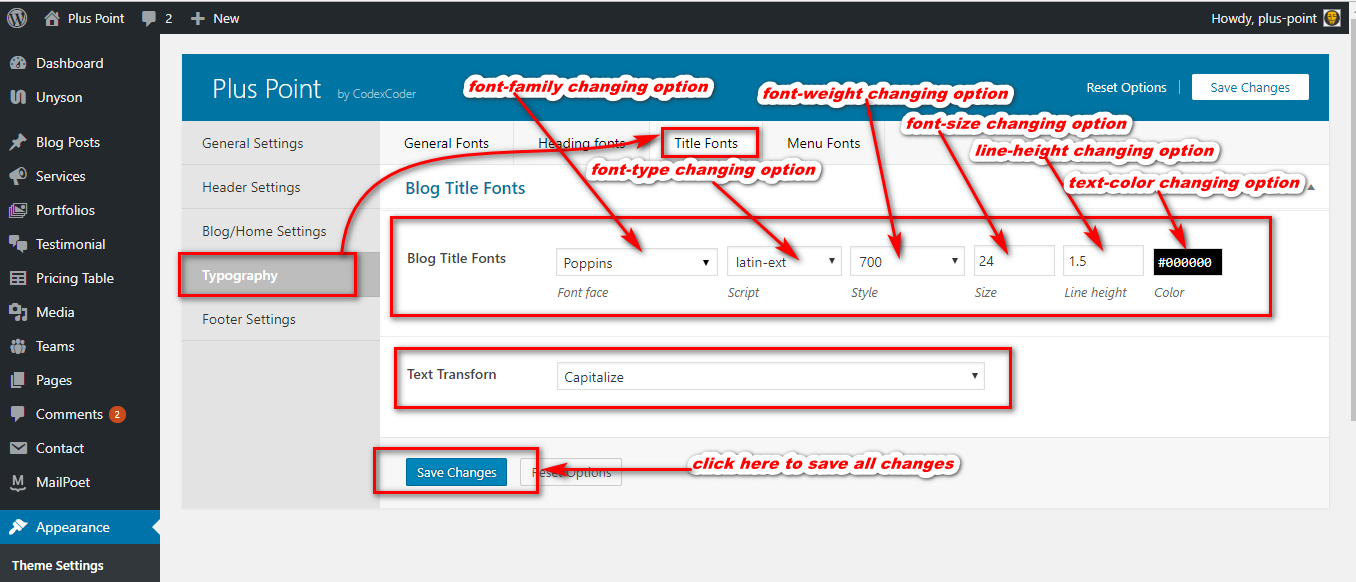
From here you can change your theme's main menu and mobile menu fonts font-family, font-type, font-weight, line-heigt, text color etc.
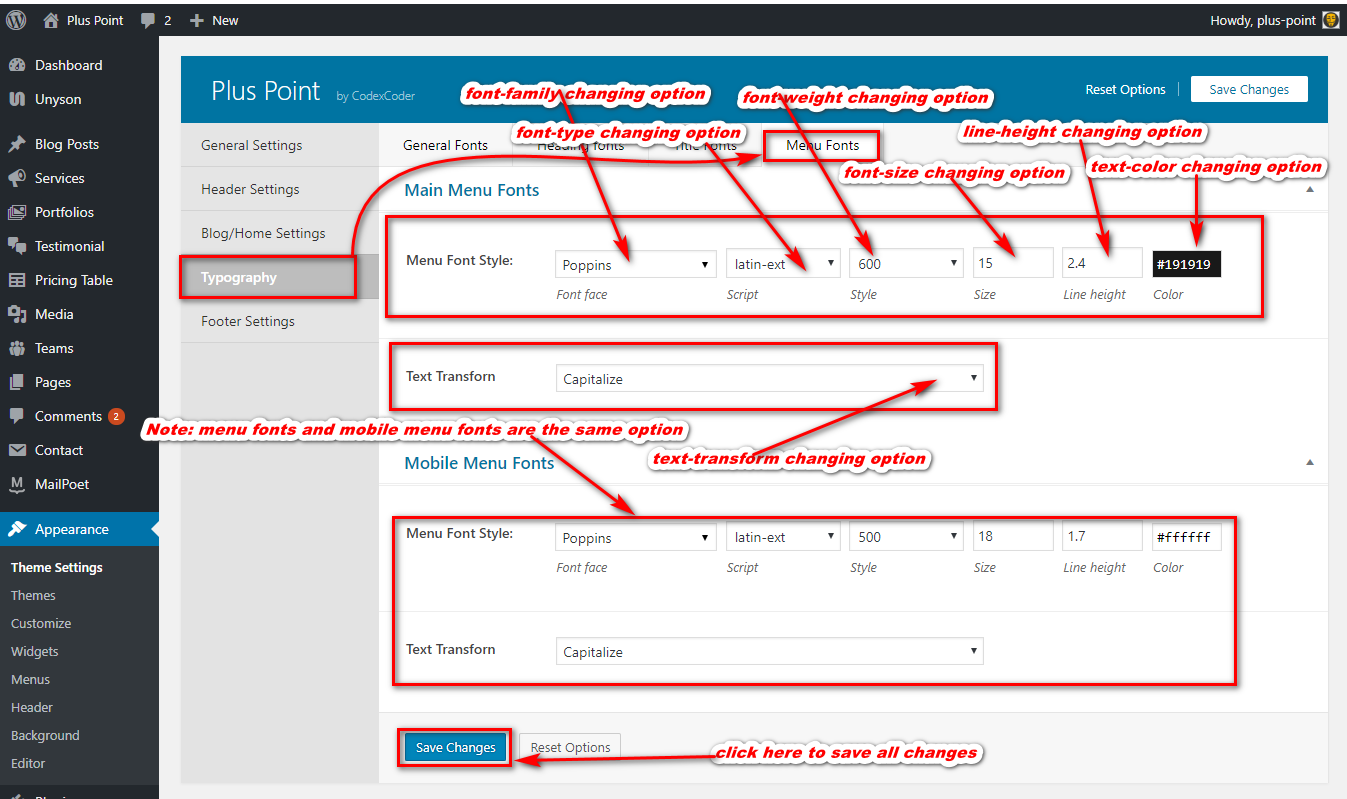
From here you can set your theme Footer top,bottom and newsletter settings.
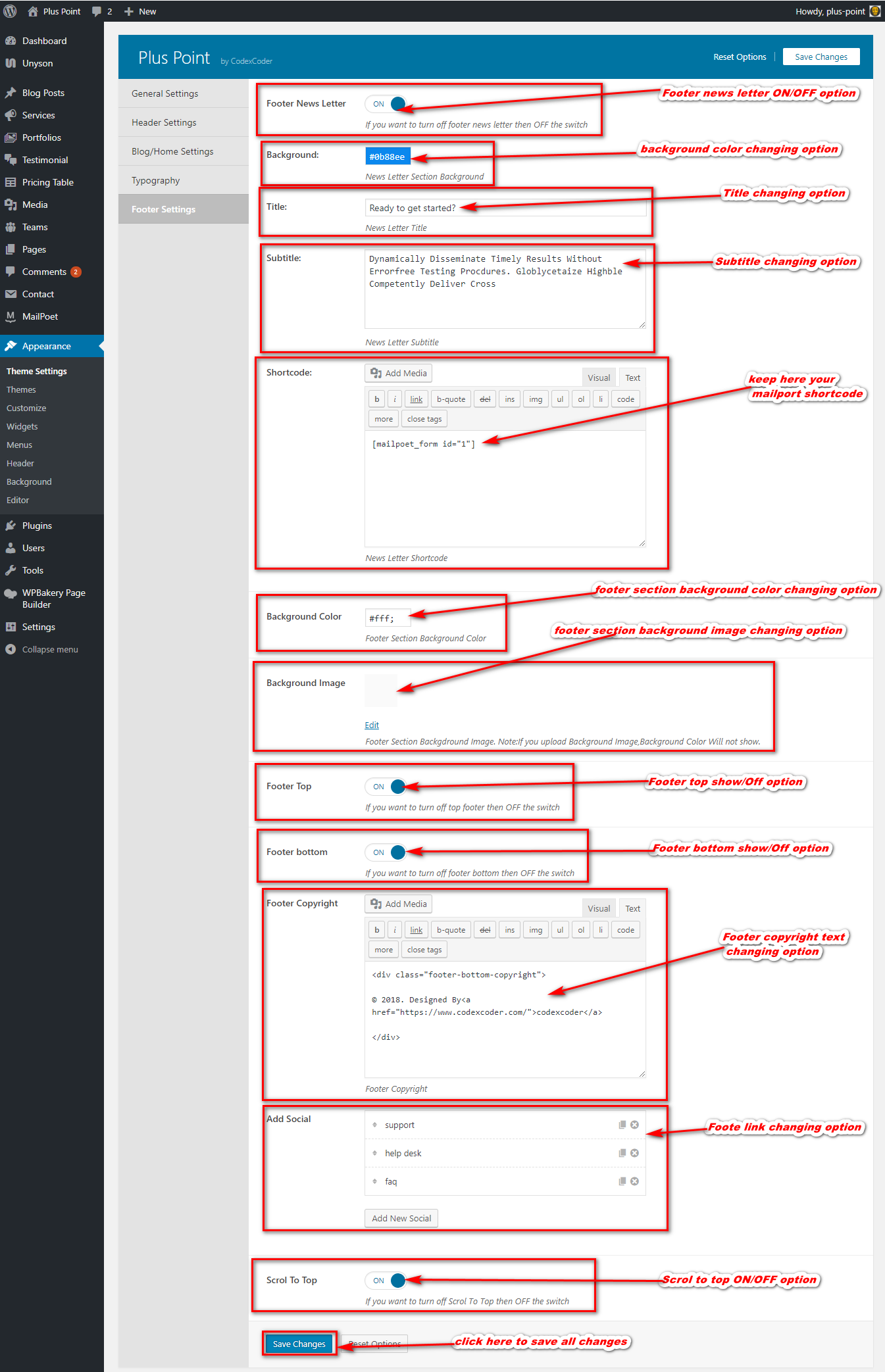
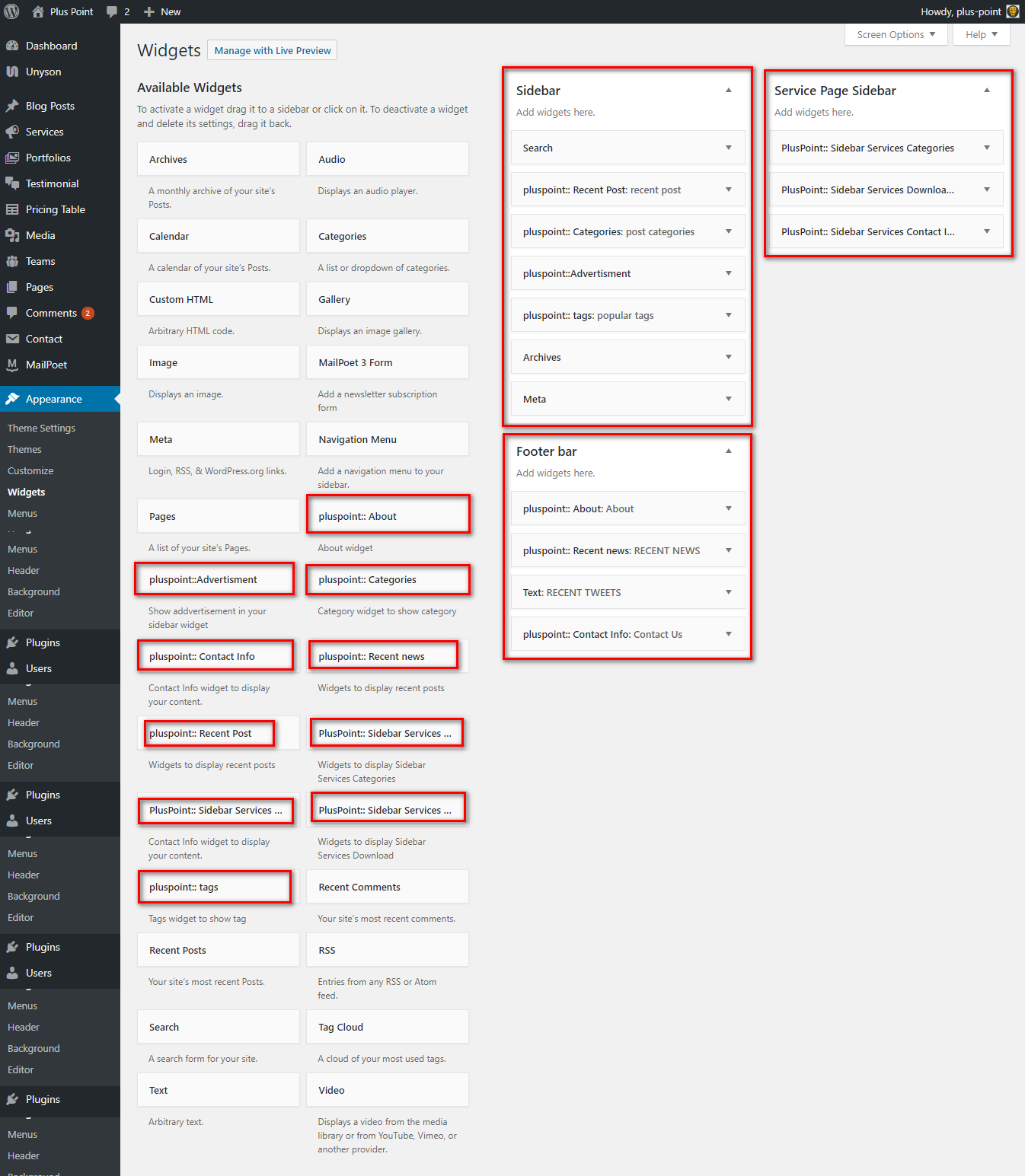
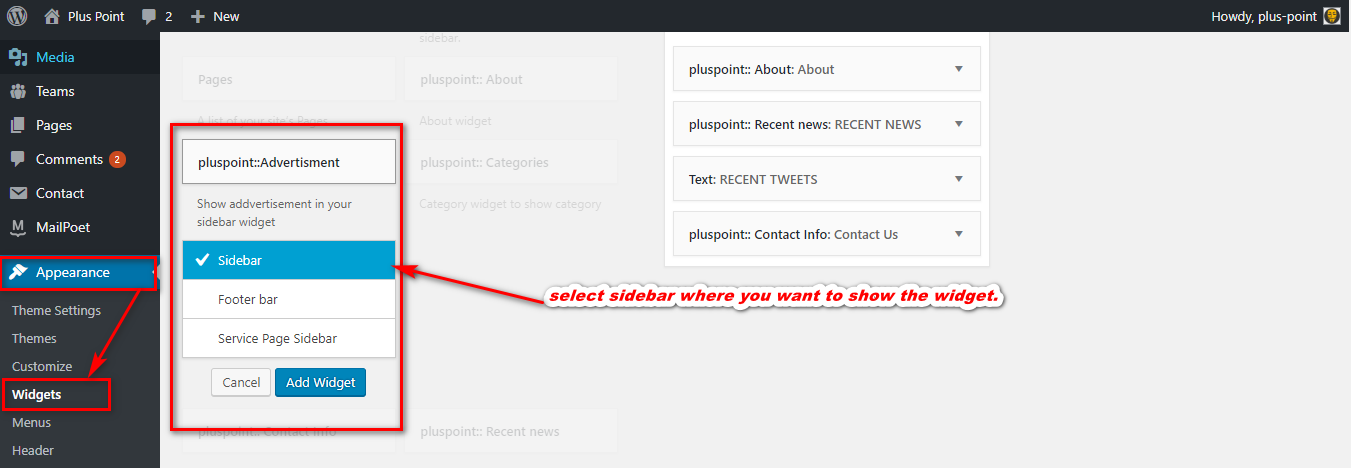
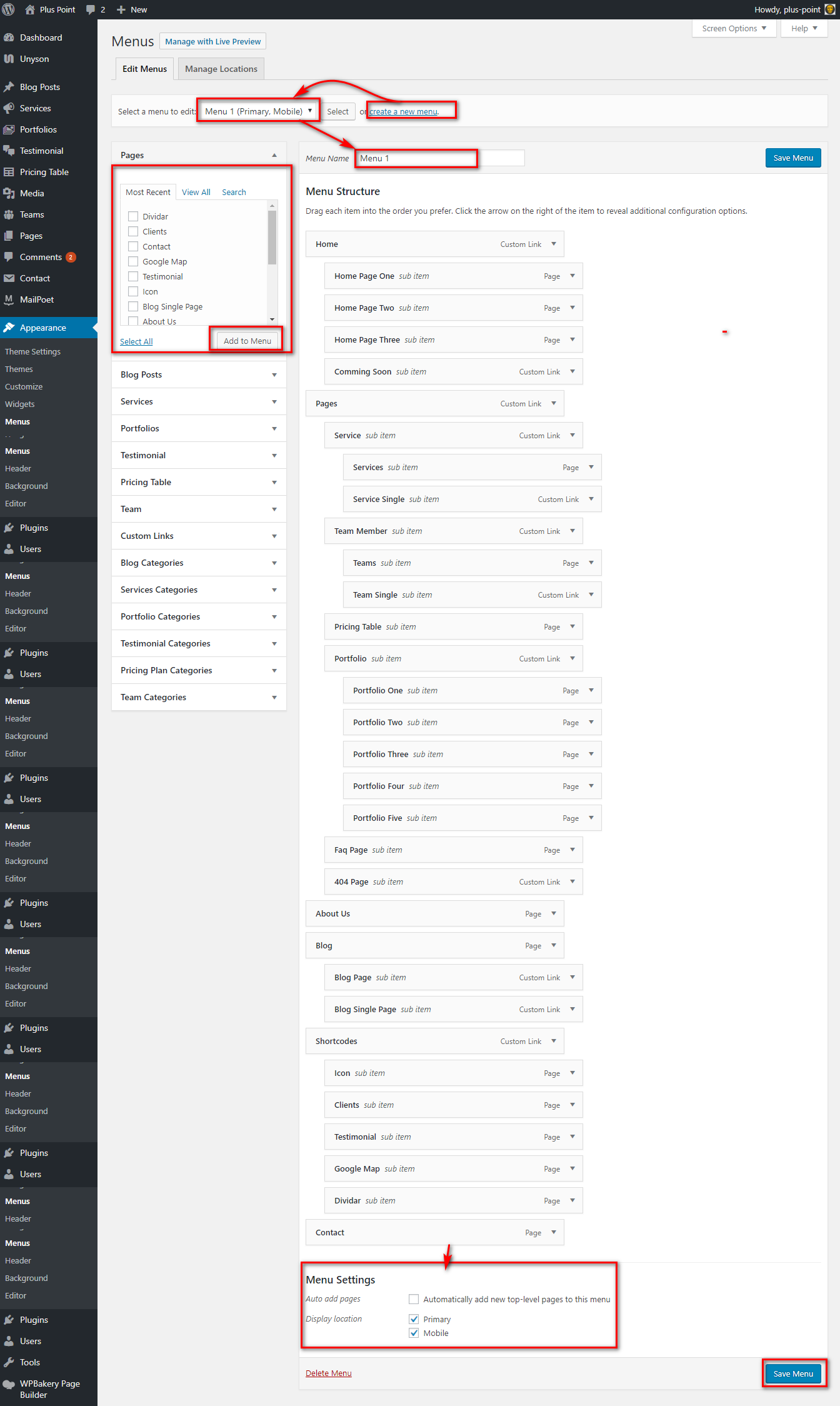
To setup homepage firstly you have to go pages → Add new to create a page then select page attributesTemplate fullwidth.
Than click Visual Page Builder button and go to plus-point Elements for Shortcodes
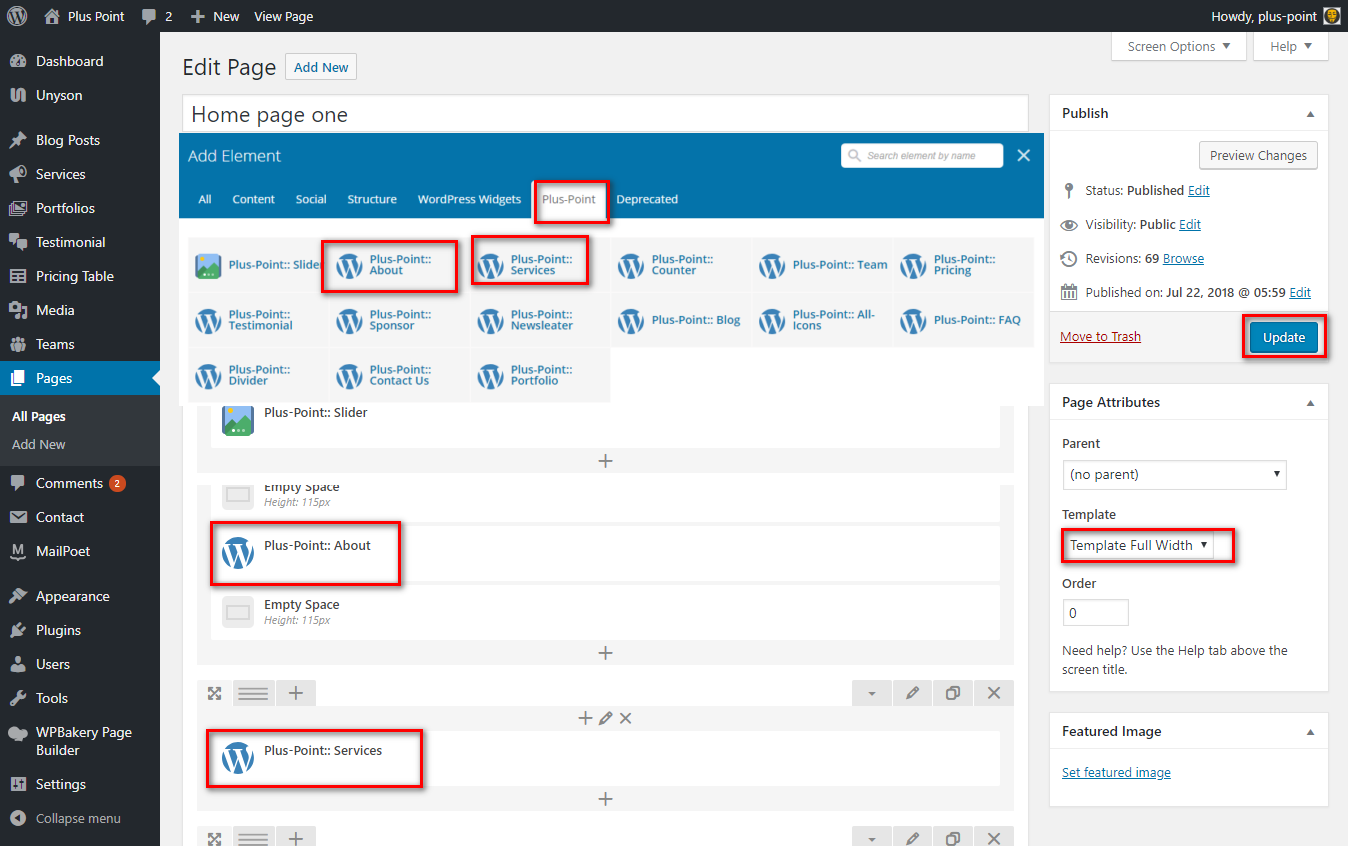
The Custom Posts: Services, Portfolios, Testimonial, Pricing Table