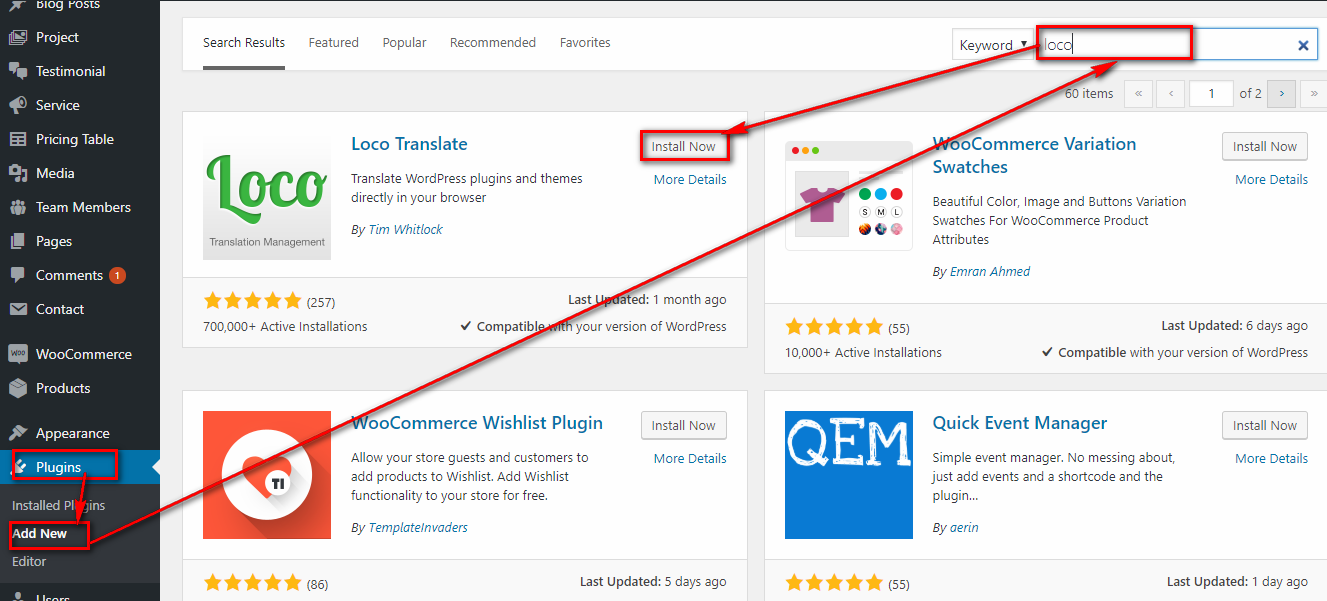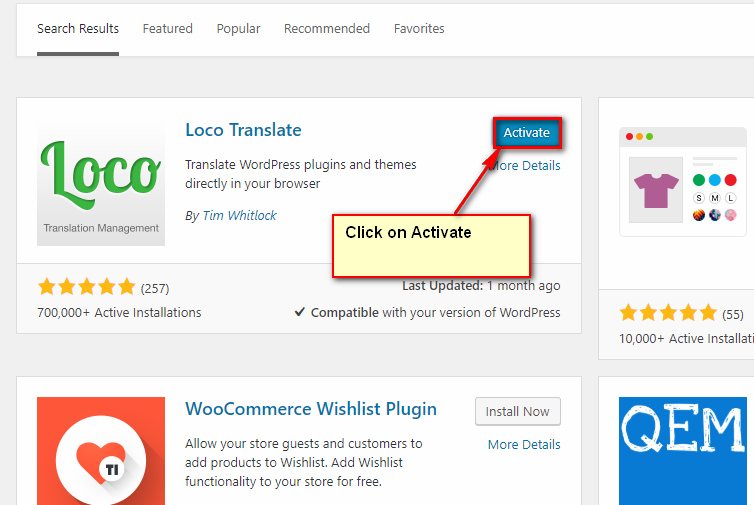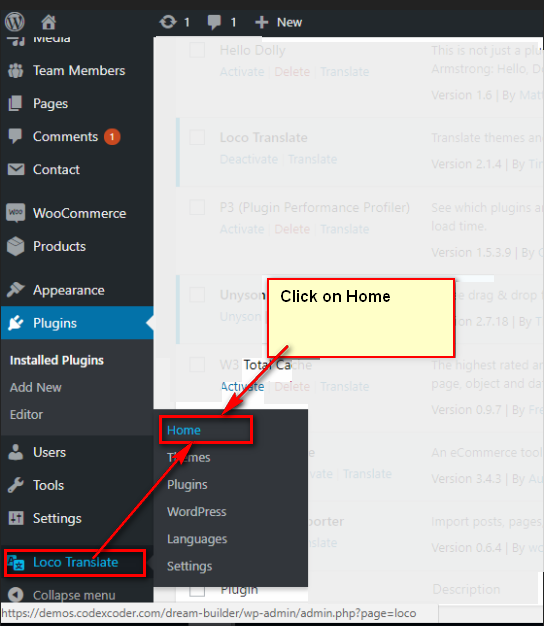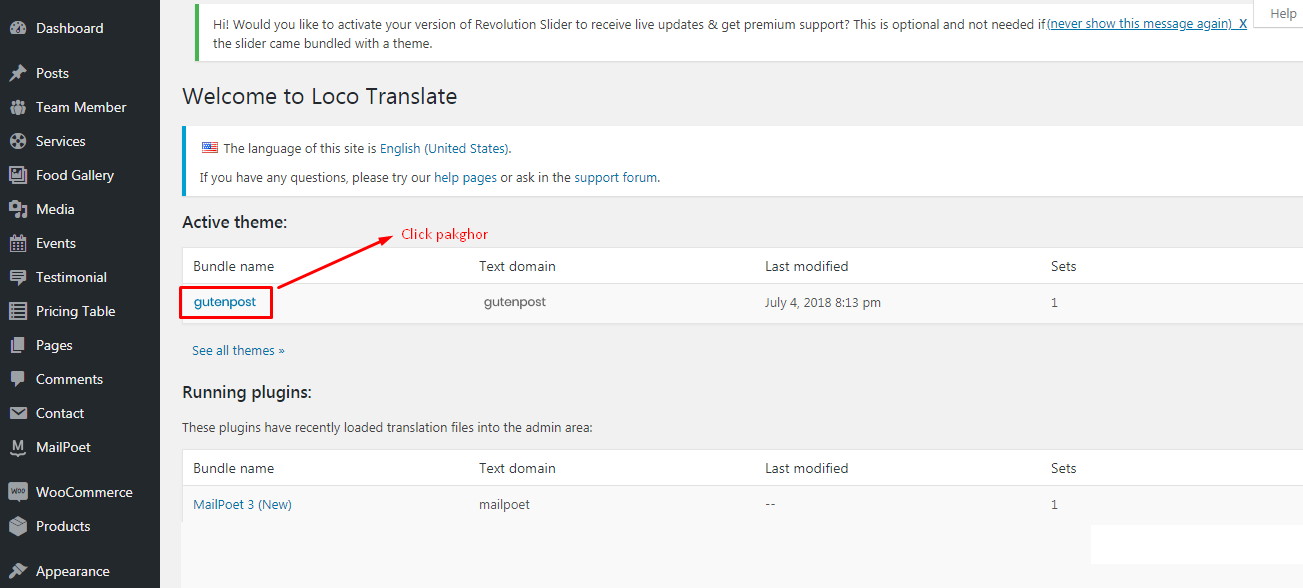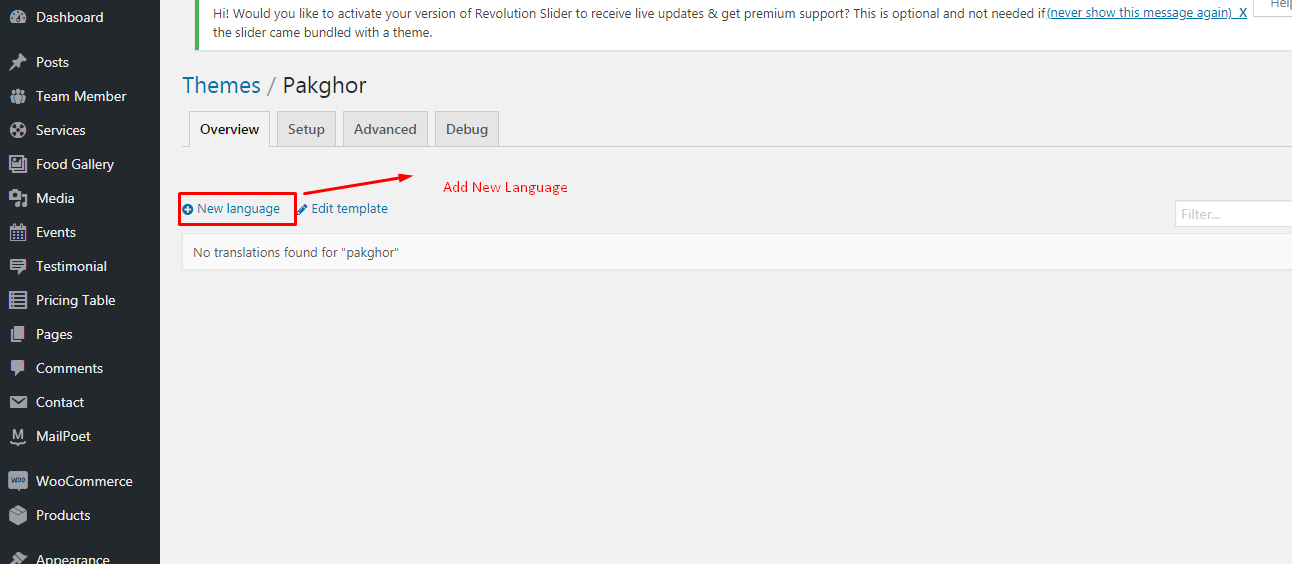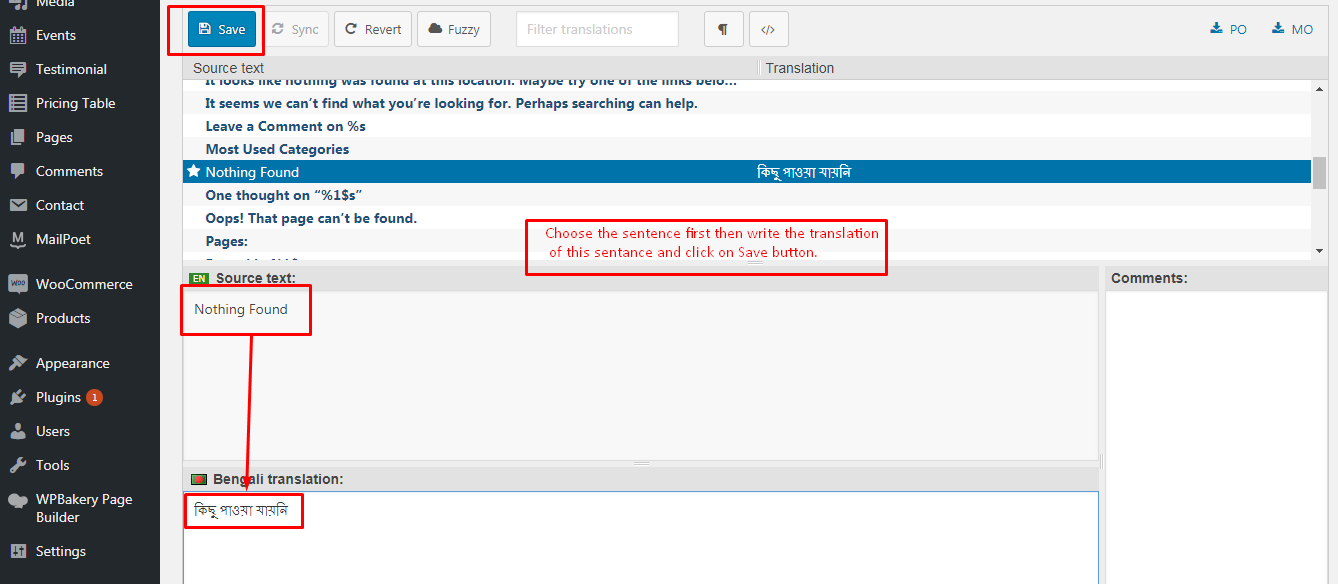To install this theme you must have a working version of WordPress already installed. If you need help installing WordPress, follow the instructions here:download link
To use Maxdin, you must be running WordPress 1.3 or higher. We have tested it with Mac, Windows and Linux. It has been tested on Chrome, Firefox, Safari, Opera, Internet Explorer 10+
Download the theme file from themeforest and unzip it. In this zip file you have everything you need:
The main theme zip file you need to upload to your WordPress in order to install Maxdin (see below). In this zip you will find the theme itself. NOTE: Do not unzip this file. Do not upload the entire .zip file you get from ThemeForest, upload ONLY - Maxdin.zip
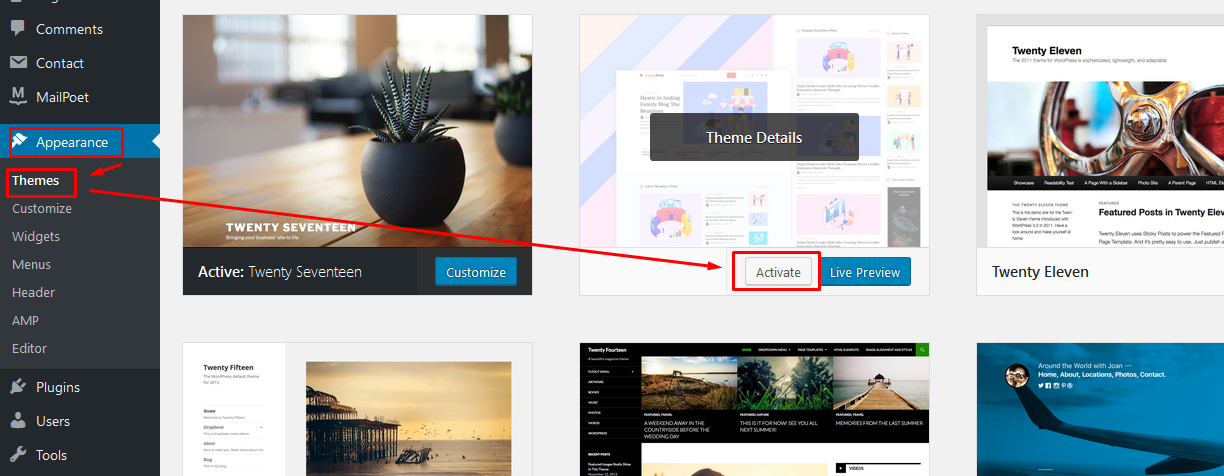
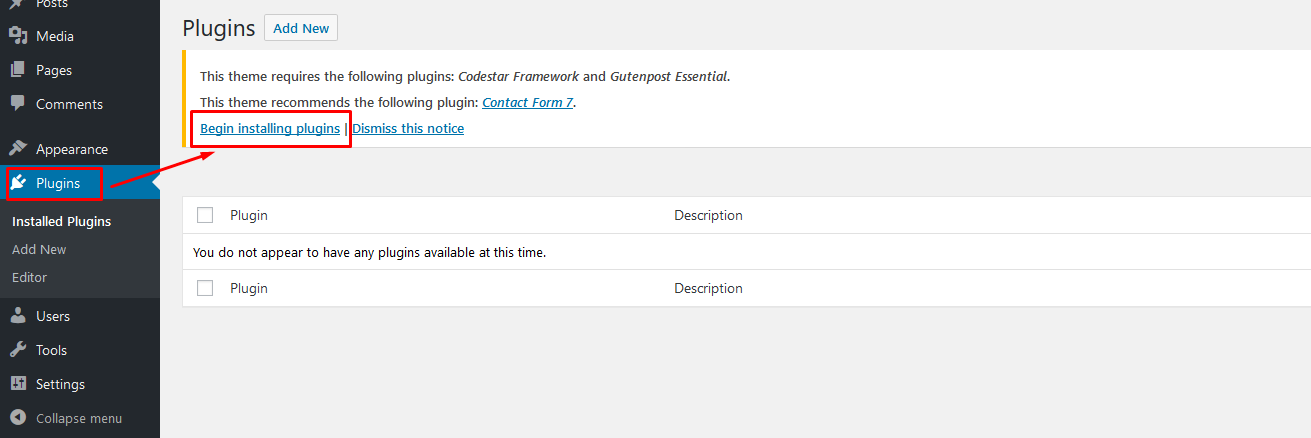
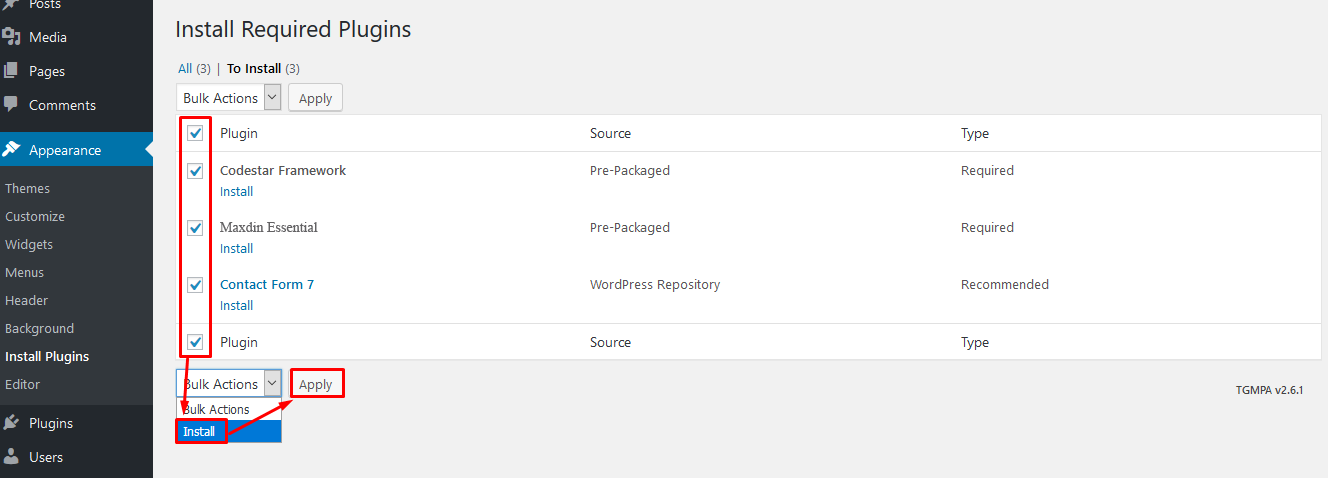
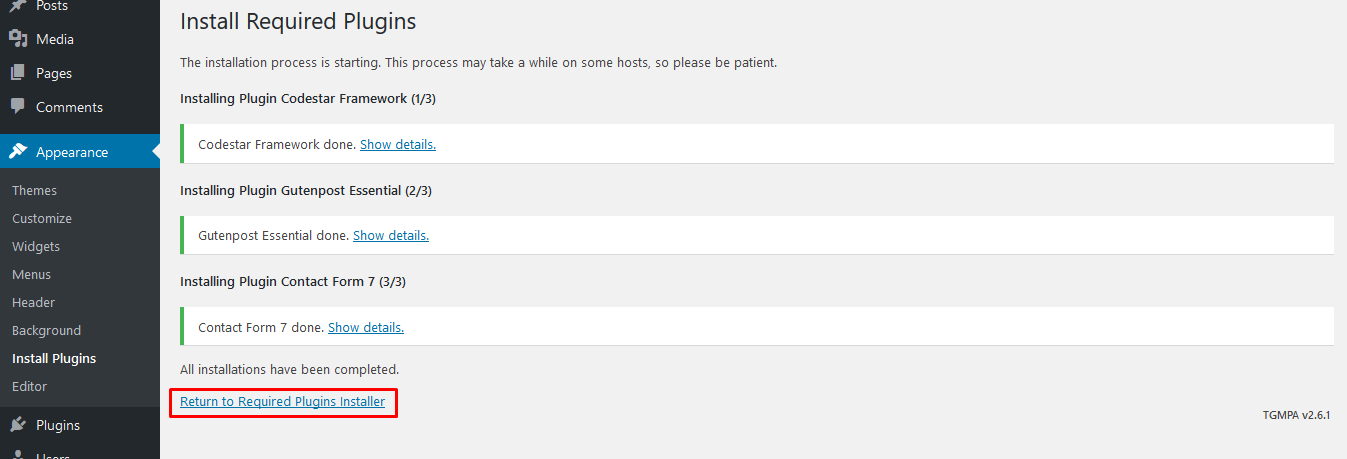
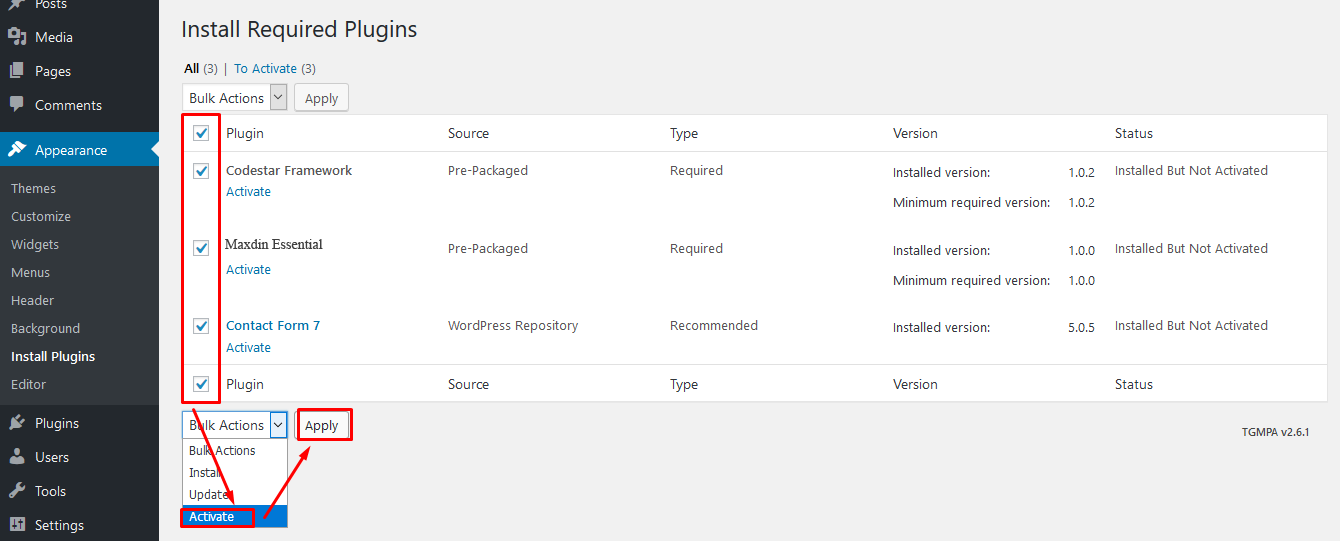
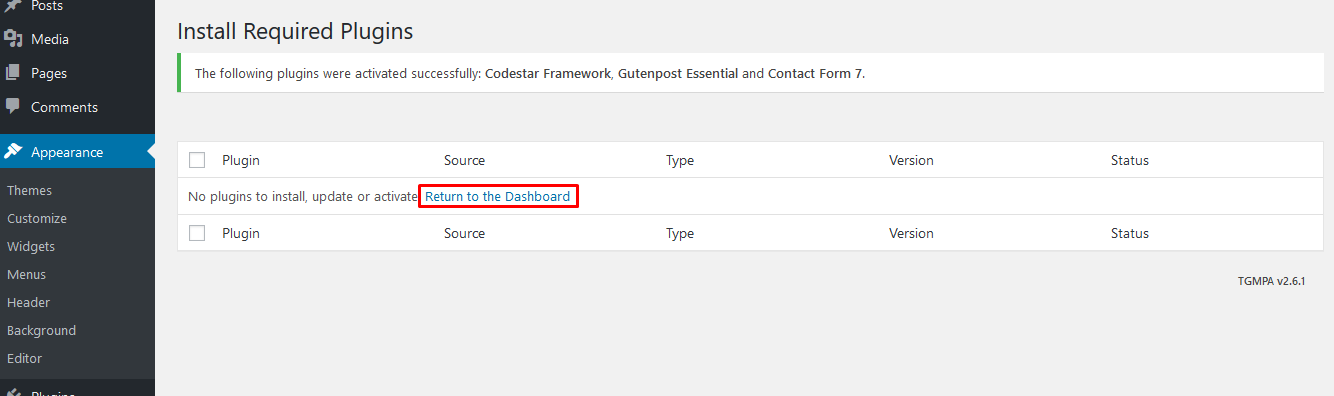
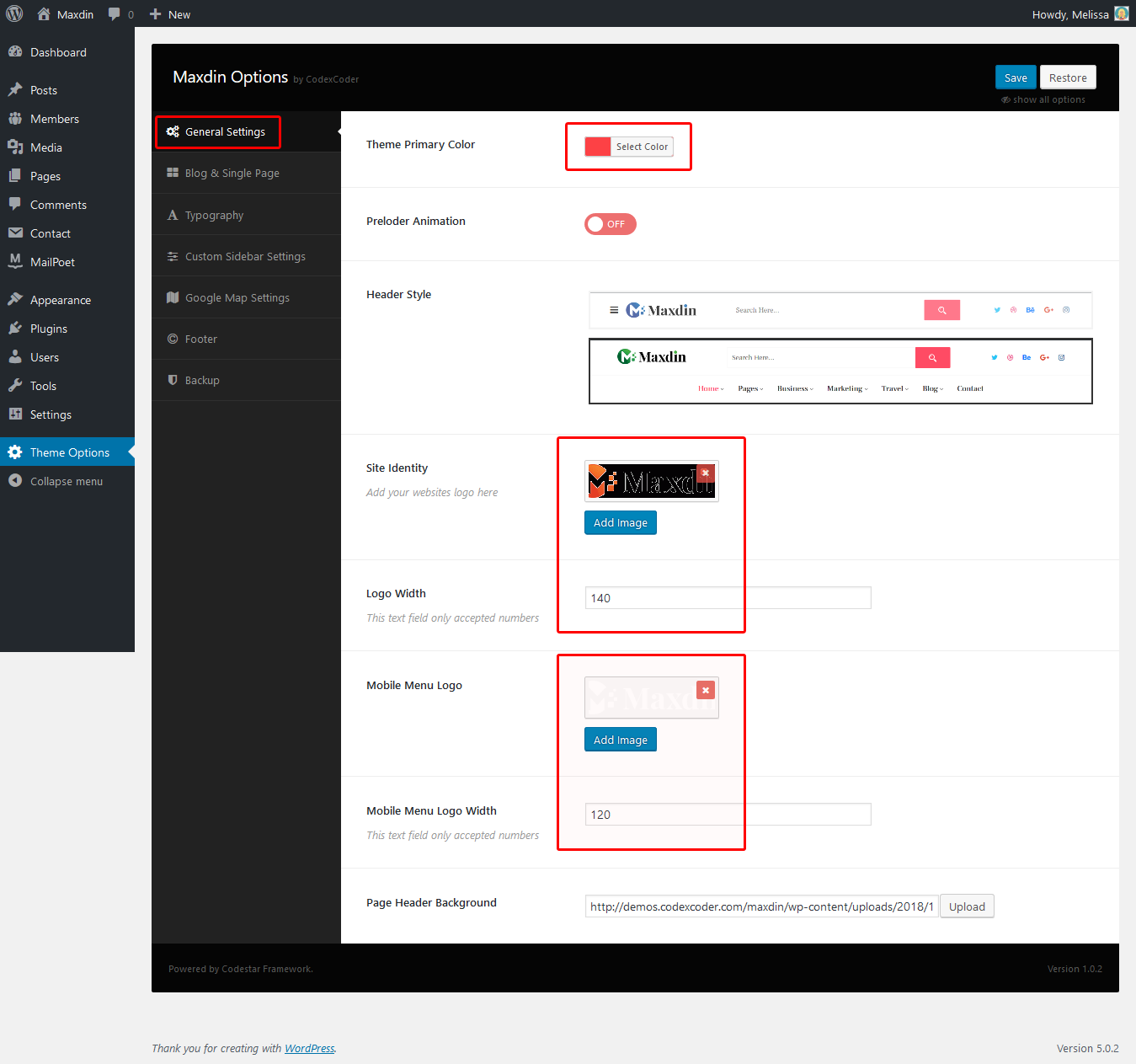
Setup your Blog and Blog Single page from here. Set Post Limit, Blog page style and Single page style.
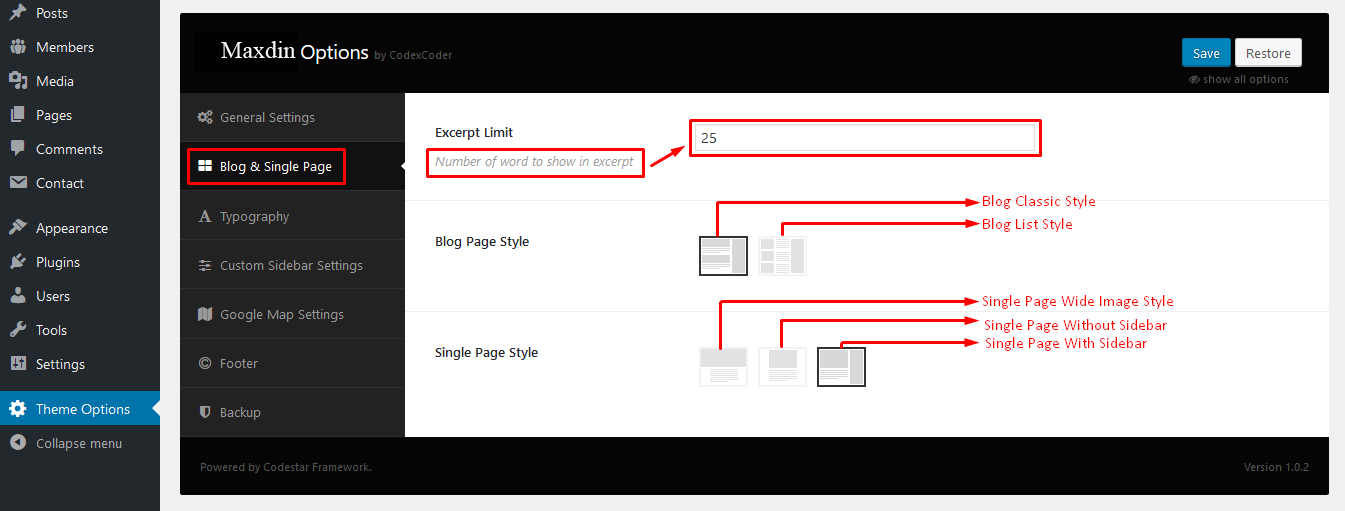
From here you can change your theme font size color and family
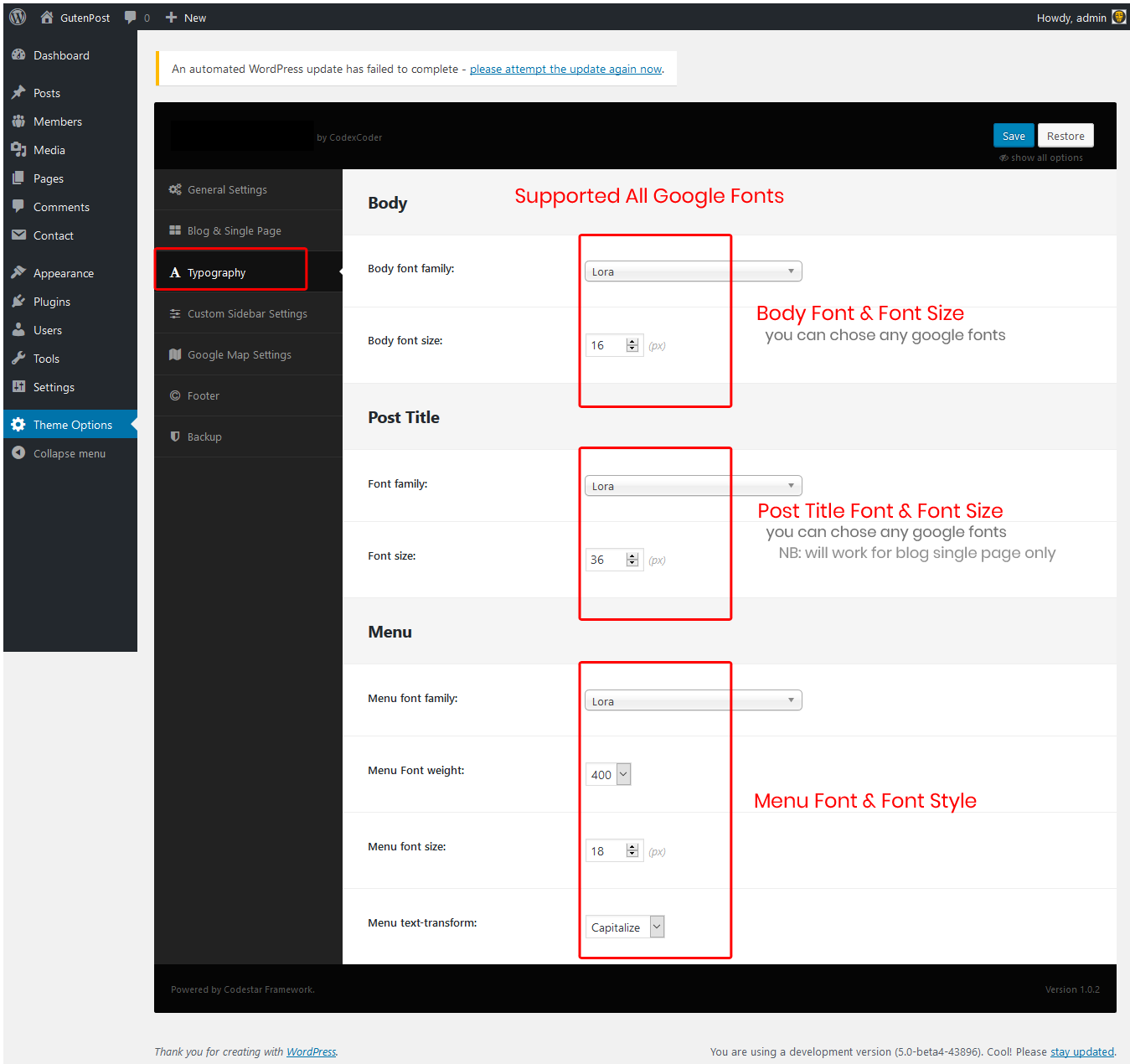

From here you can set your theme Footer top and bottom.
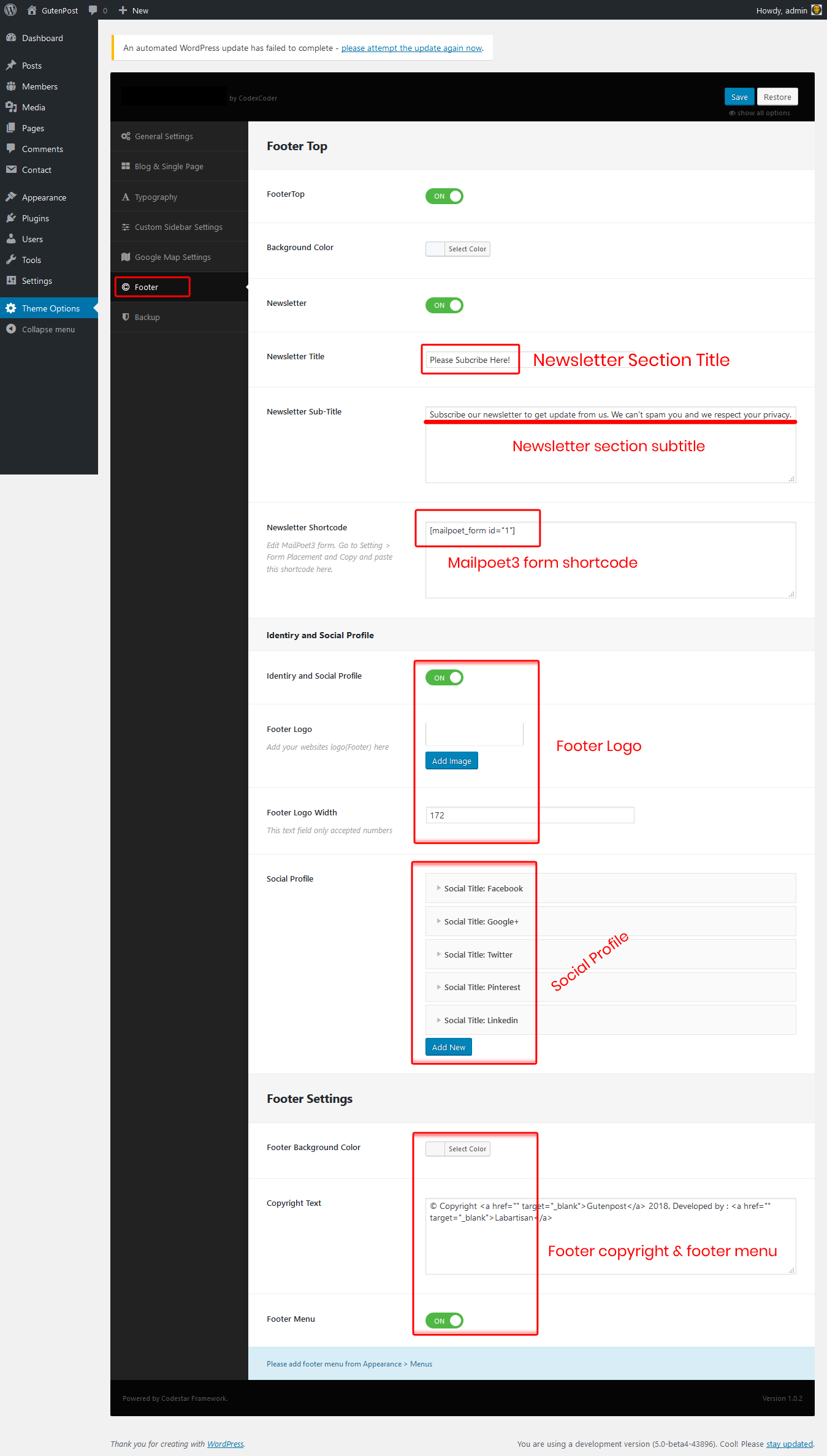
From here you can take a full back up of your all Settings.
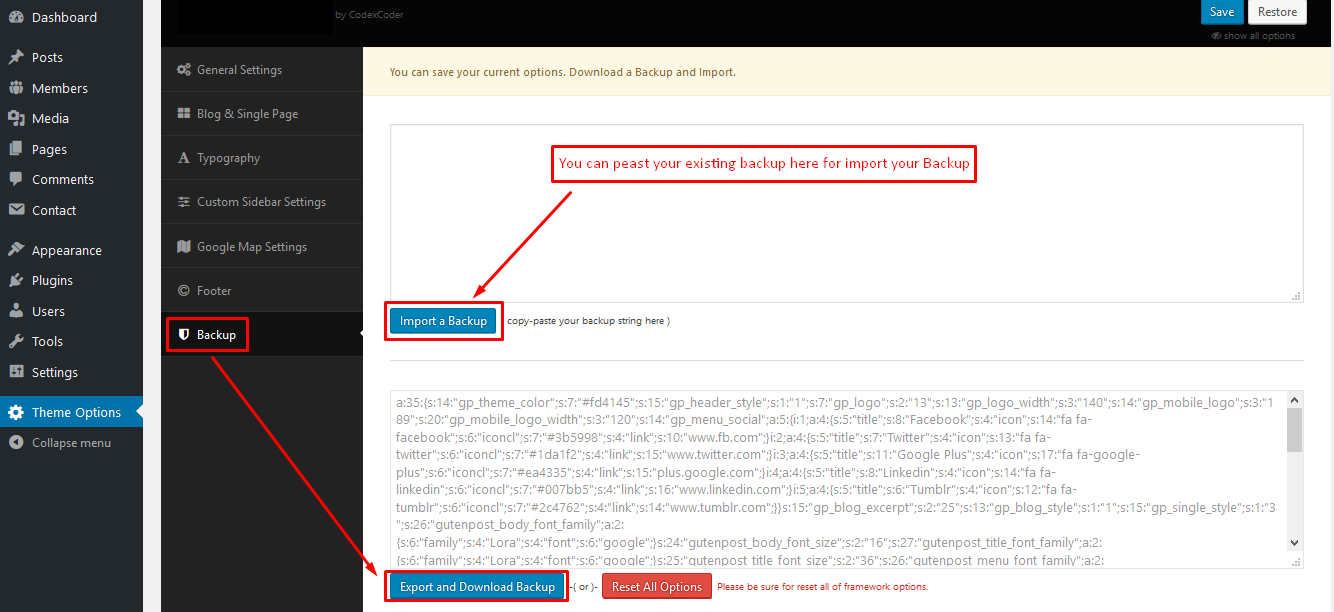
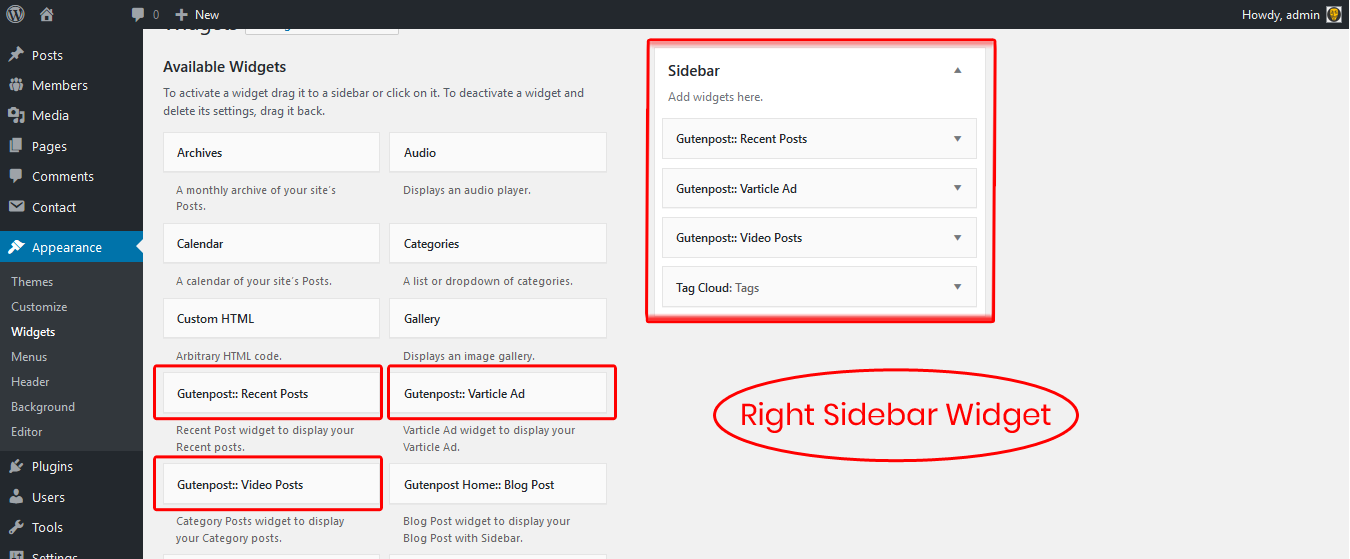
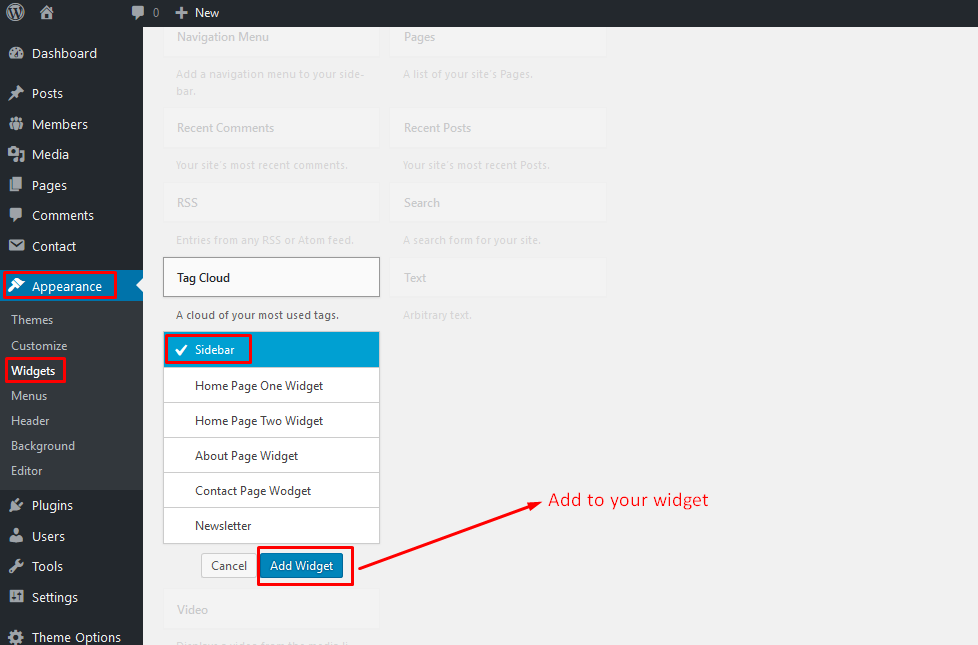
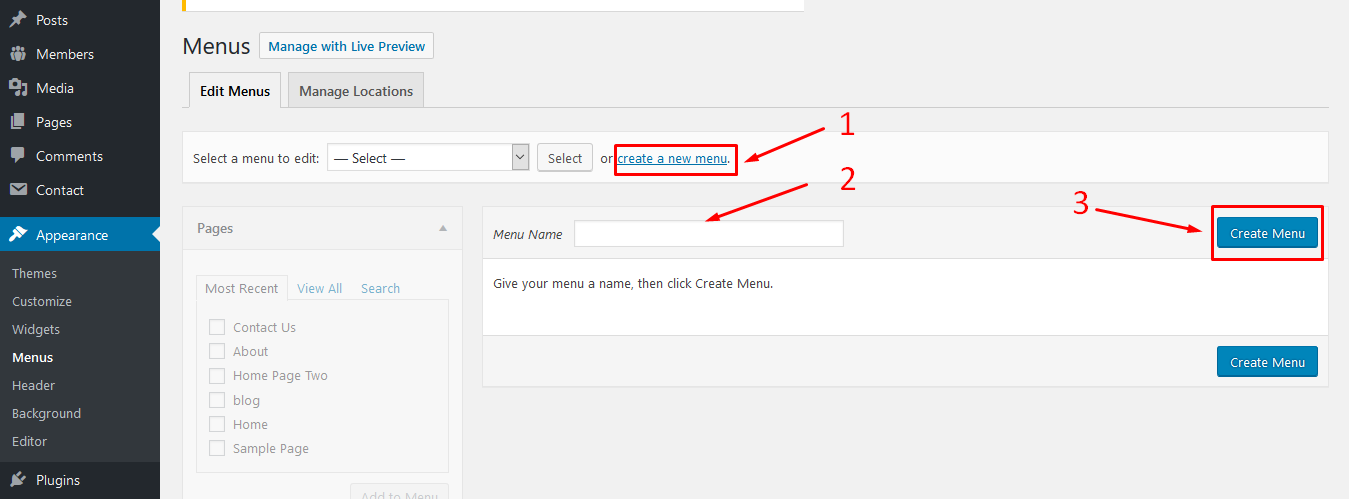
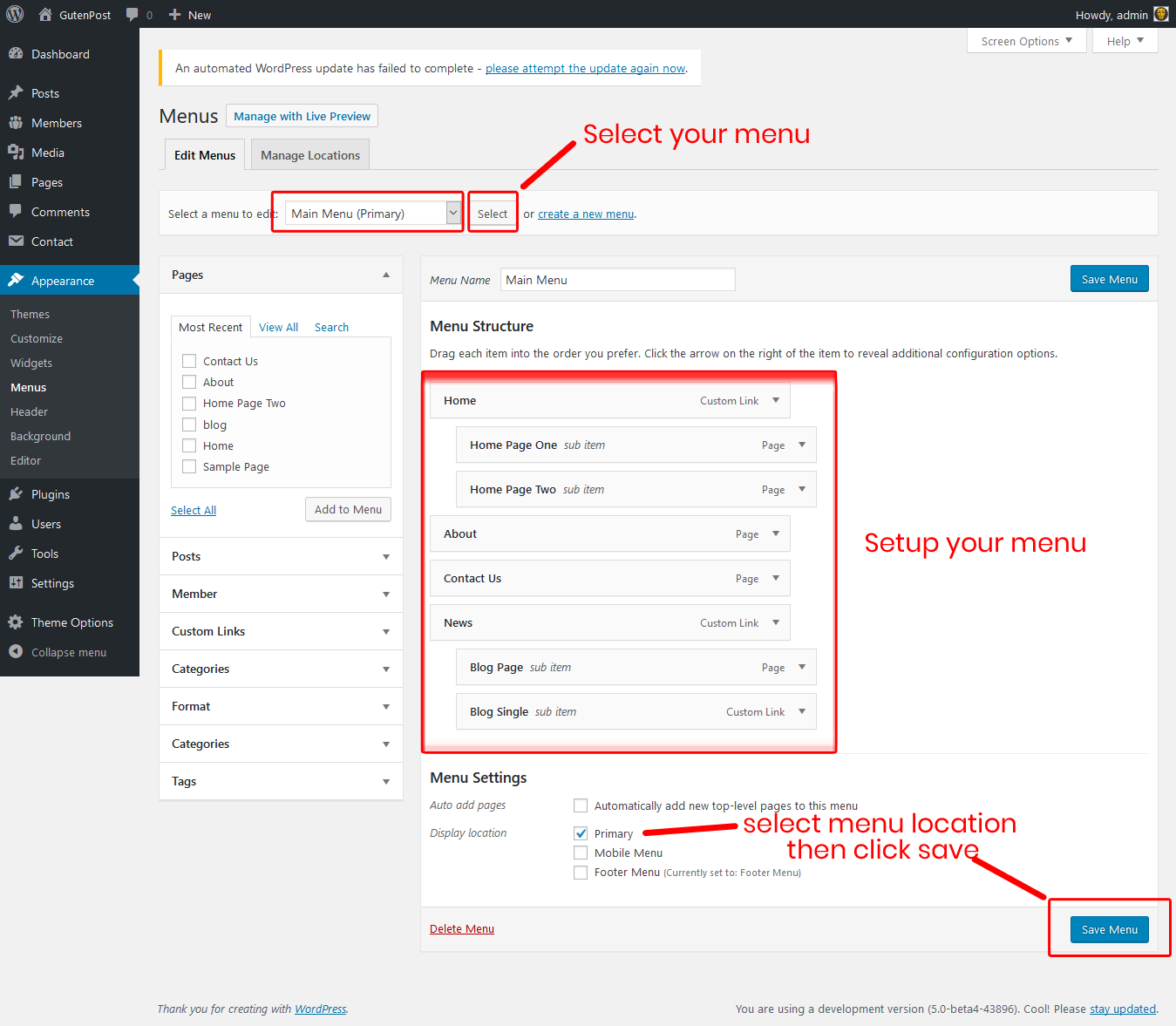
Go to Theme Options -> Custom Sitebar Settings
Than click on Add New button in the custom sidebar section
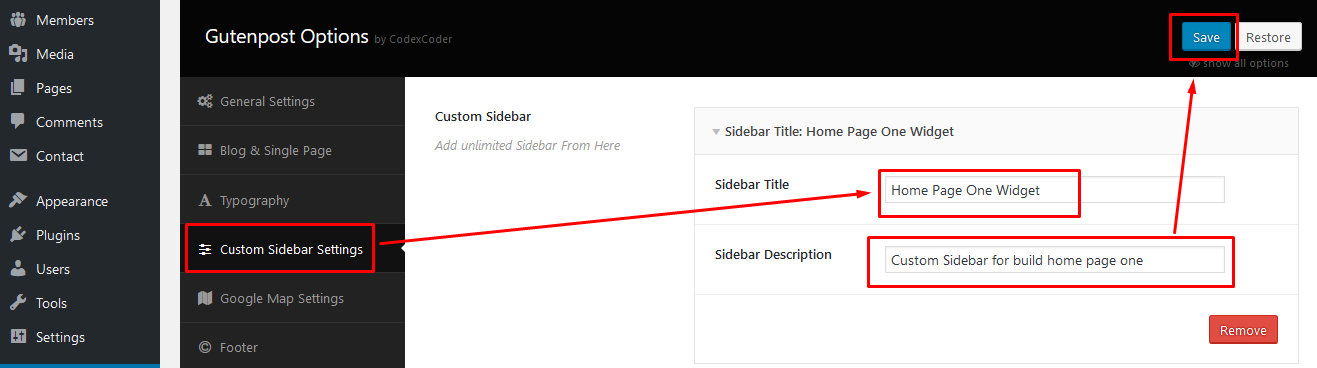
Go to Pages -> Add New
Follow The Instruction
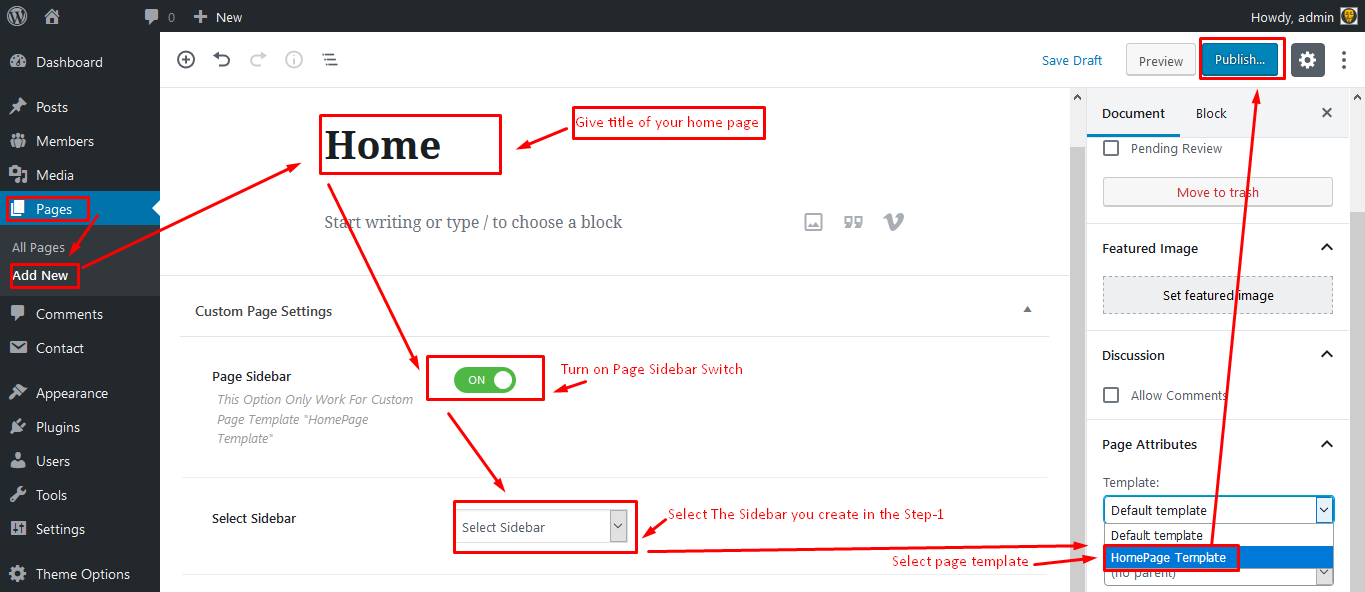
Go to Appearance -> Widgets
Add Maxdin Home:: widget to your Home page widget
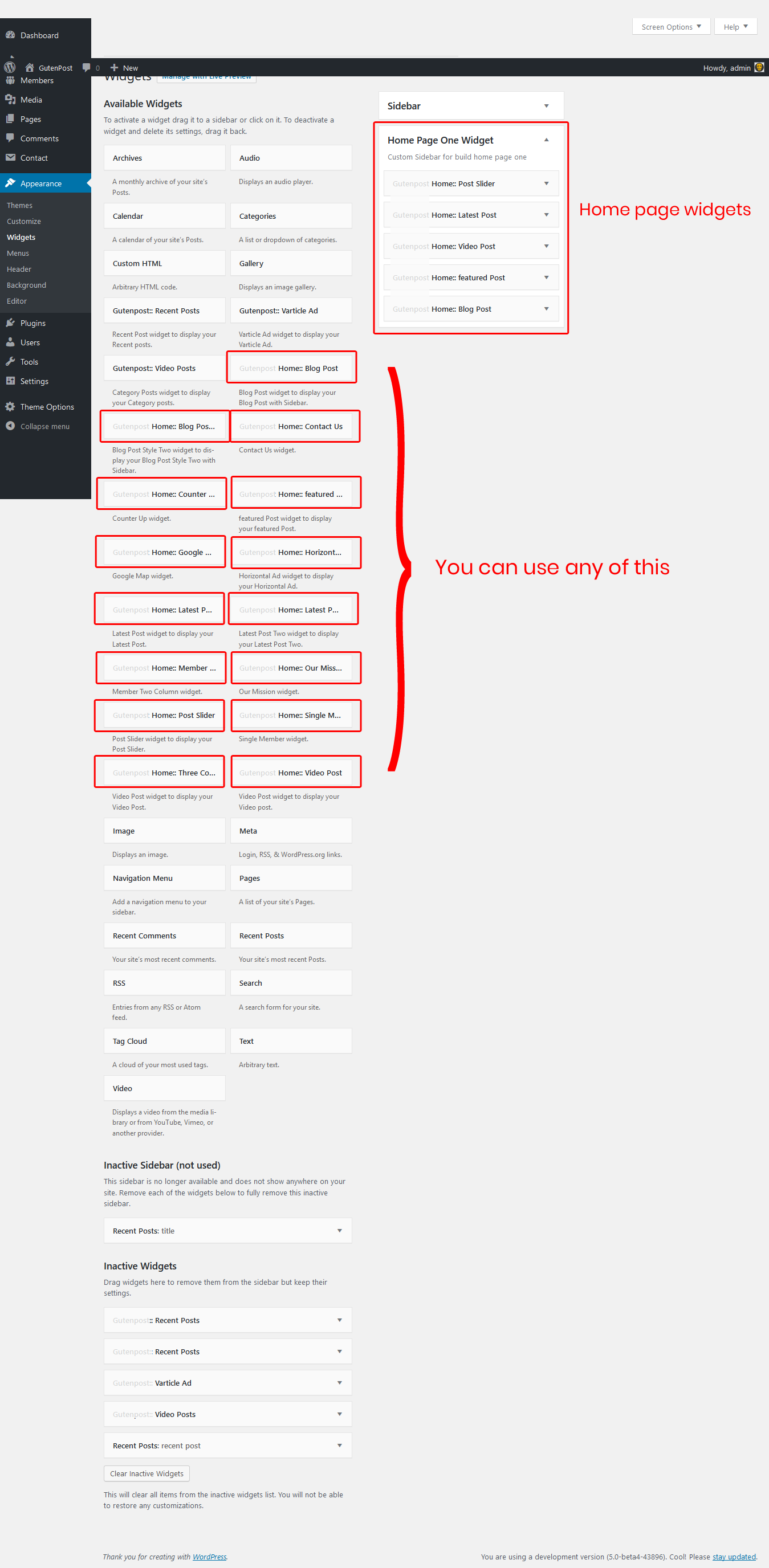
Please see the screenshots below and do as those.