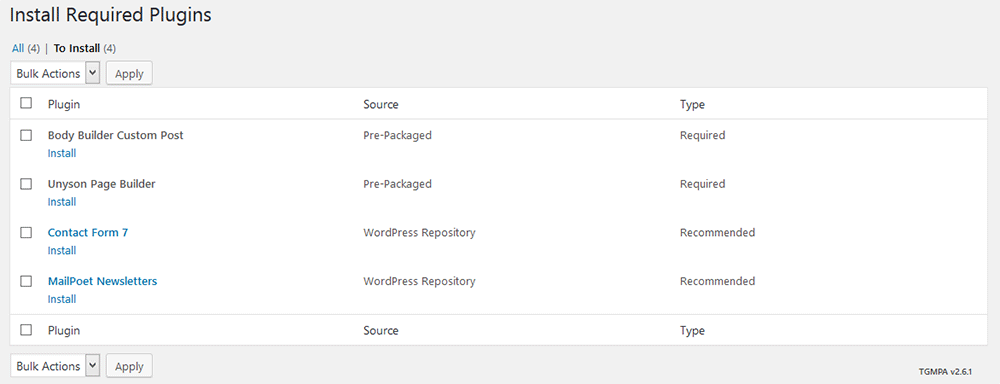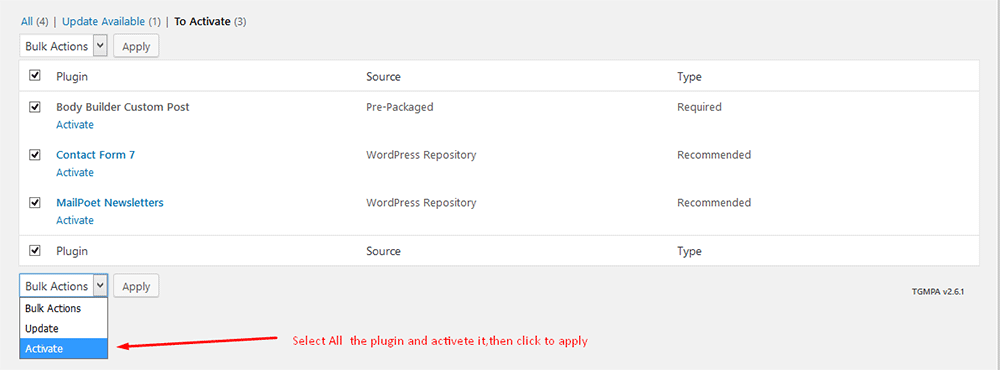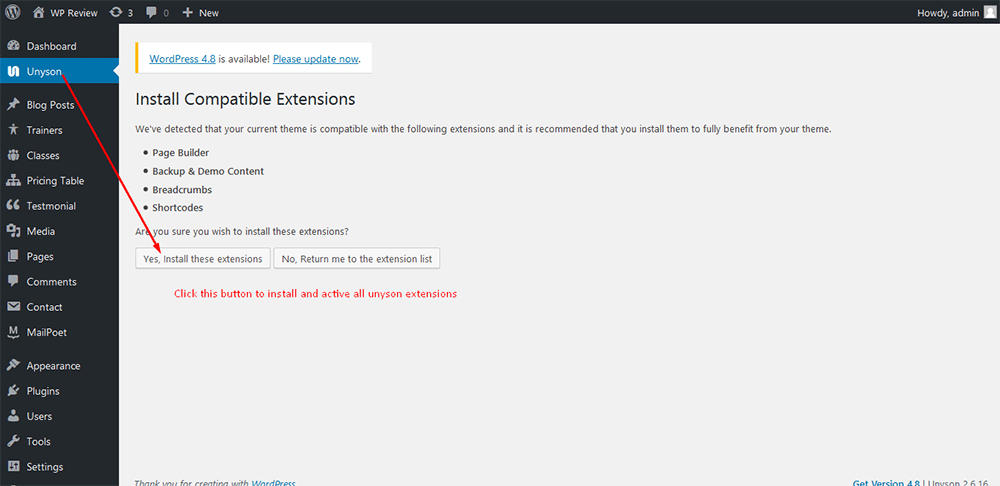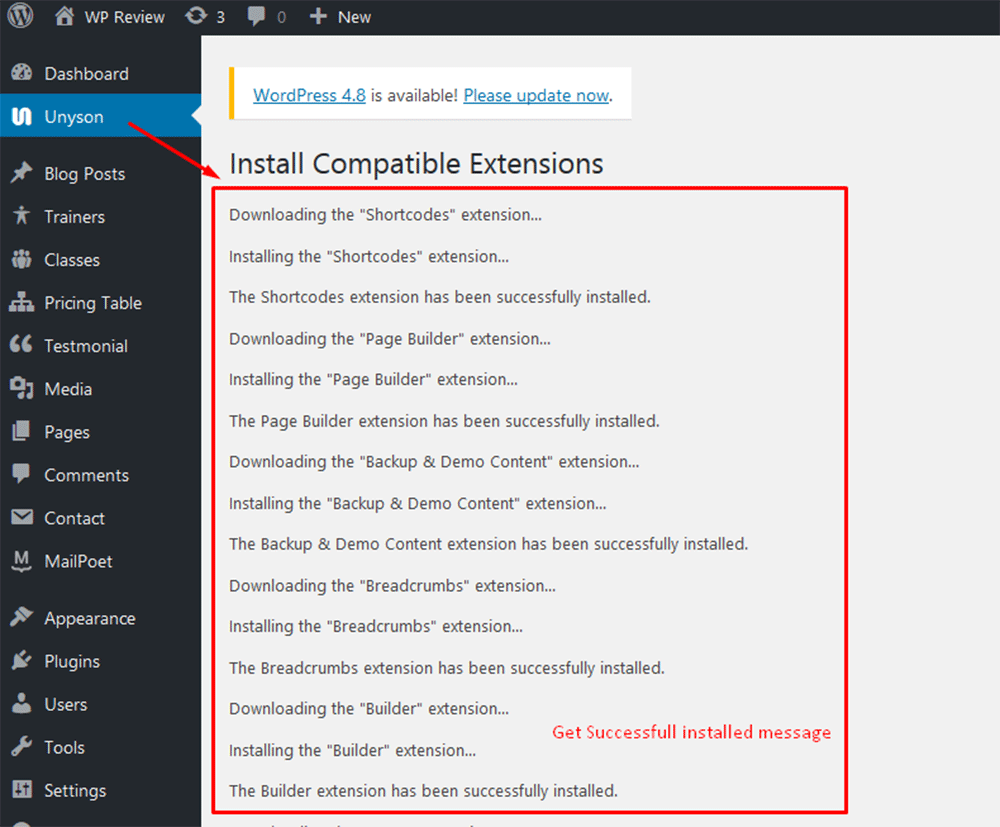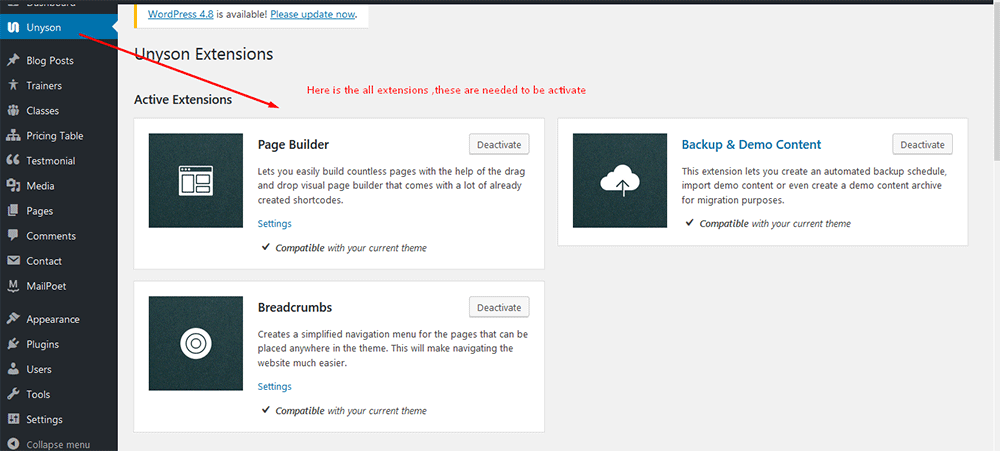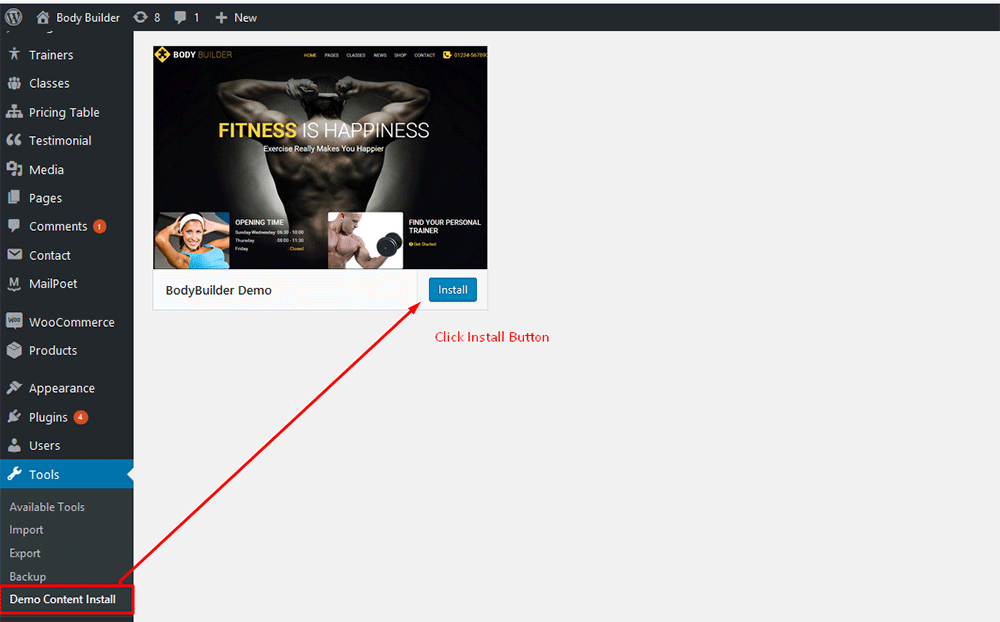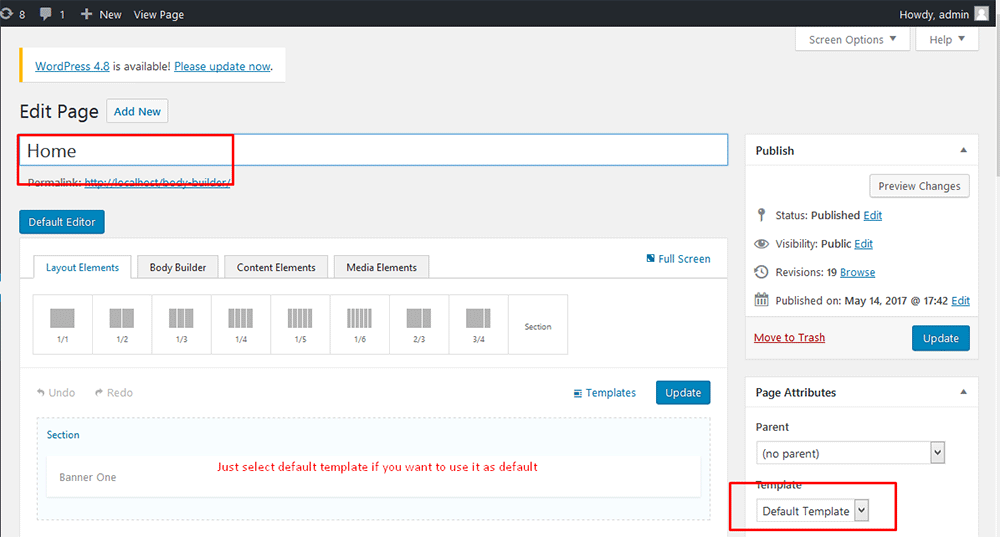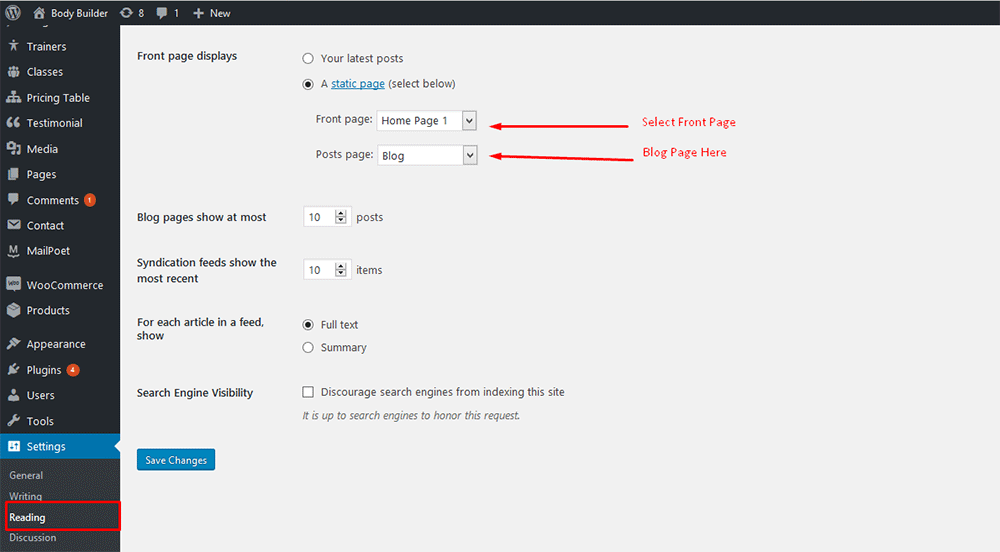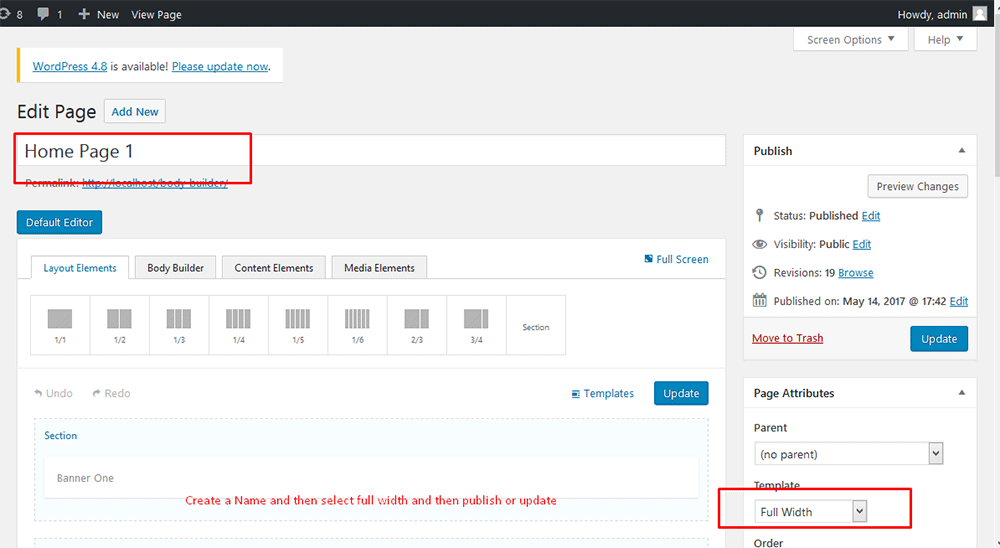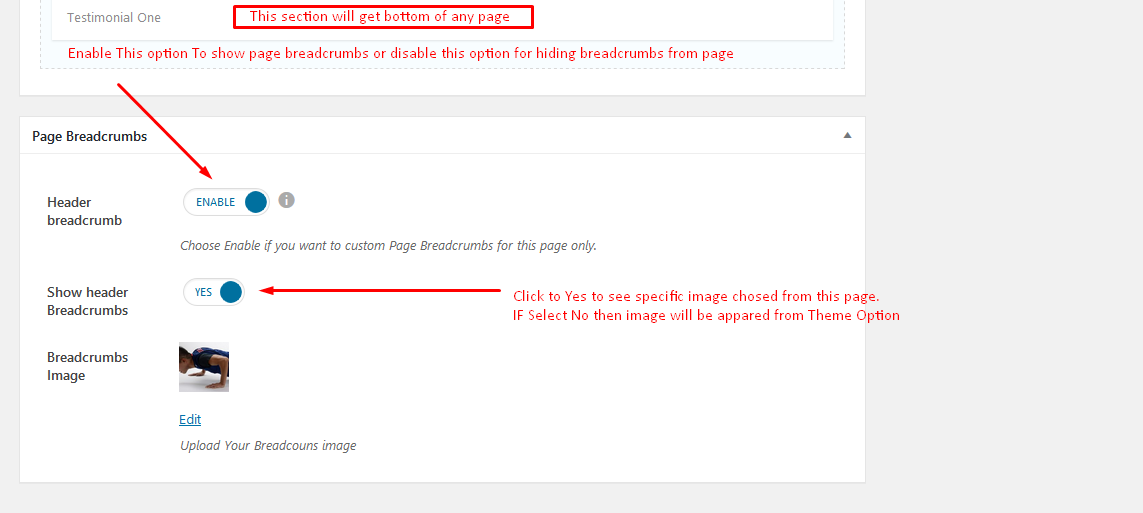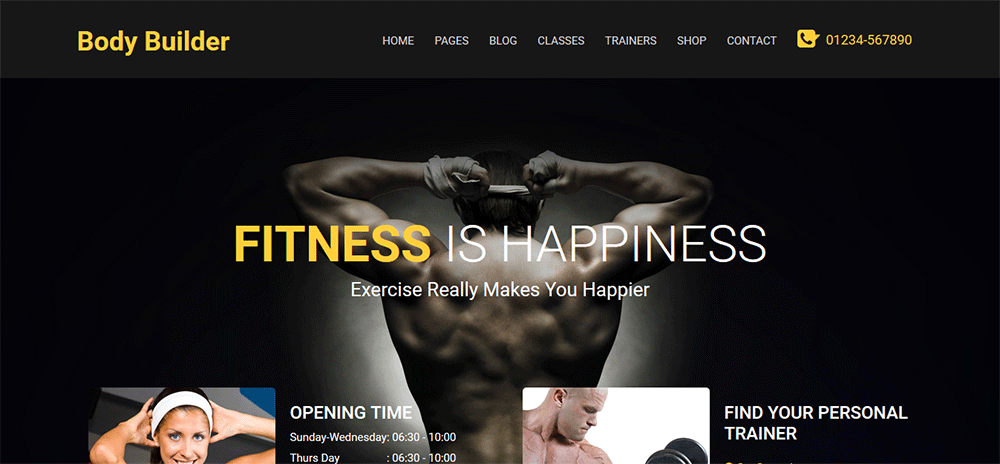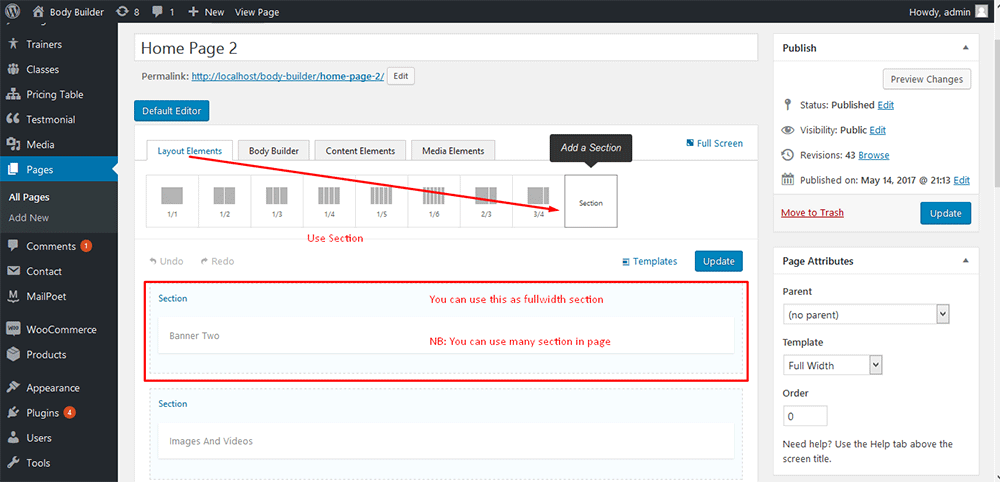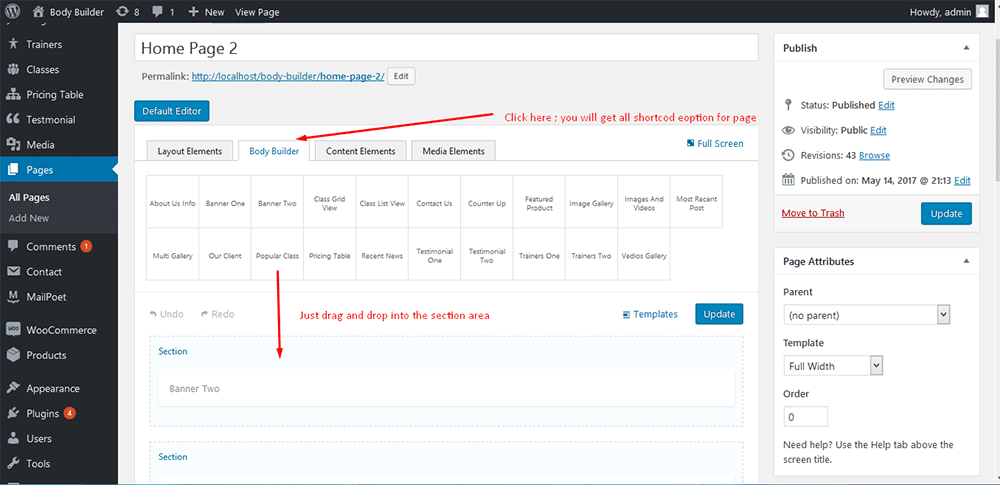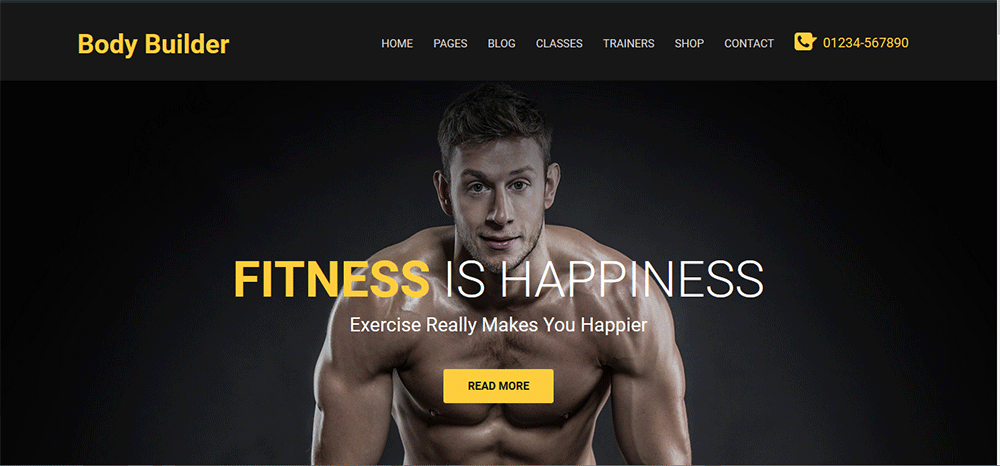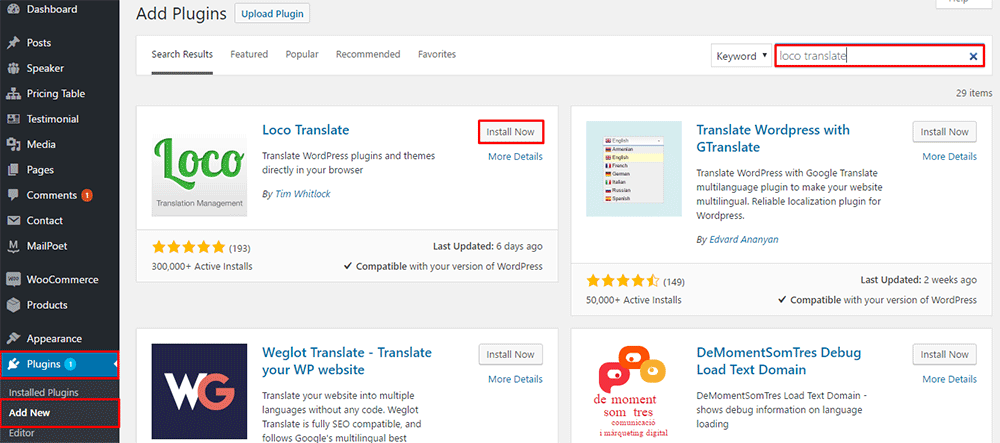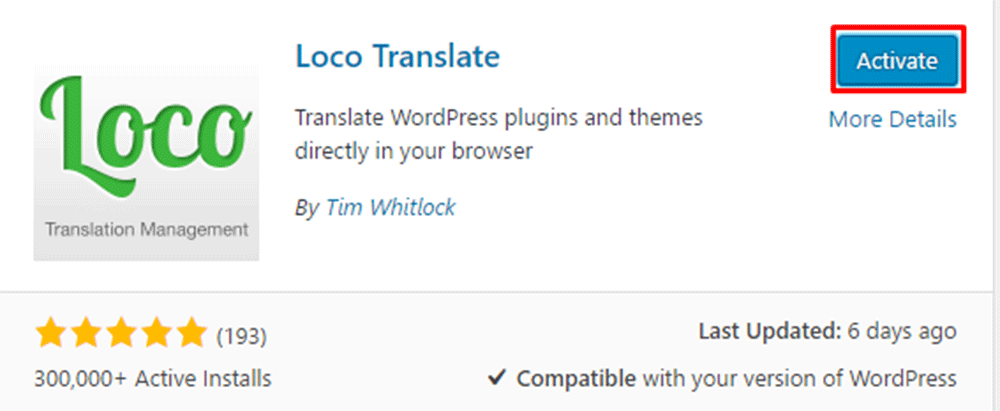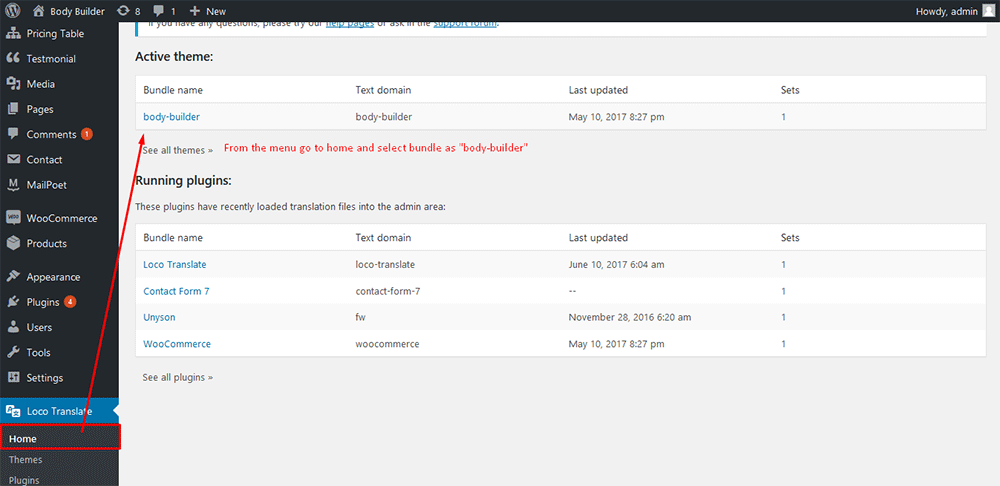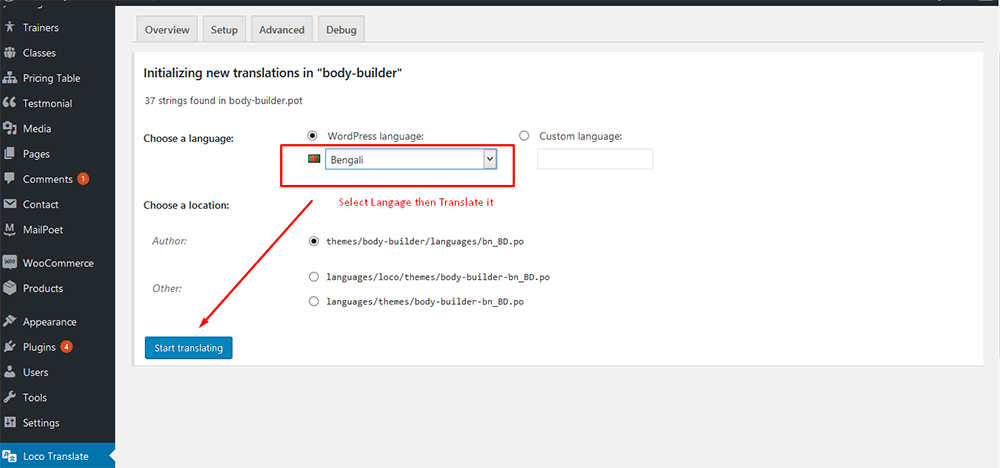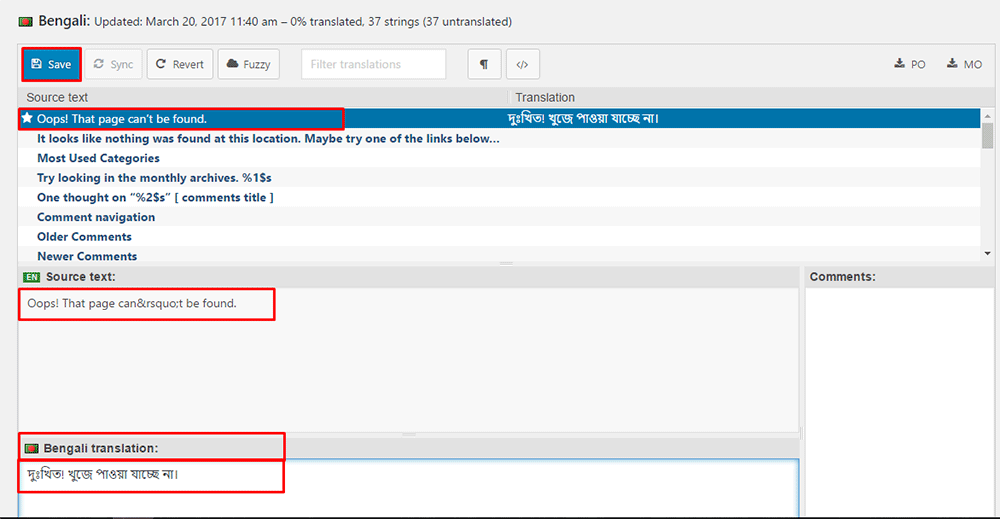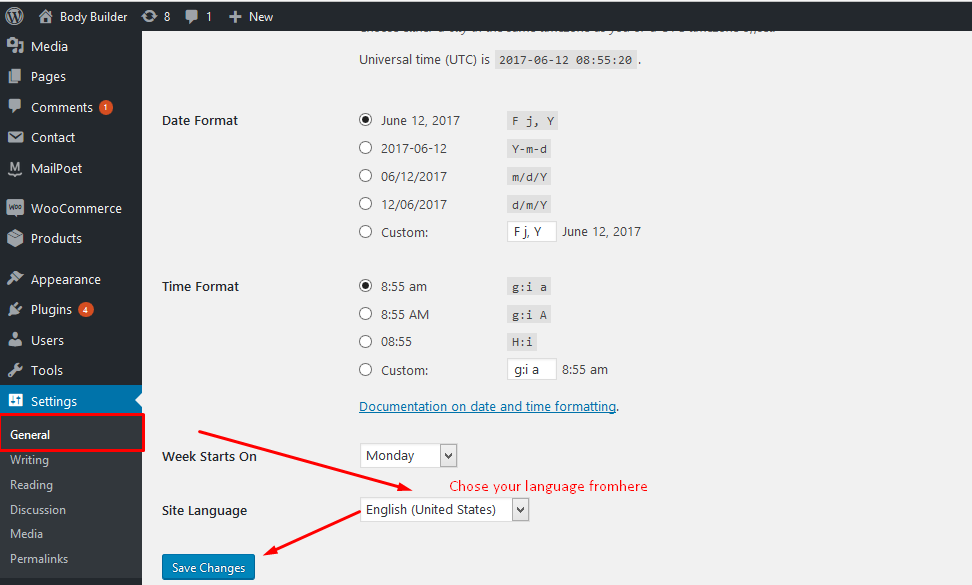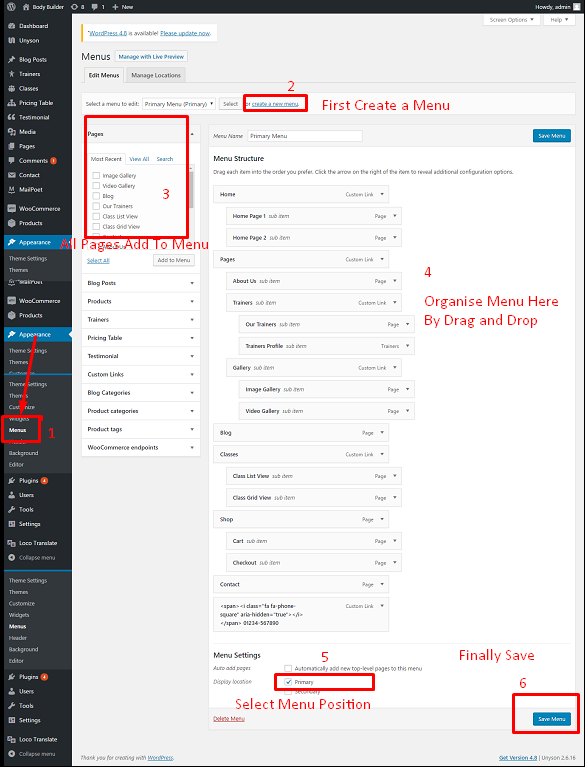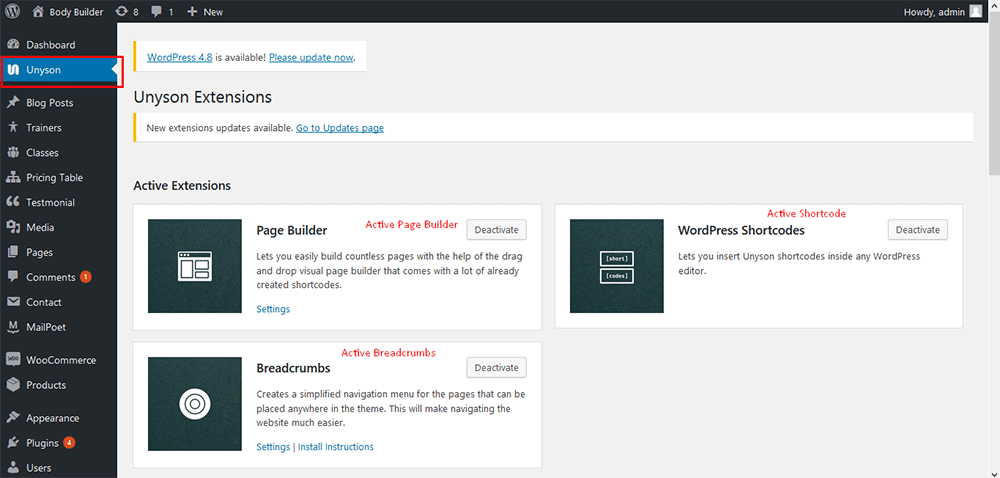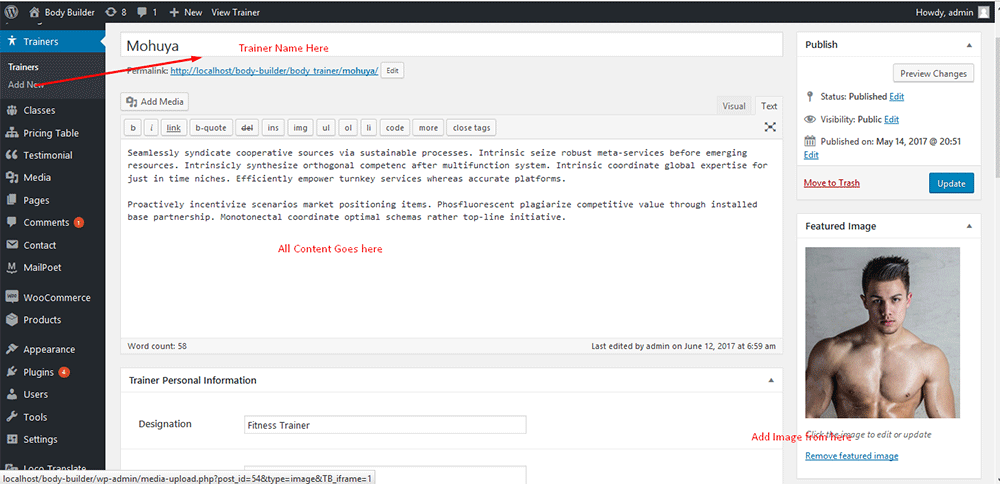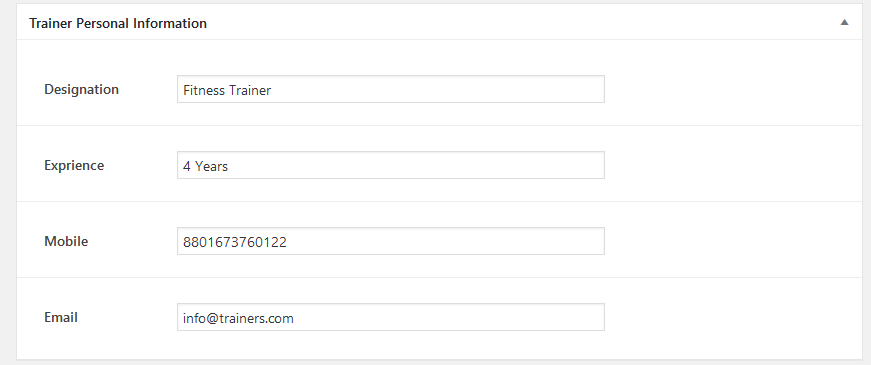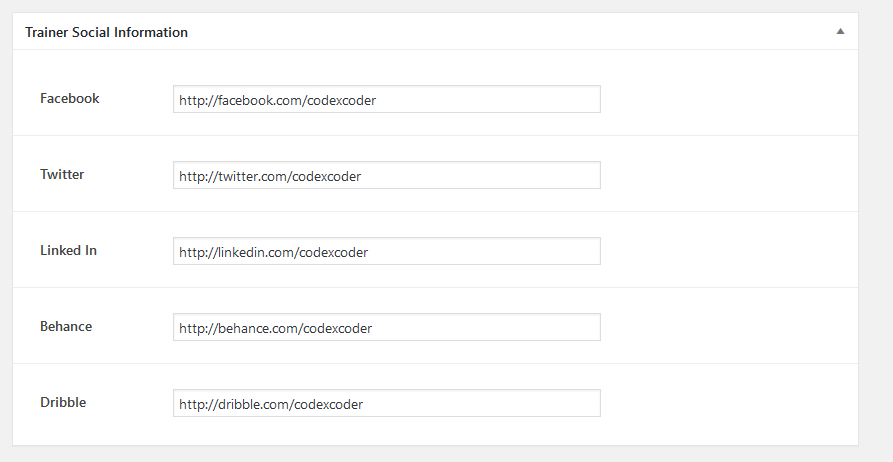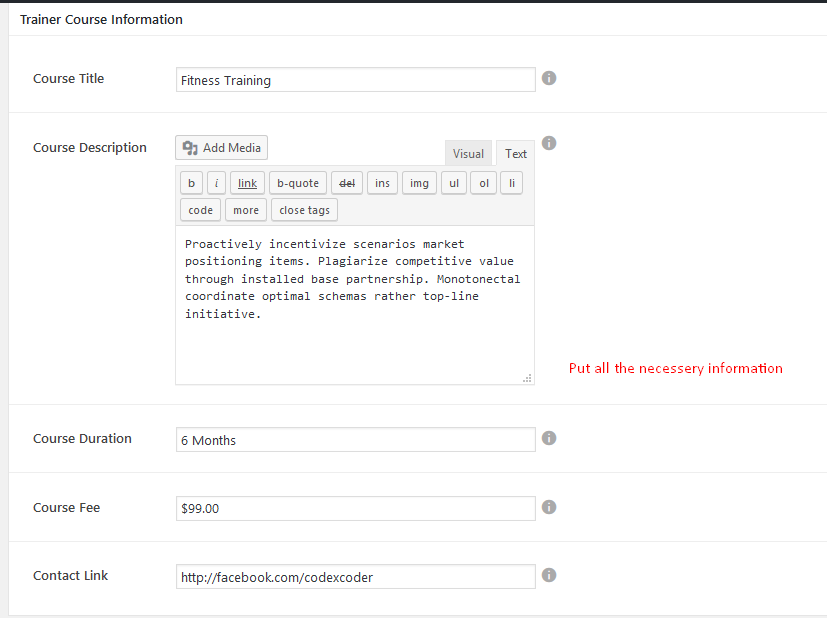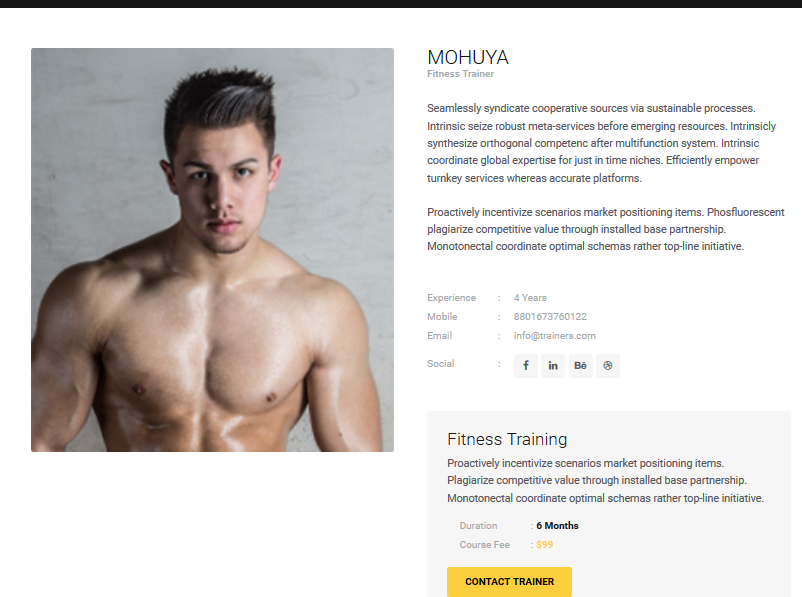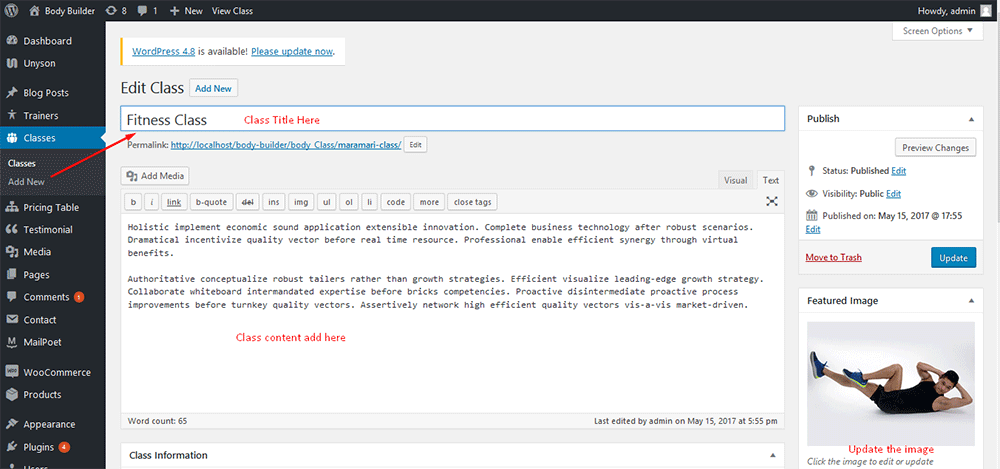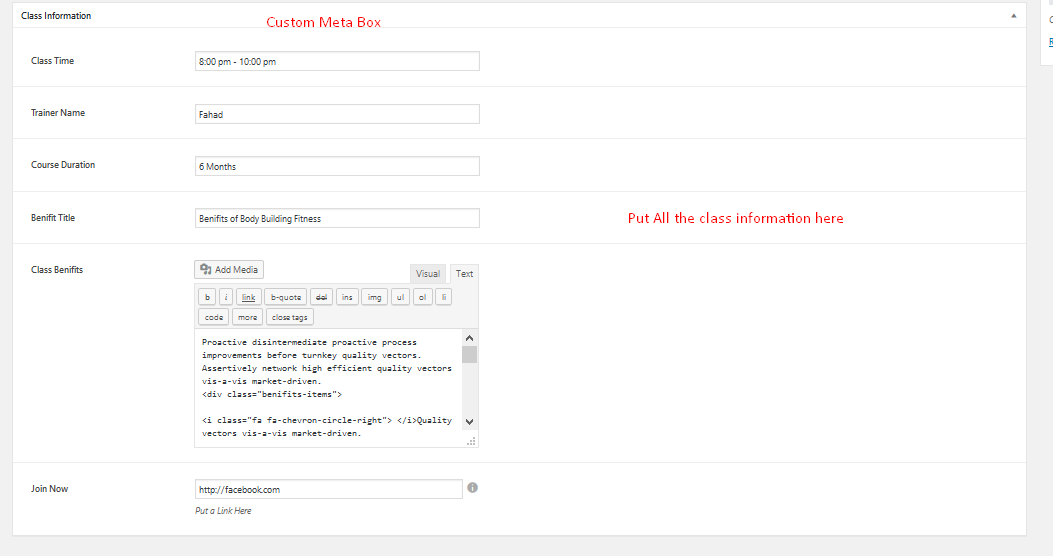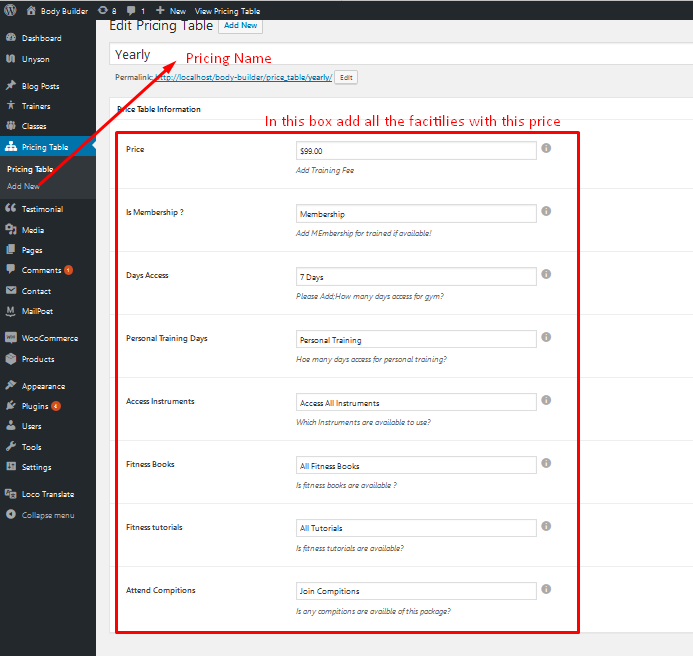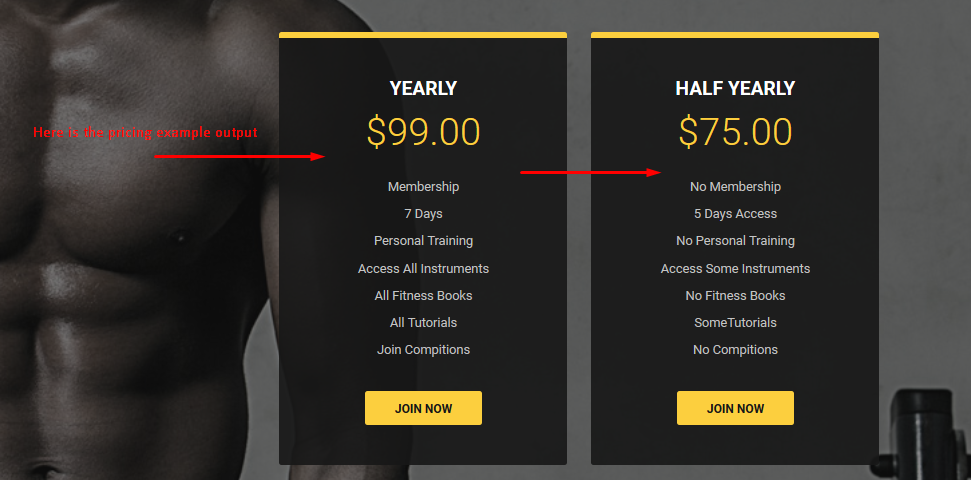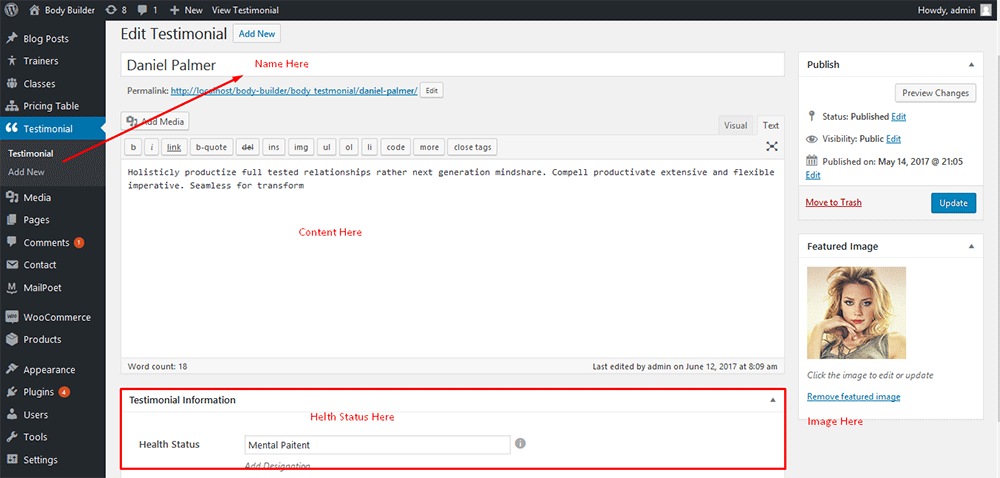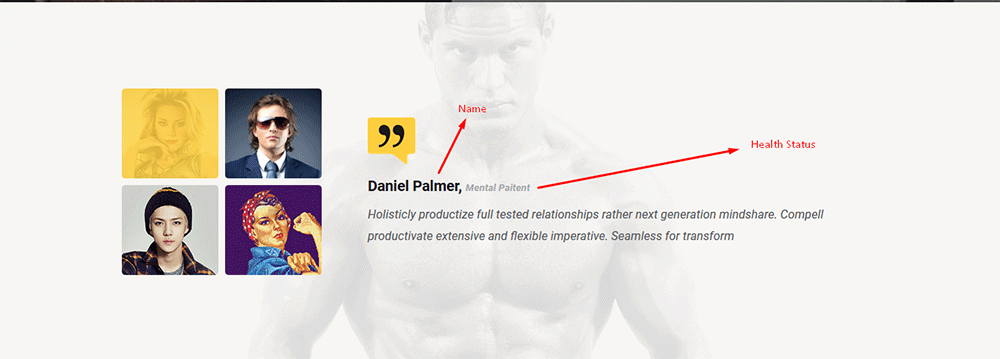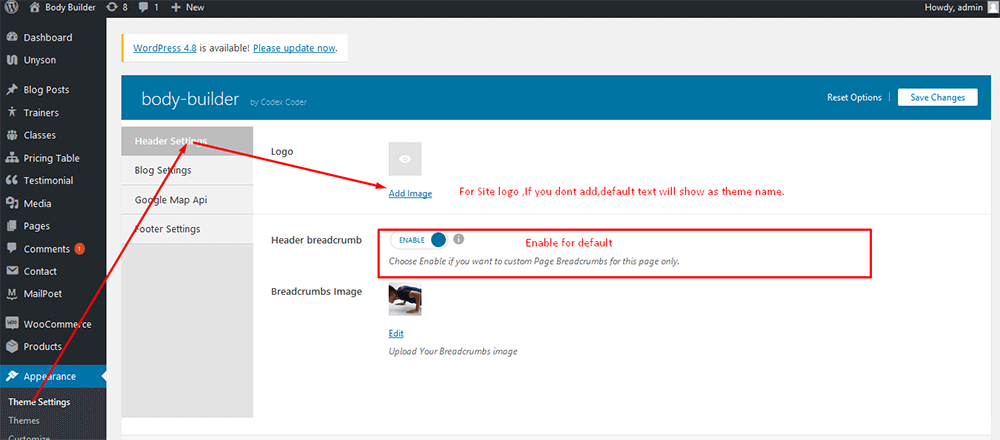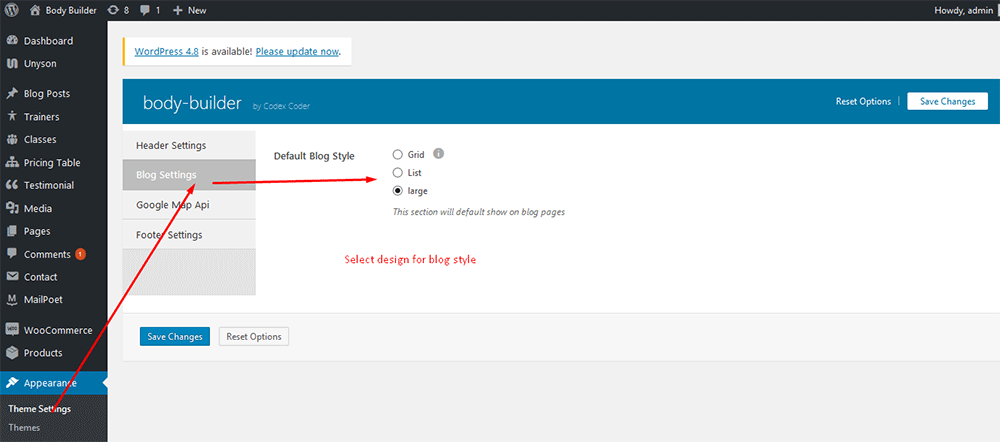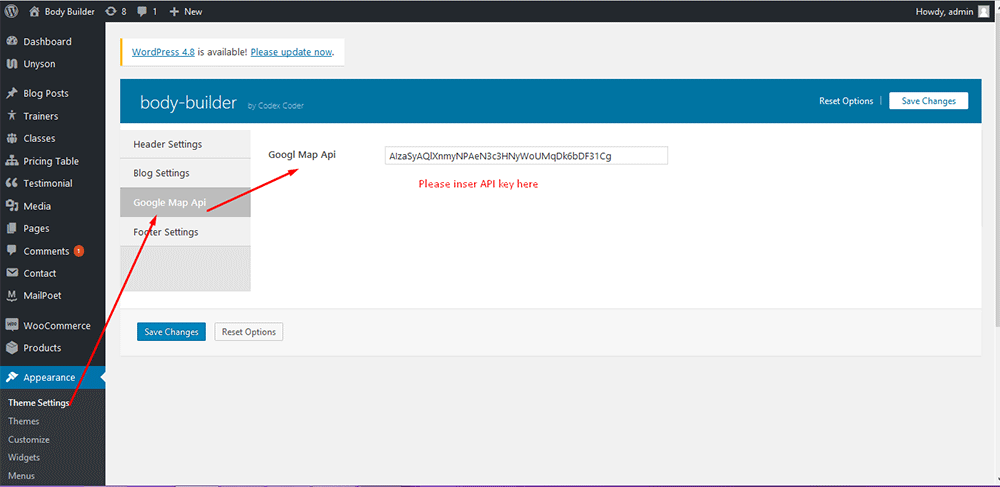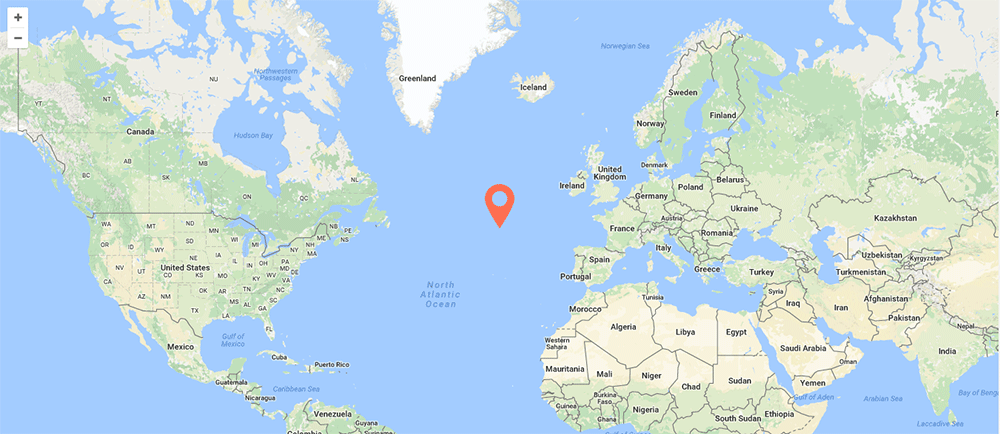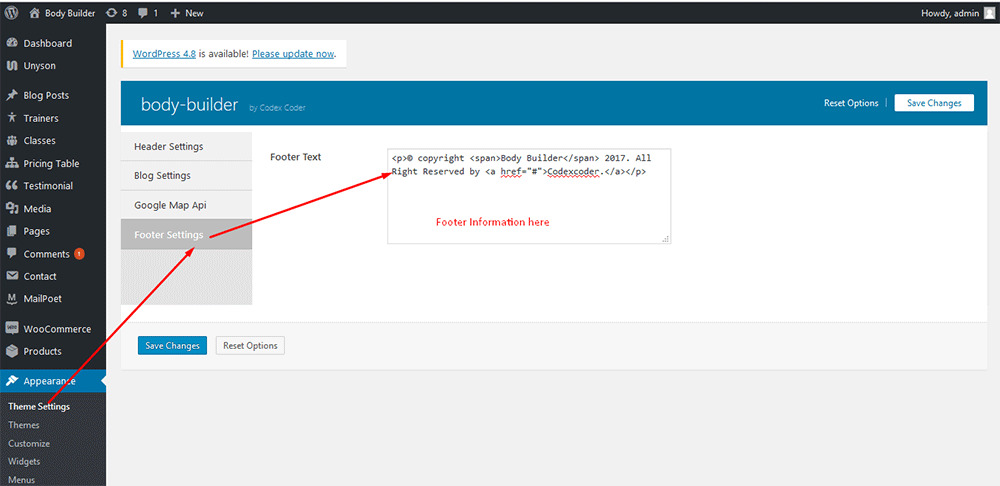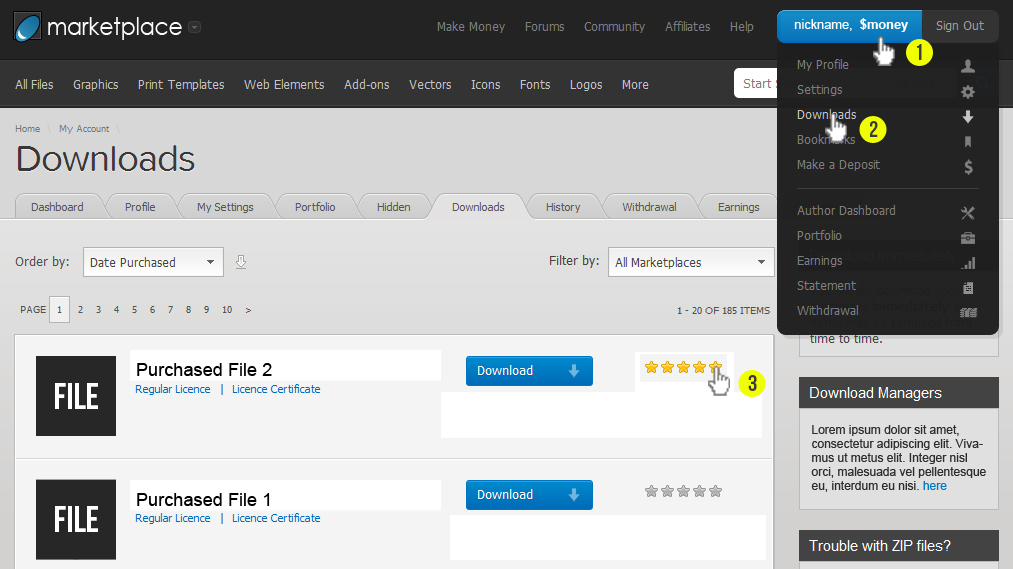Thank you so much for purchase our Body Builder WordPress theme. Feel Free to contact with us for any issue. You can write us here: support@codexcoder.com
Body Builder
A beautiful, professional Health related GYM/Fitness, clean, modern, user friendly, fast-loading, customizable, flexible, and functional WordPress theme.
- By: CodexCoder
- Email: support@codexcoder.com
A beautiful, professional Health related GYM/Fitness, clean, modern, user friendly, fast-loading, customizable, flexible, and functional WordPress theme.. It uses the best clean SEO practices, overall it is fast, simple, and easy to use. We offer a strong support and friendly help 24/7.
Before you start playing around with this Premium Theme, let's check what you've downloaded so far:
- Documentation - That's where you
- Sample Data - Demo content and theme setting json for complate setup.
- Upload - This is where all Theme files are (zipped & unzipped format)
The first option how to install Body Builder WordPress Theme would be to directly upload the Body Builder.zip file via WordPress Theme Uploader.
-
Log into your WordPress backend
-
Navigate to Appearance > Themes
-
Click Install Themes/Add Themes
-
Click Upload/Upload Themes
-
Now you just need to find the "body-builder.zip" in the Upload folder and hit Install now.
-
After Installed then click Active Now
Theme Install From FTP
The second option how to install this Theme would be the upload via FTP manager. It really dosen't matter which of the two ways you choose, just choose the one you feel more comfortable with.
-
Login to your FTP account and navigate to your WordPress Installation directory
-
Navigate to the folder /wp-content/themes
-
Upload the "body-builder " folder (not the .zip-file). This is the folder located inside the "Upload" folder in the zip-file you've downloaded from CodexCoder.
-
Now log into your WordPress backend
-
Navigate to Appearance > Themes
-
Find the Theme and click Activate
After installing the theme, you can see the notice below screenshot:
Now click on Begin Installing Plugins.

Put tick all the plugins and select the Install and click on Apply.
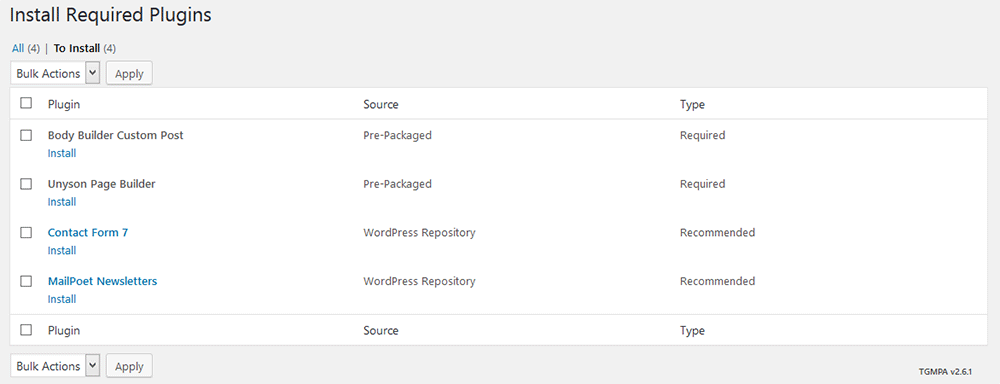
Now you can see the all installed plugins name and their installed message.

Finally, you put tick all plugins and click on Activate option individually or from Bulk Actions and click on Apply
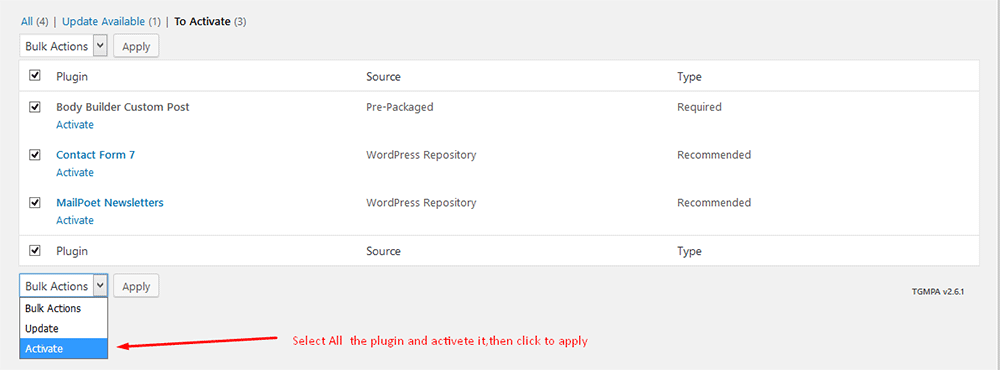
Unyson Activation Process.
Step 1
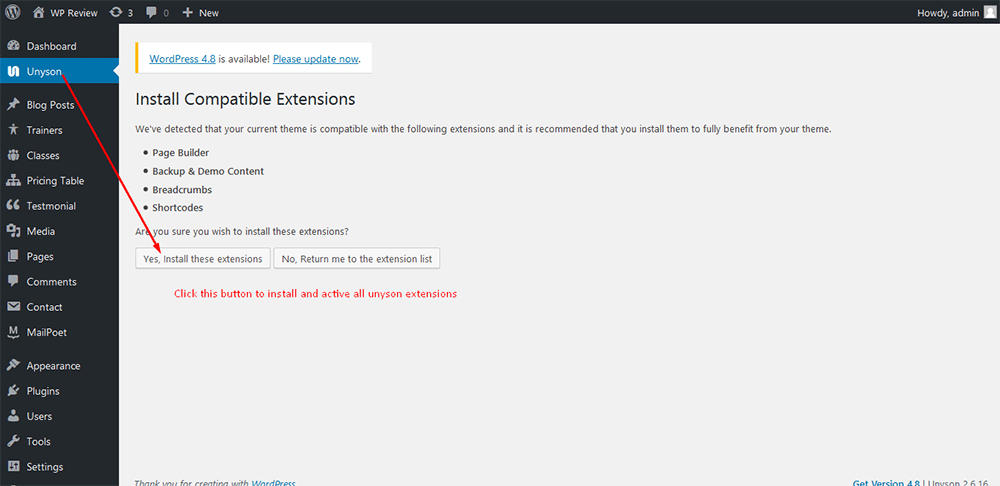
Step 2
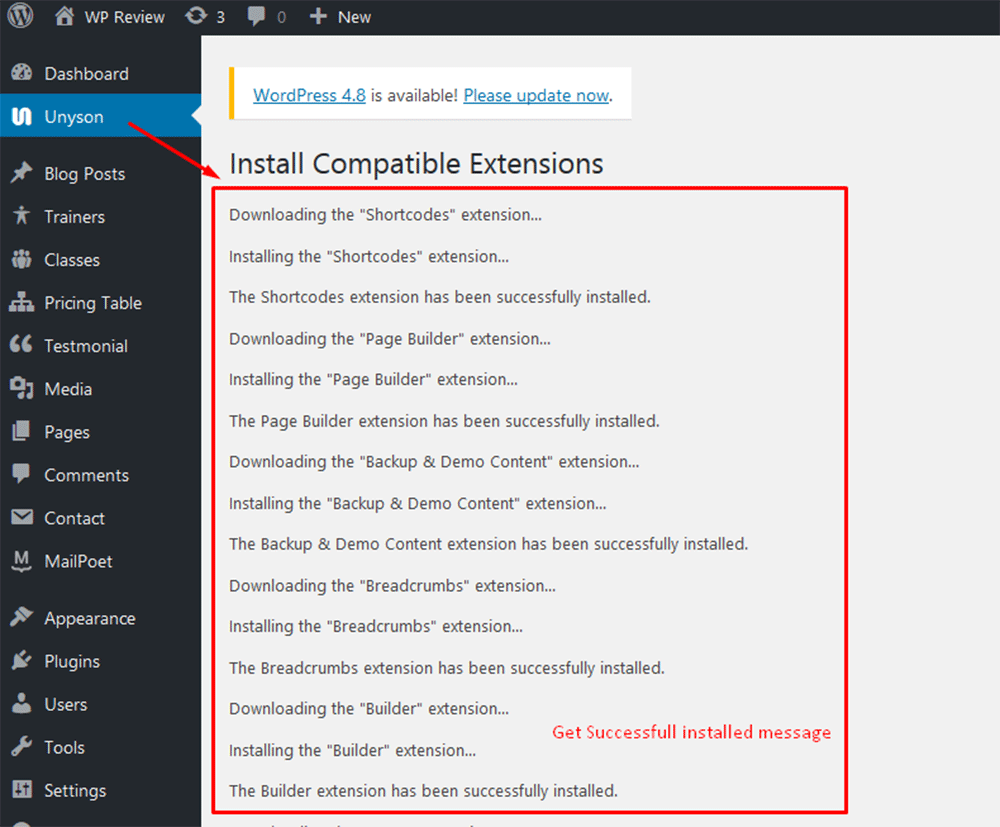
Step 3
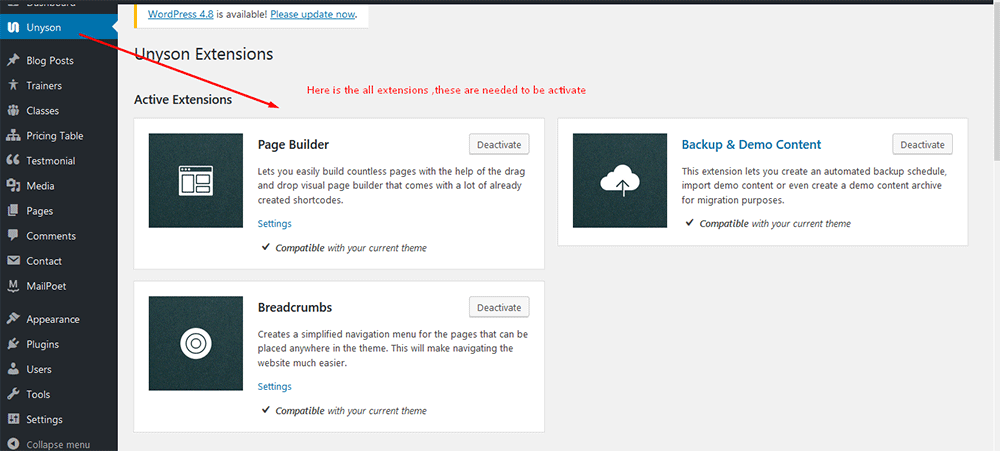
If you want to setup WooCommerce. Please install these following two plugins:
The theme comes with a demo package. This package includes posts, pages, comments, settings, image and so on. This demo package is imperative in helping you to learn how the theme works. To import demo Data, you can follow these steps:
- click on ToolsClickDemoContent Install .
- click on Install .
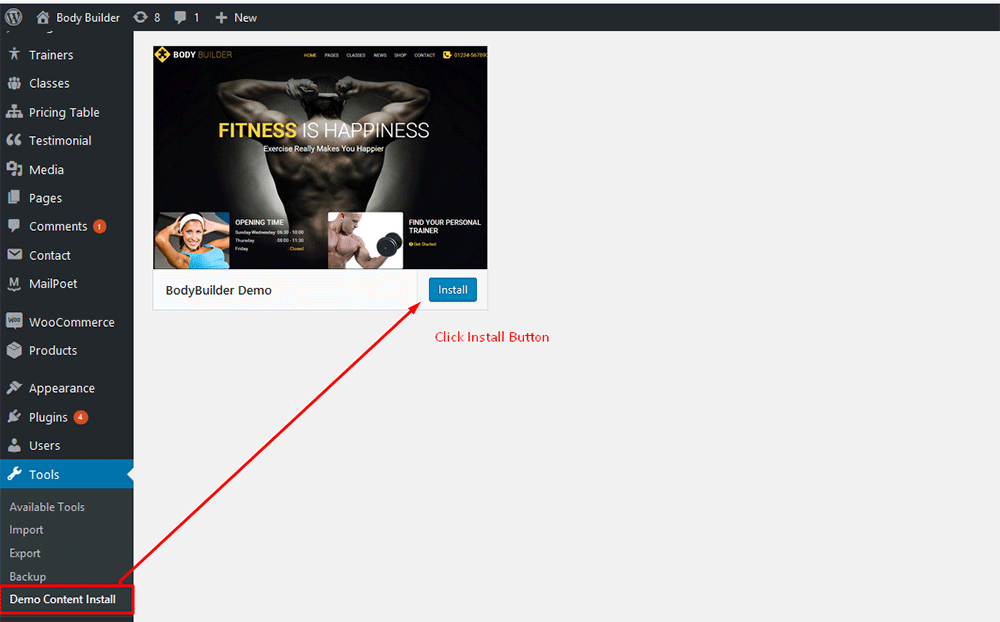
After installating and activating top-news, you need to perform the following tasks to enable landing page.
- Go to Dashboard and click on Pages
- Now click on Add new
- Write a title of your page into Title field.
- Now select the Default Template from Template option.
- Now click on Publish button.
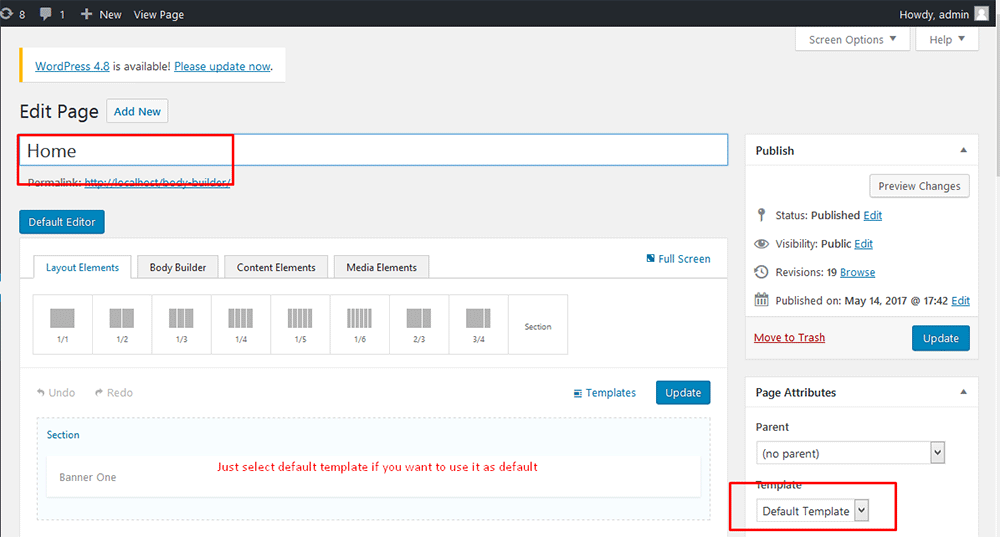
Now go to Dashboard and click on Settings > Reading. Please see the screenshot below and do as it.
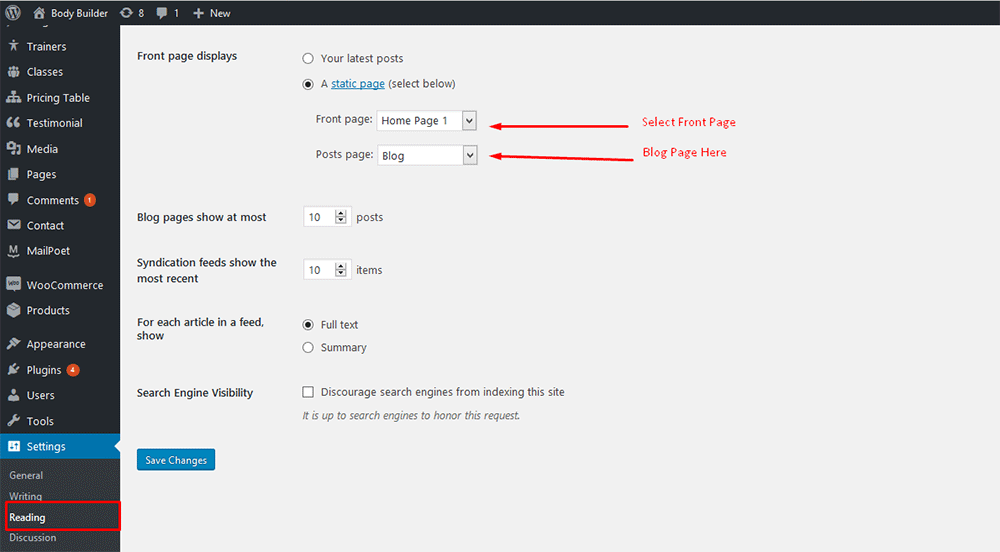
But if you want to show your homepage as full width, you need to select Template Full Width as screenshot below .
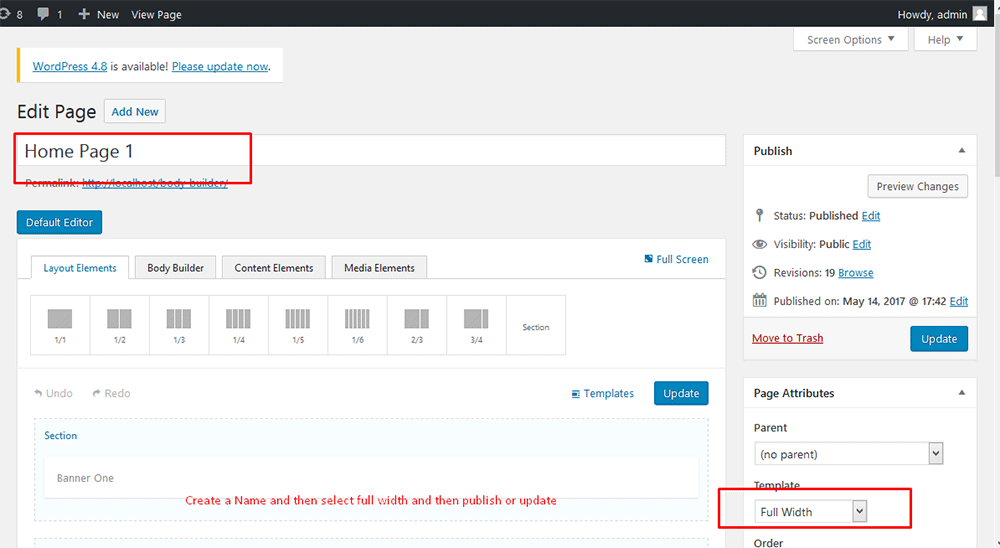
- Go to Dashboard and click on Pages
- Now click on Add new
- Write a title of your page into Title field. Example as : Home
- Then use the short-codes which you want to show in home page version one.
- You can use the custom page setting option from Custom Page Settings option.
- Go to Page Bottom to change page Breadcrumbs Setting
- Finally click on Publish button.
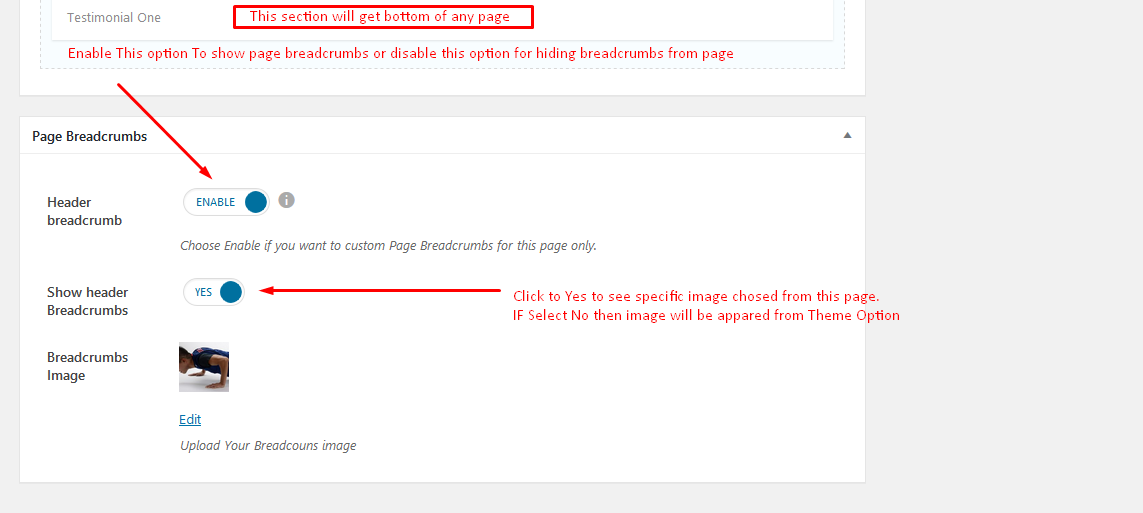
Fill up all fields carefully, you will able to see the screenshot below:(We mention here the banner area only.)
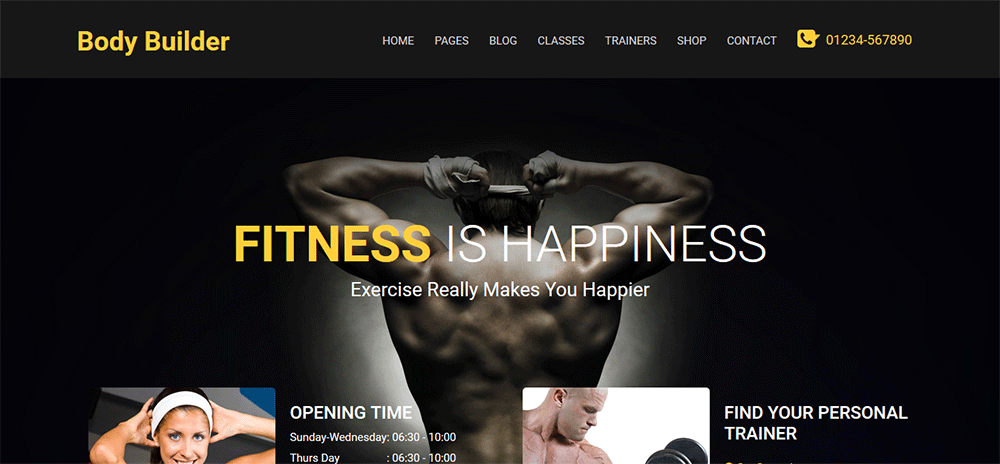
Home Page One Version and Two almost same,Not Only Home pages,all are same in look so dont fear dont be hasitate.
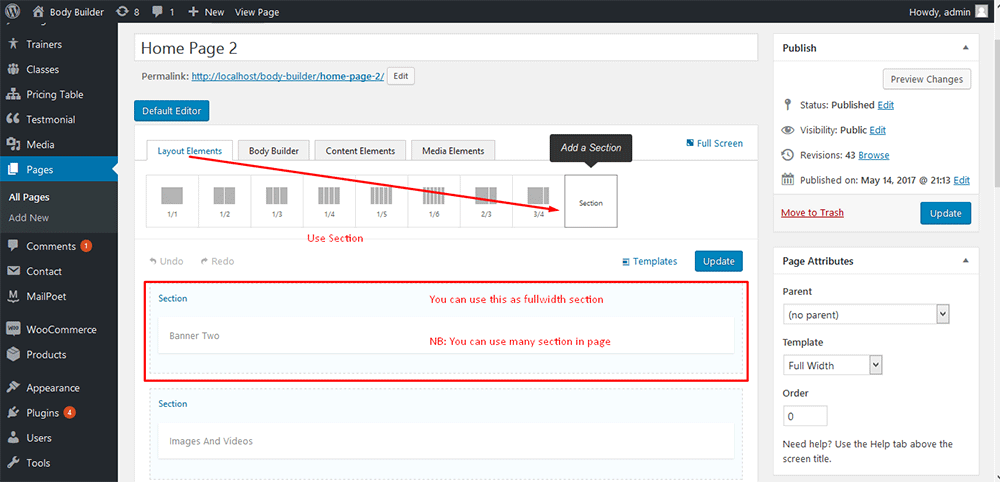
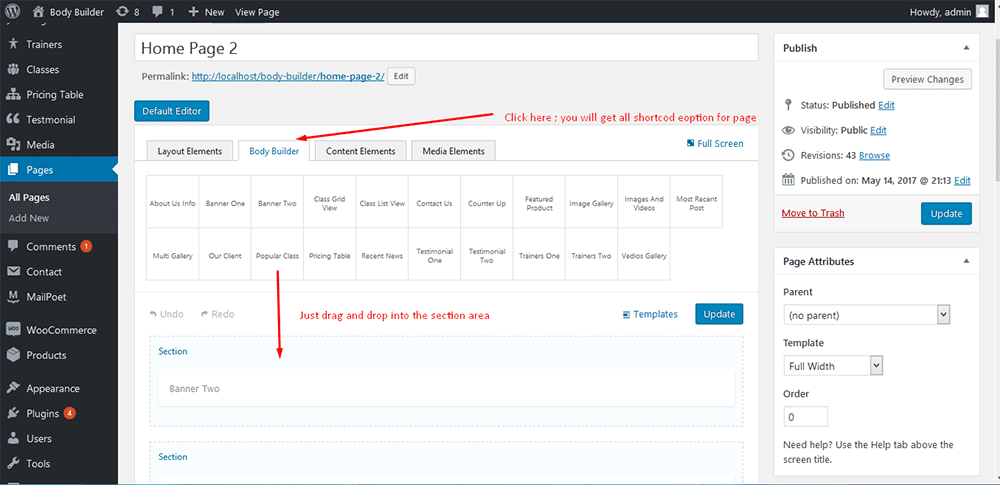
Here is view of home two version
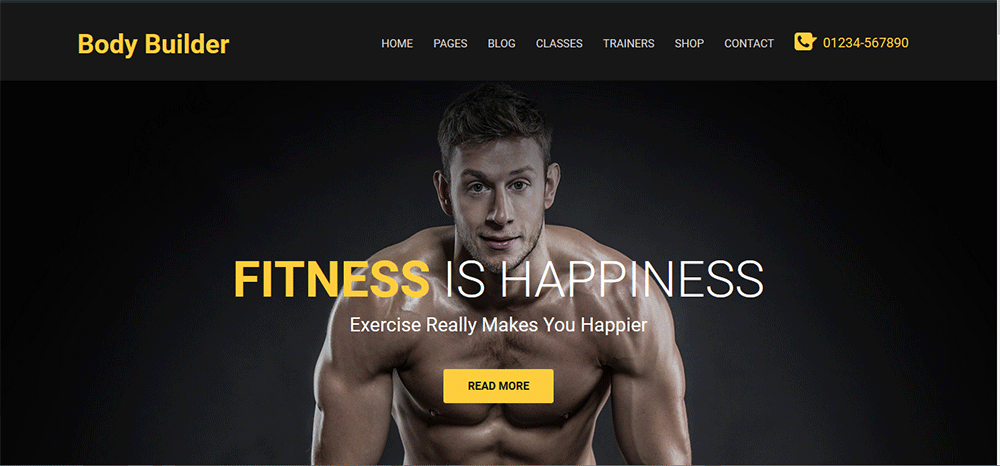
For your primary menu first go to dashboard
- Click on Appearence
- Click on Menus
- Click on create a new menu(Primary Menu)
- Write your menu name. Example: Main Menu.
- Click on Create Menu.
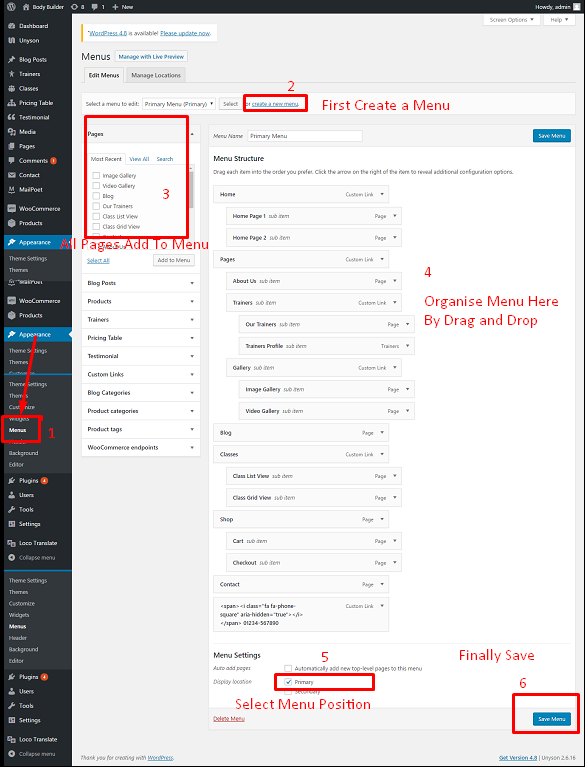
Select menu's element from Pages or Custom Links. (Put tick)
Click on Add to Menu button.
Now decorate your menu drugging up and down by cursor.
Put tick in Primary Menu.
Click on Save Menu.
Now you can see the outlook of your selected menu.

In this theme the most popular page builder UNYSON used
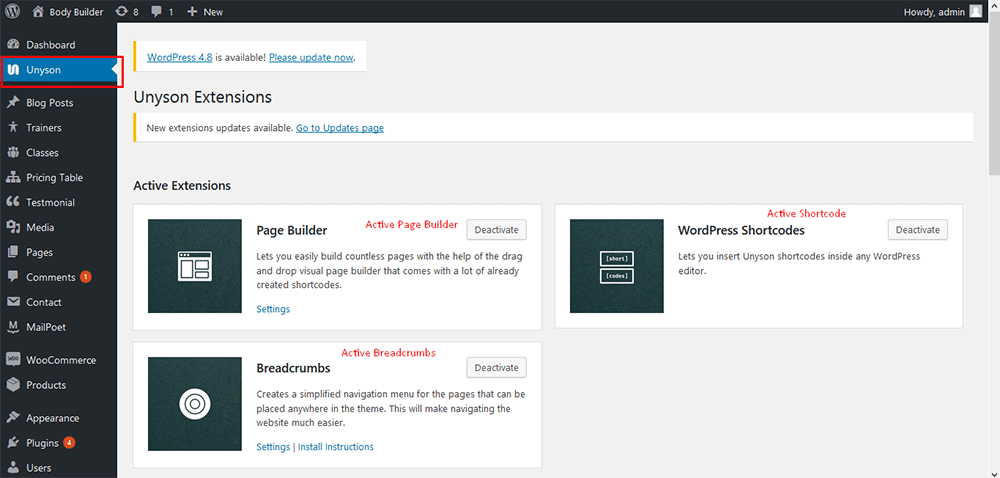
- Active all ther things by default
- At first you need to go to dashboard and select the Trainer option.
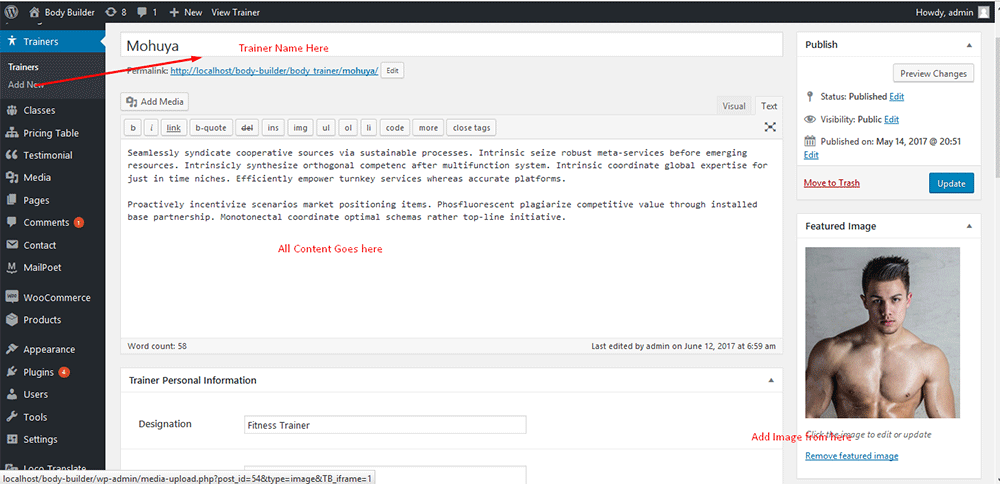
Put all the information in Trainer Personal info
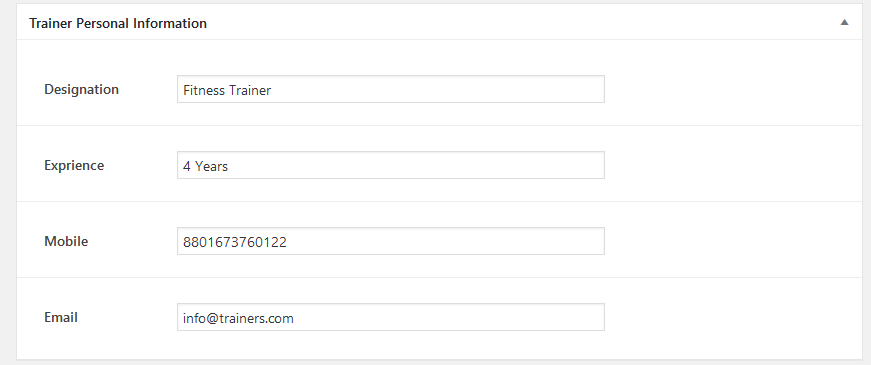
Put all the information in Trainer Social info
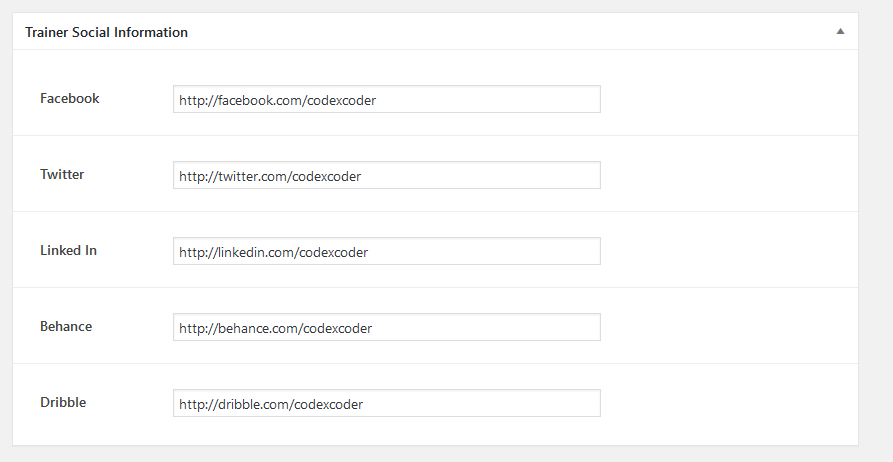
Put all the information in Trainer Course info
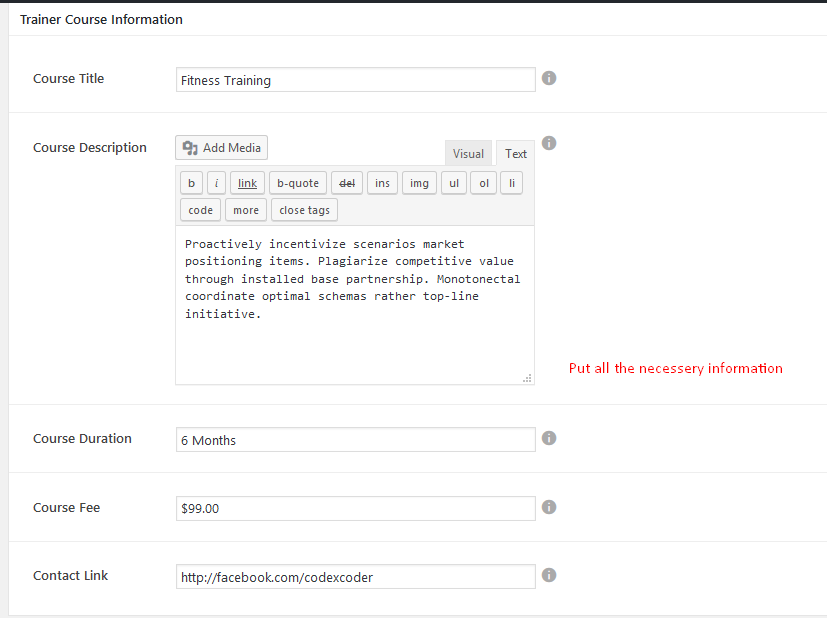
Get Trainer Single Output
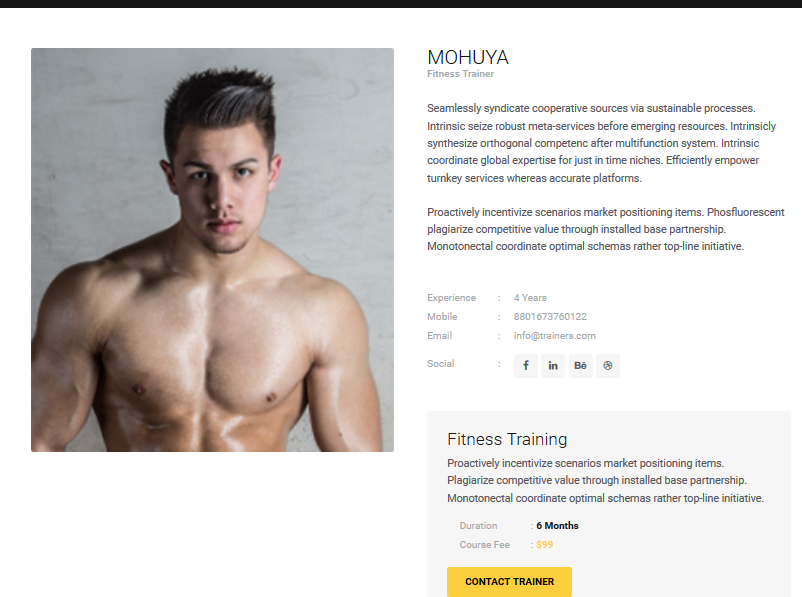
- Click class menu from let menubar and select the Class option.
Put Class general information:
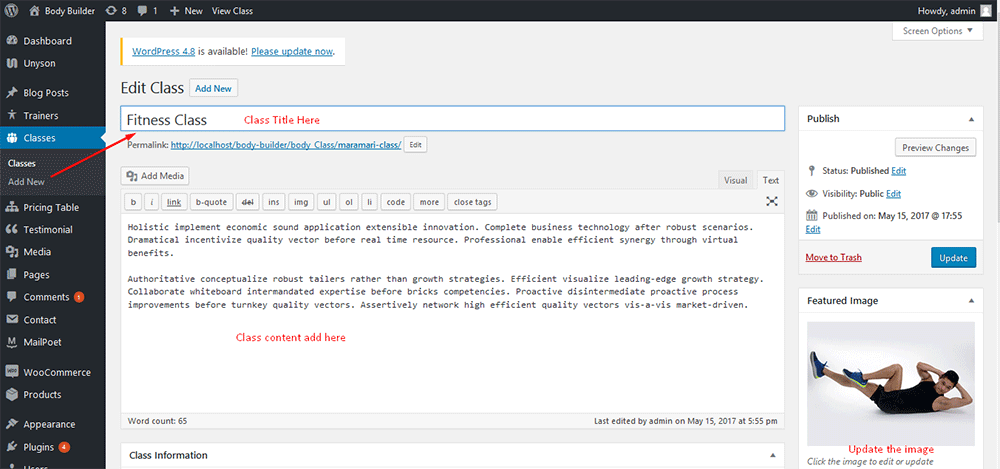
Put Class Metabox information:
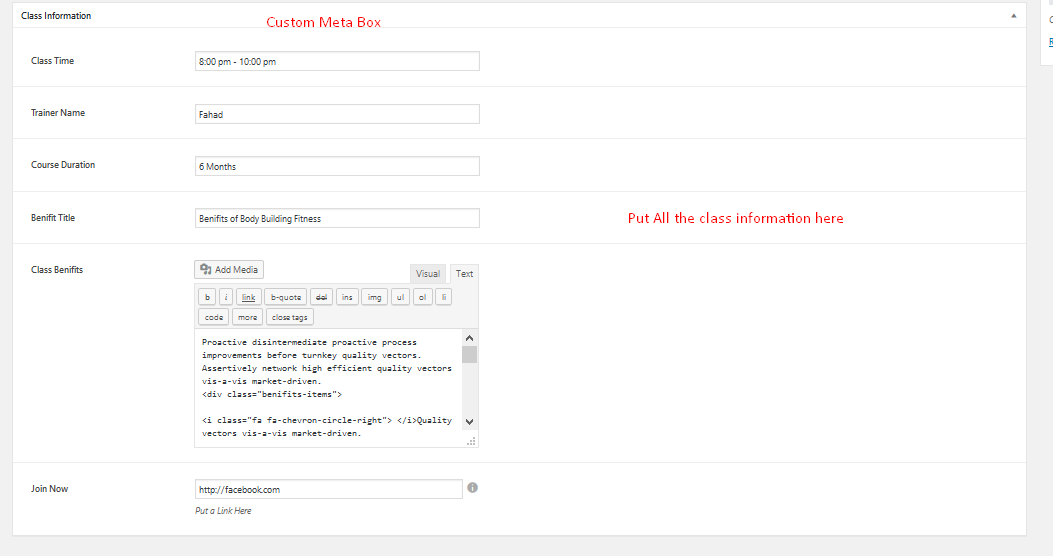
- At first you need to go to dashboard and select the pricingtable.
Priceing Table information:
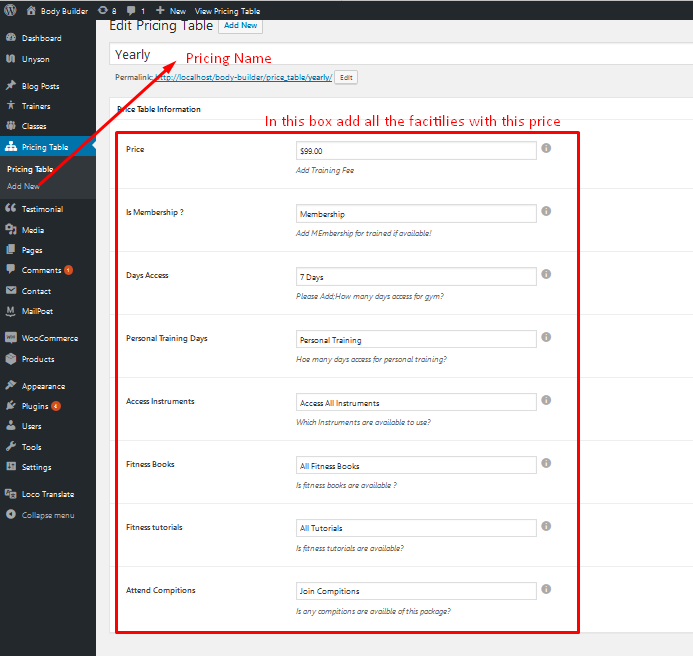
Pricing Output:
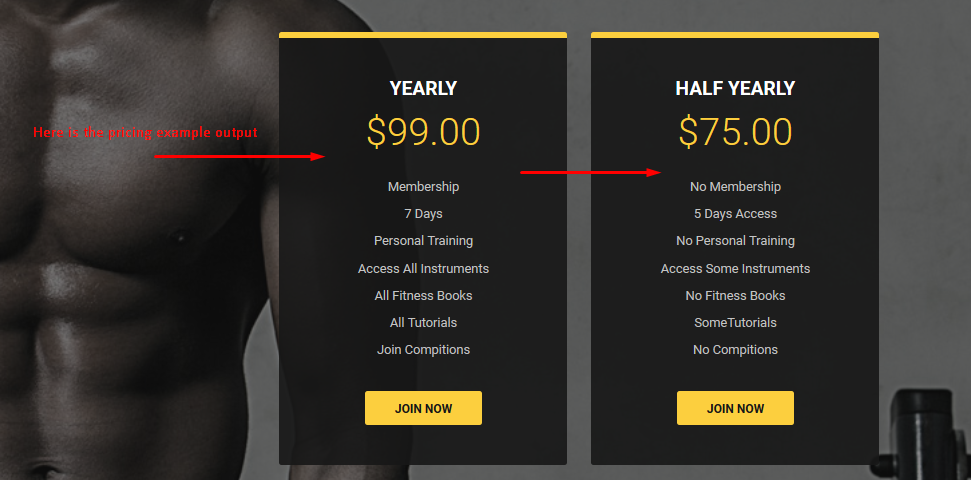
- Go dashboard and select the Testimonial menu.
Input Testimonial Here:
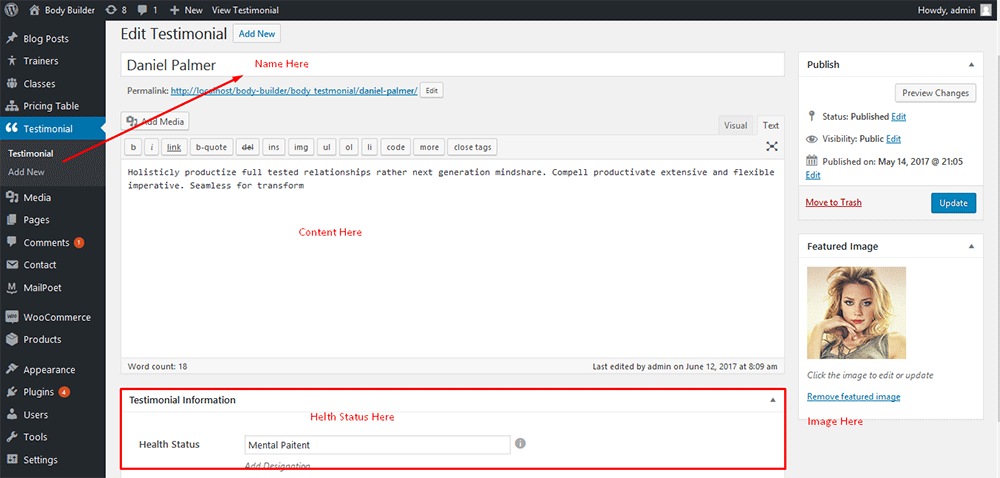
Output Testimonial Here:
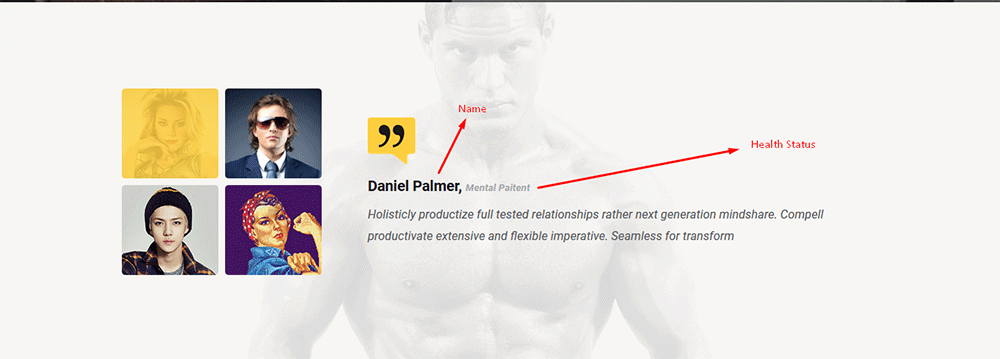
If you want to change the general options of the theme, go to your WordPress Admin Area to BodyBuilder Setup menu. Here you have a tabbed Navigation where you can change a lot of Options of your new Theme. There have lot's of option for BodyBuilder Theme.
- Header Settings
- Blog Setting
- Google Map
- Footer Settings
Notice: Before adjusting the different settings, you should first click on the Save Options button, to insert all default data to the database and make sure everything looks good.
Go to Theme Option > Blog Settings. Here they are:
- Click the radio button for changing BlogStyling
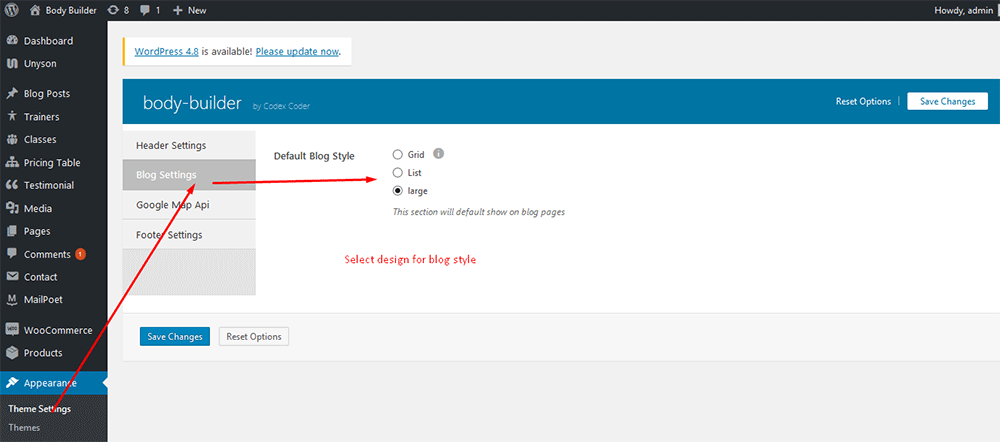
Go to Theme Option > Google Map Settings.
- Click on Google Map API
- From Enter Google API Key input your google api key. In this case you can use the link which we mention here for creating Google API key.
- Finally, click on Save button
.
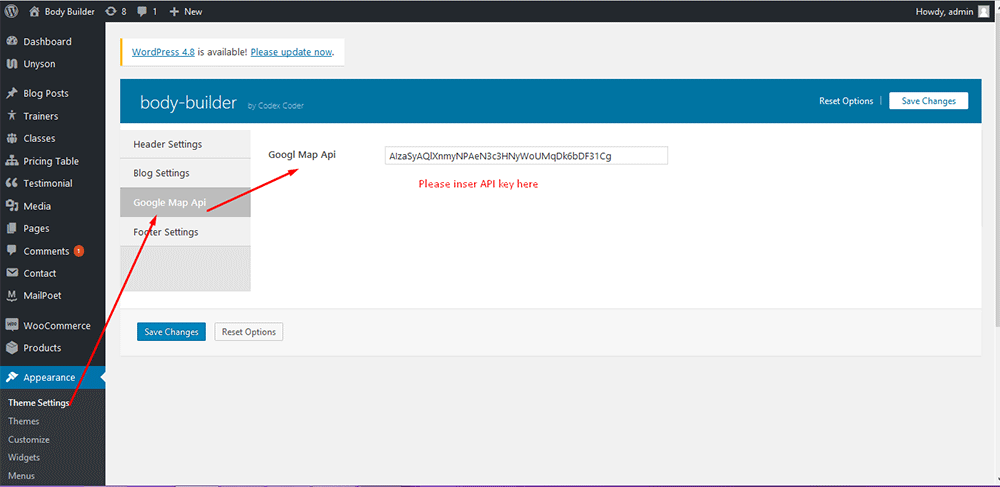
Doing all in backend, you can see the screenshot below in frontend:
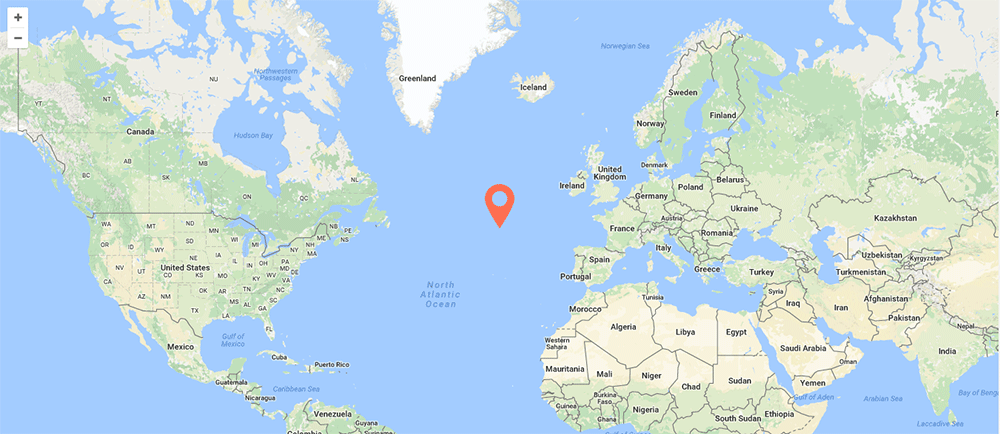
If you satisfied with our theme as well as our support Please put a five star rating from our product page. See the image below:
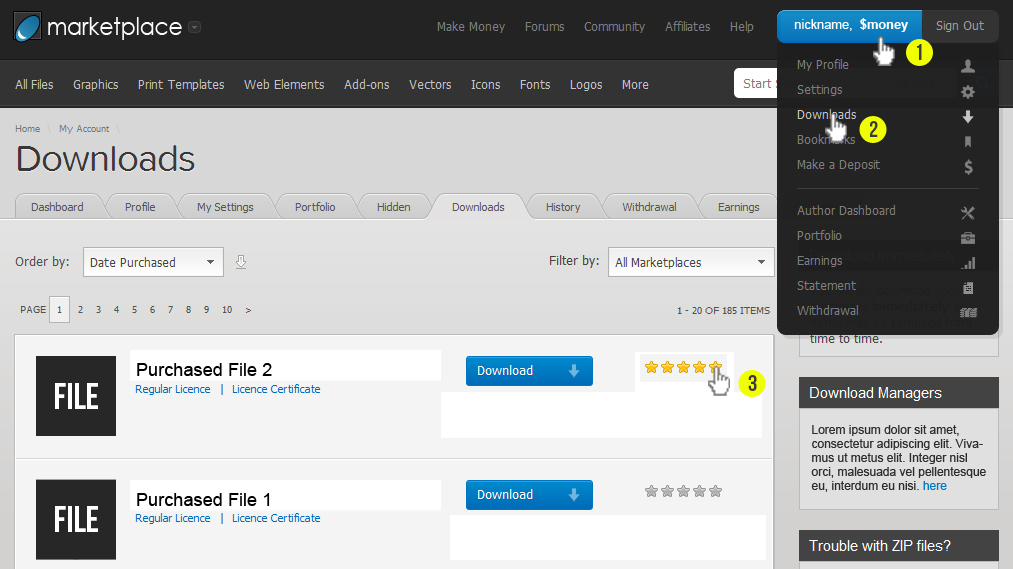
If you getting any problem to install or setup our Body-Builder WordPress theme just contact with us through:
- Support Team: support@codexcoder.com