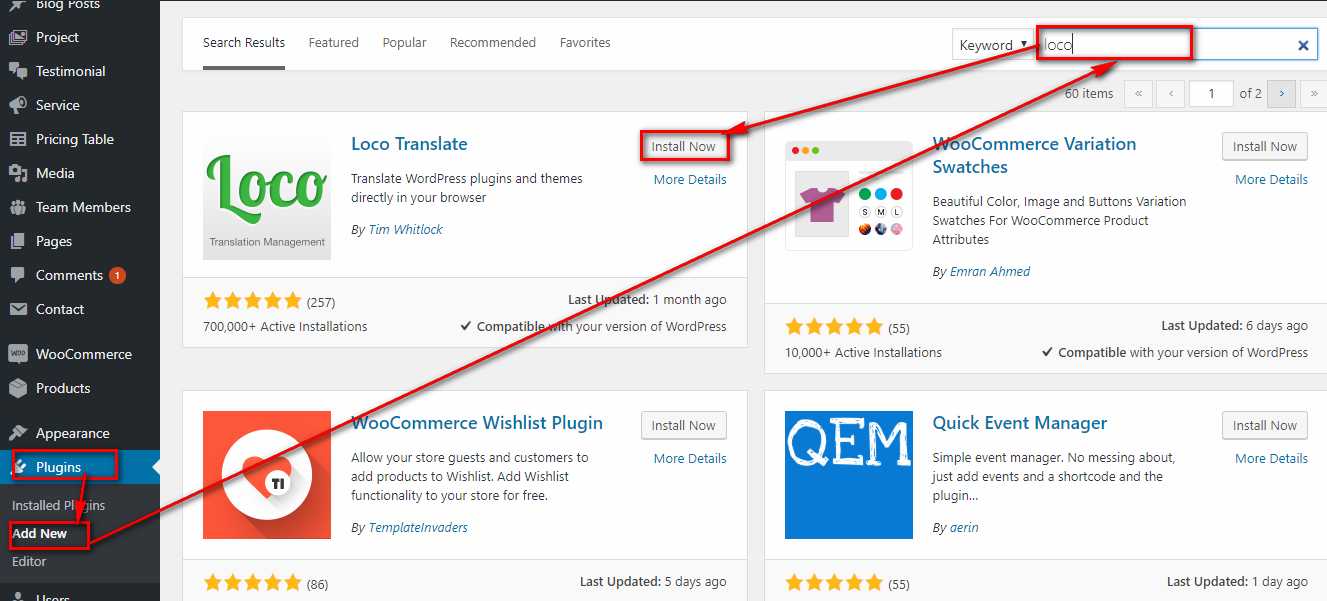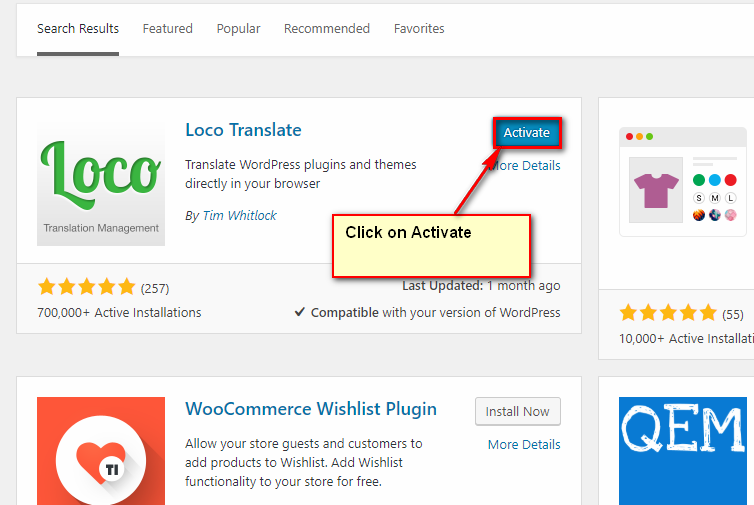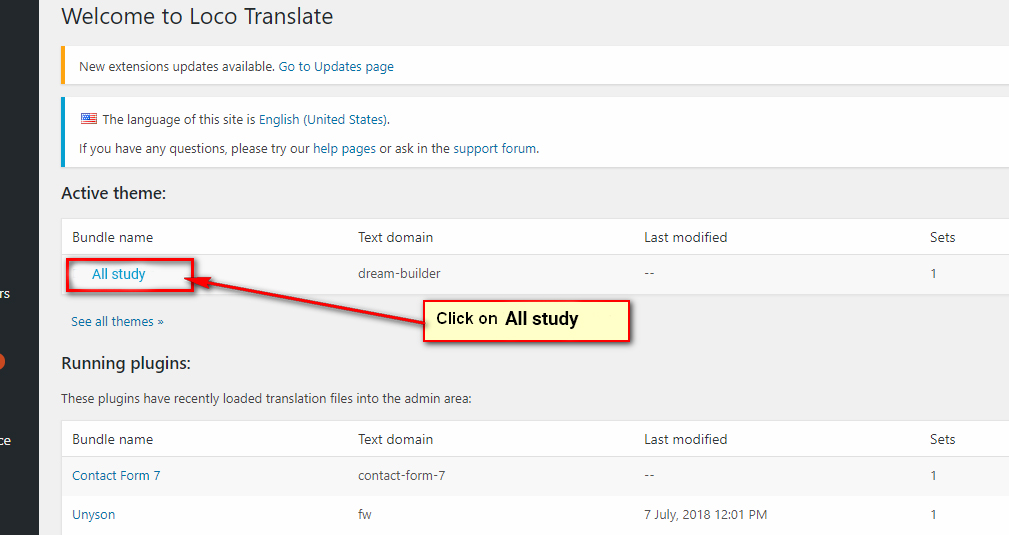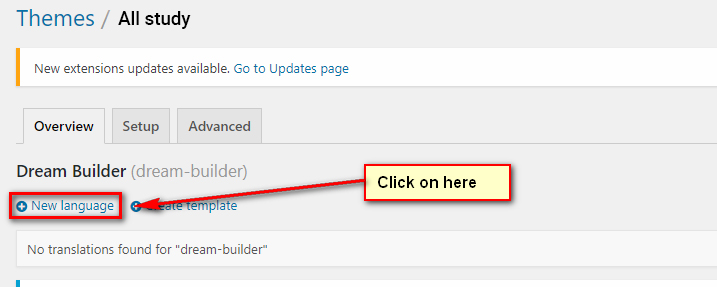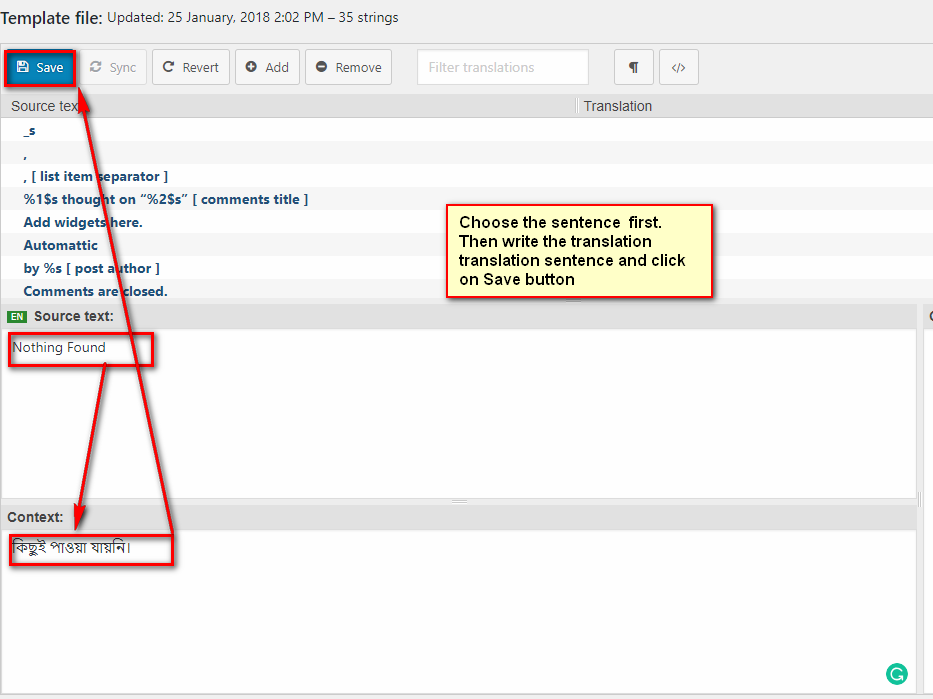To install this theme you must have a working version of WordPress already installed. If you need help installing WordPress, follow the instructions here:download link
To use All Study, you must be running WordPress 1.3 or higher. We have tested it with Mac, Windows and Linux. It has been tested on Chrome, Firefox, Safari, Opera, Internet Explorer 10+
Download the all-study.zip file from codexcoder and unzip it. In this zip file you have everything you need:
The main theme zip file you need to upload to your WordPress in order to install All Study (see below). In this zip you will find the theme itself. NOTE: Do not unzip this file. Do not upload the entire all-study.zip file you get from ThemeForest, upload ONLY all-study-theme.zip
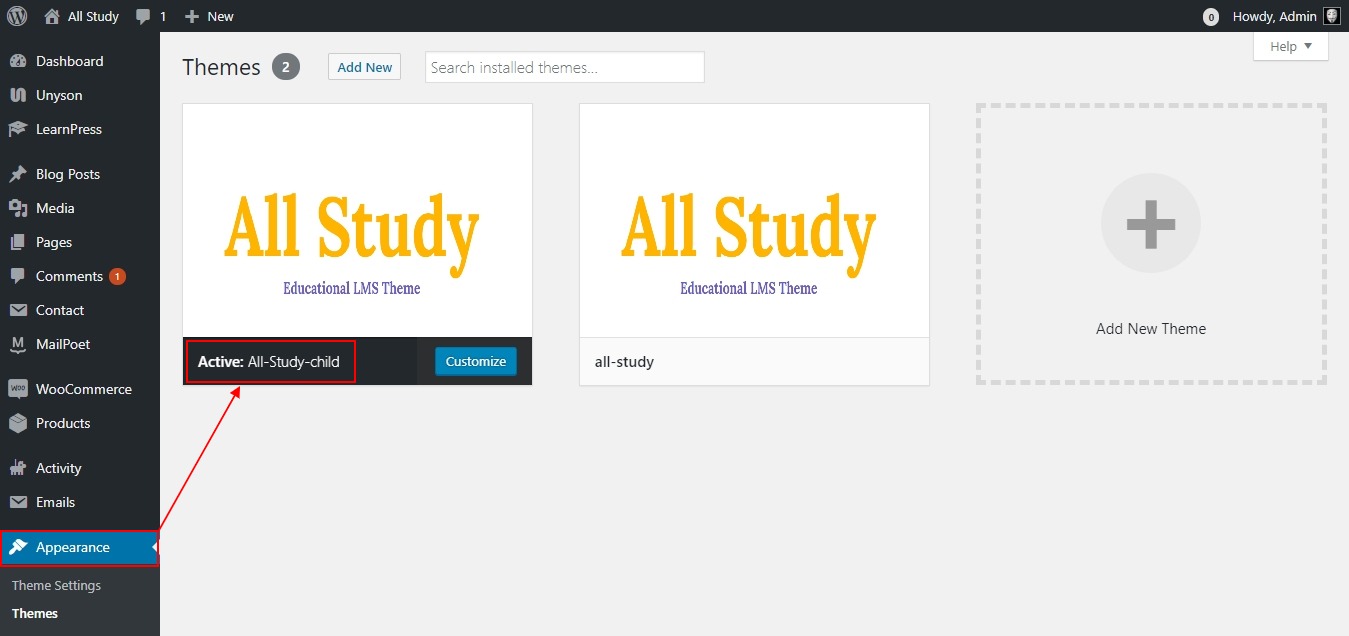
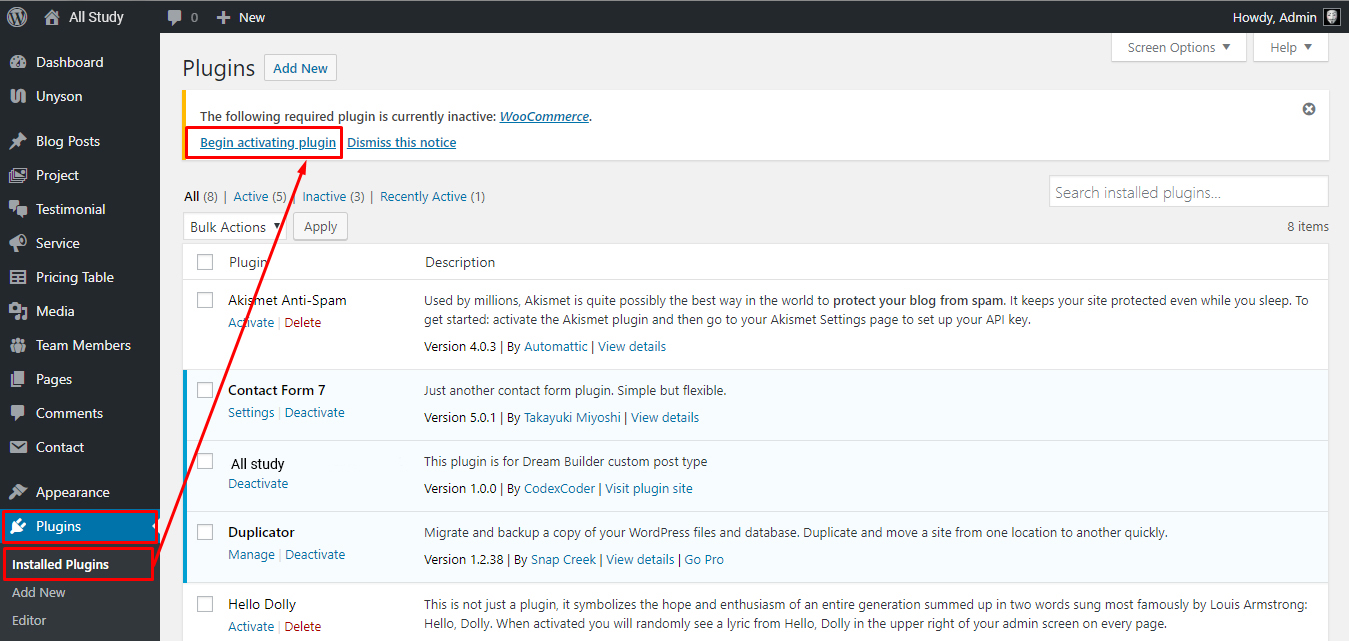
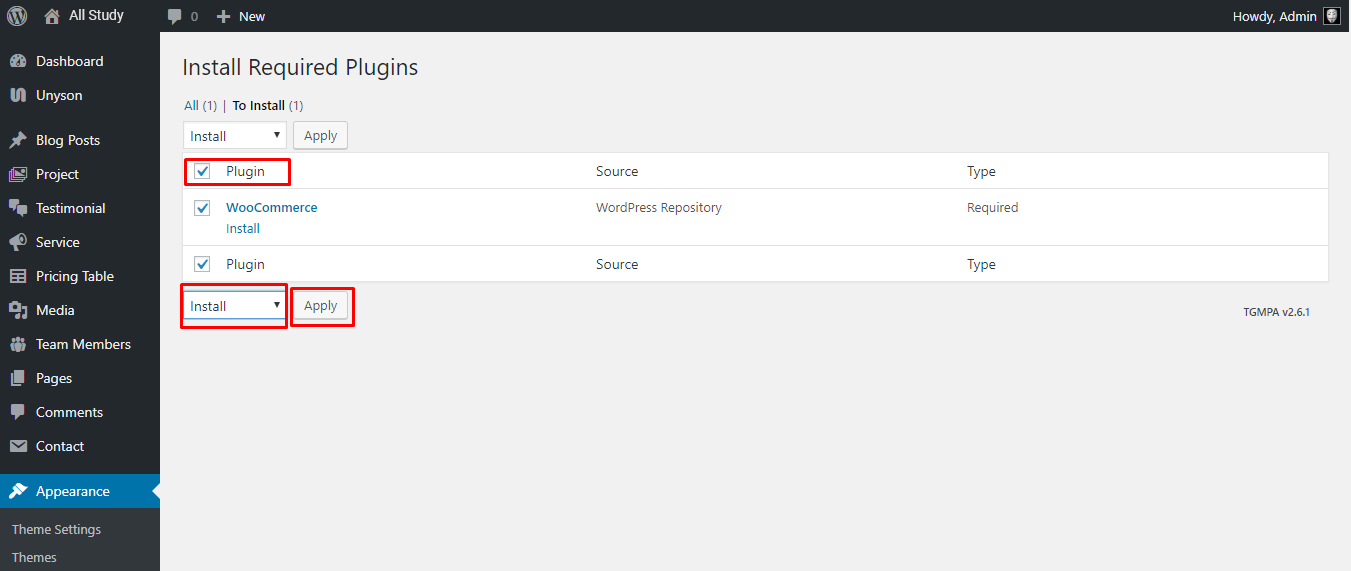
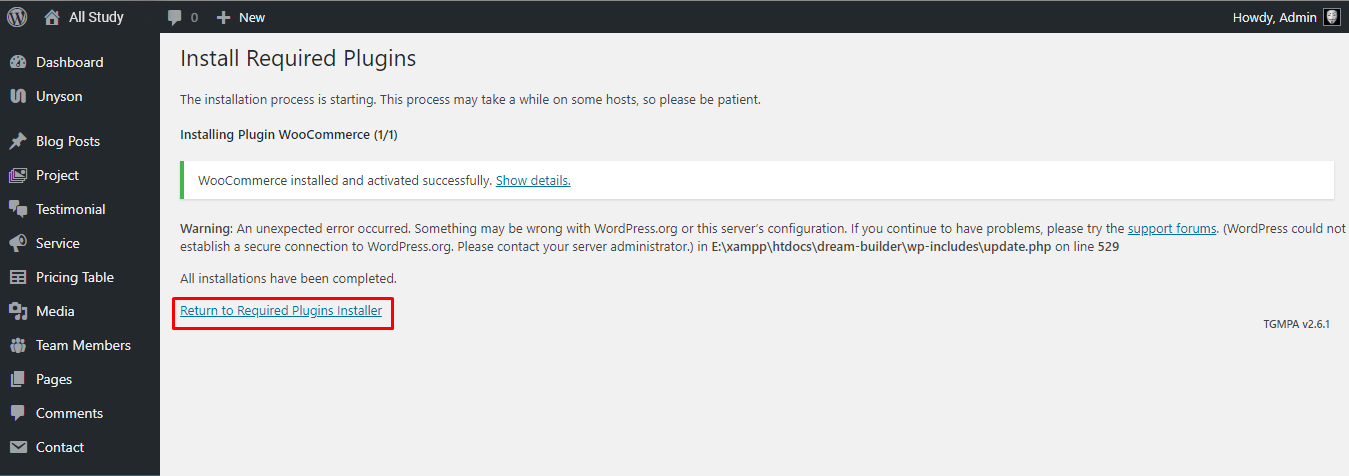
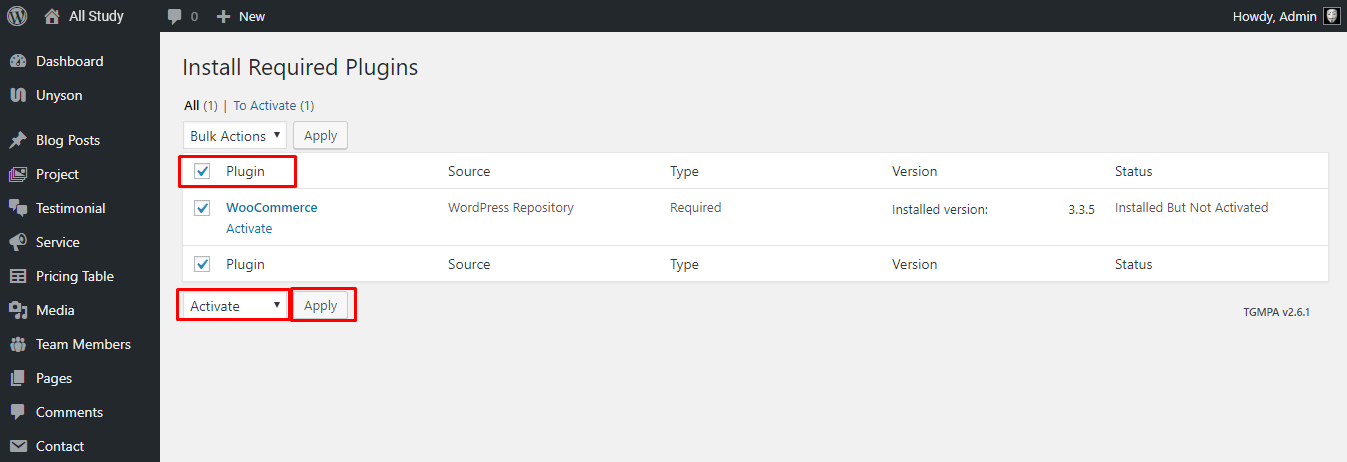
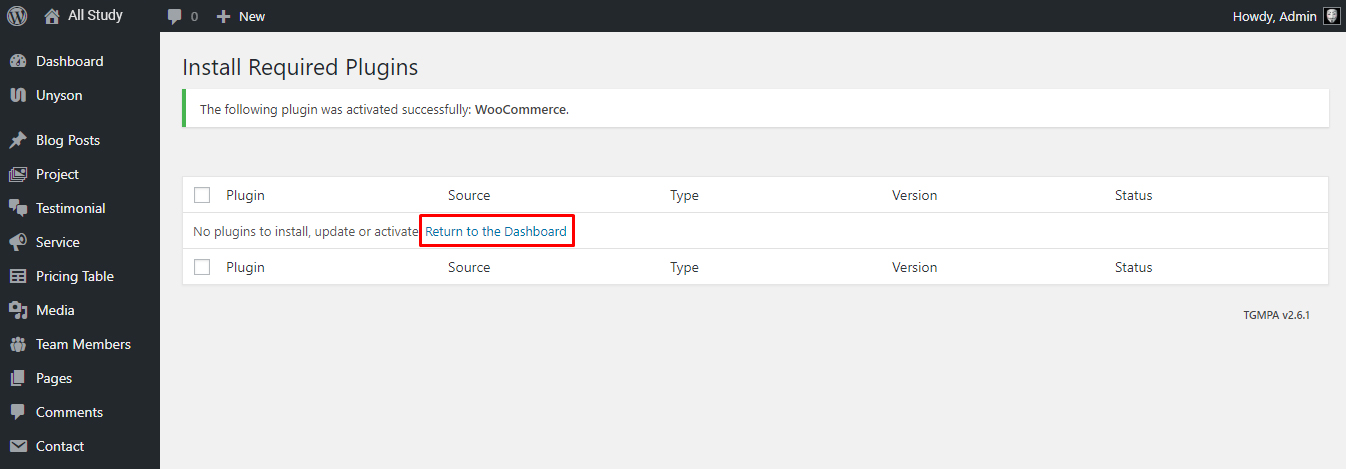
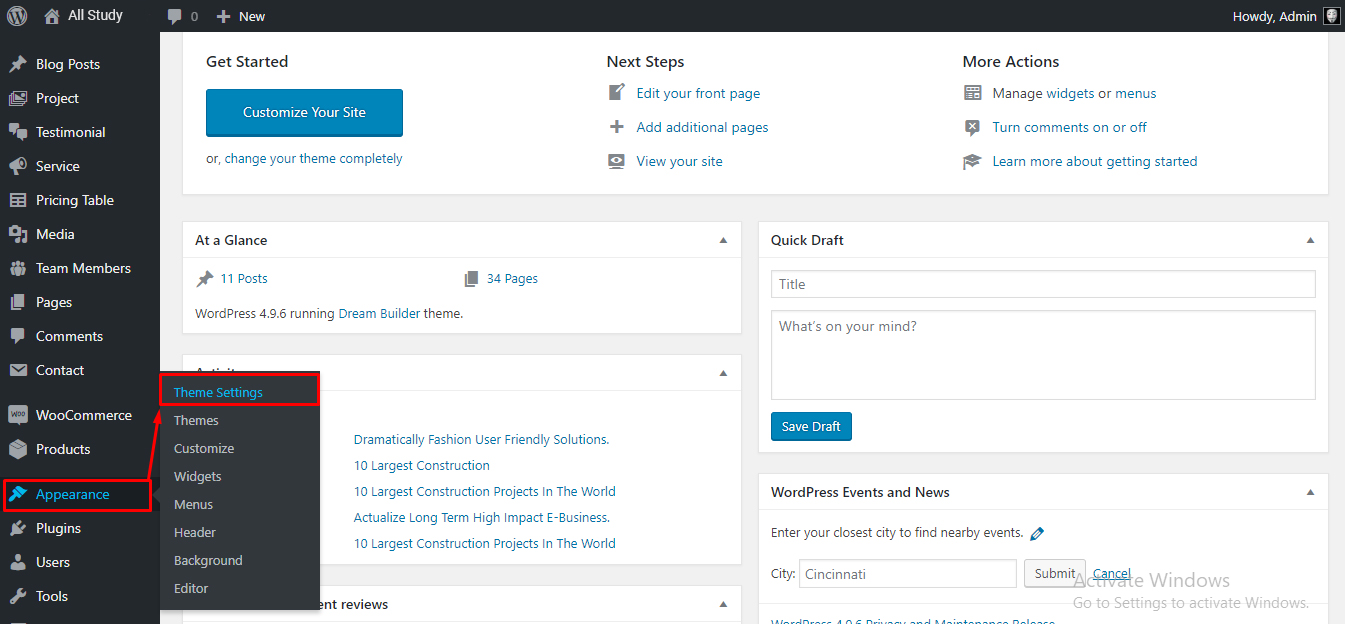
You can on/off sticky header, header top etc.
You can set header top social icon, background color, text color.
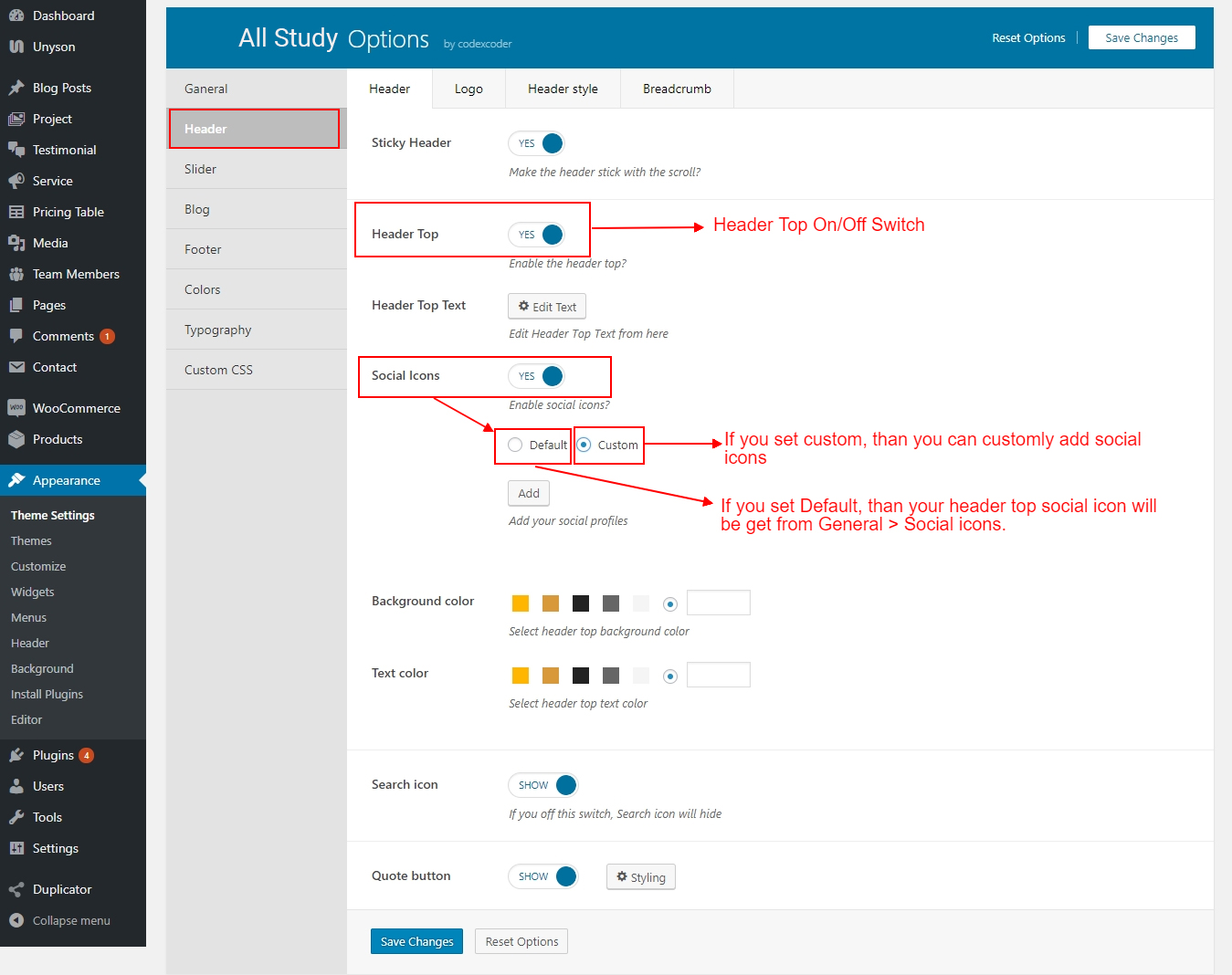
You can set text logo and typography for text logo.
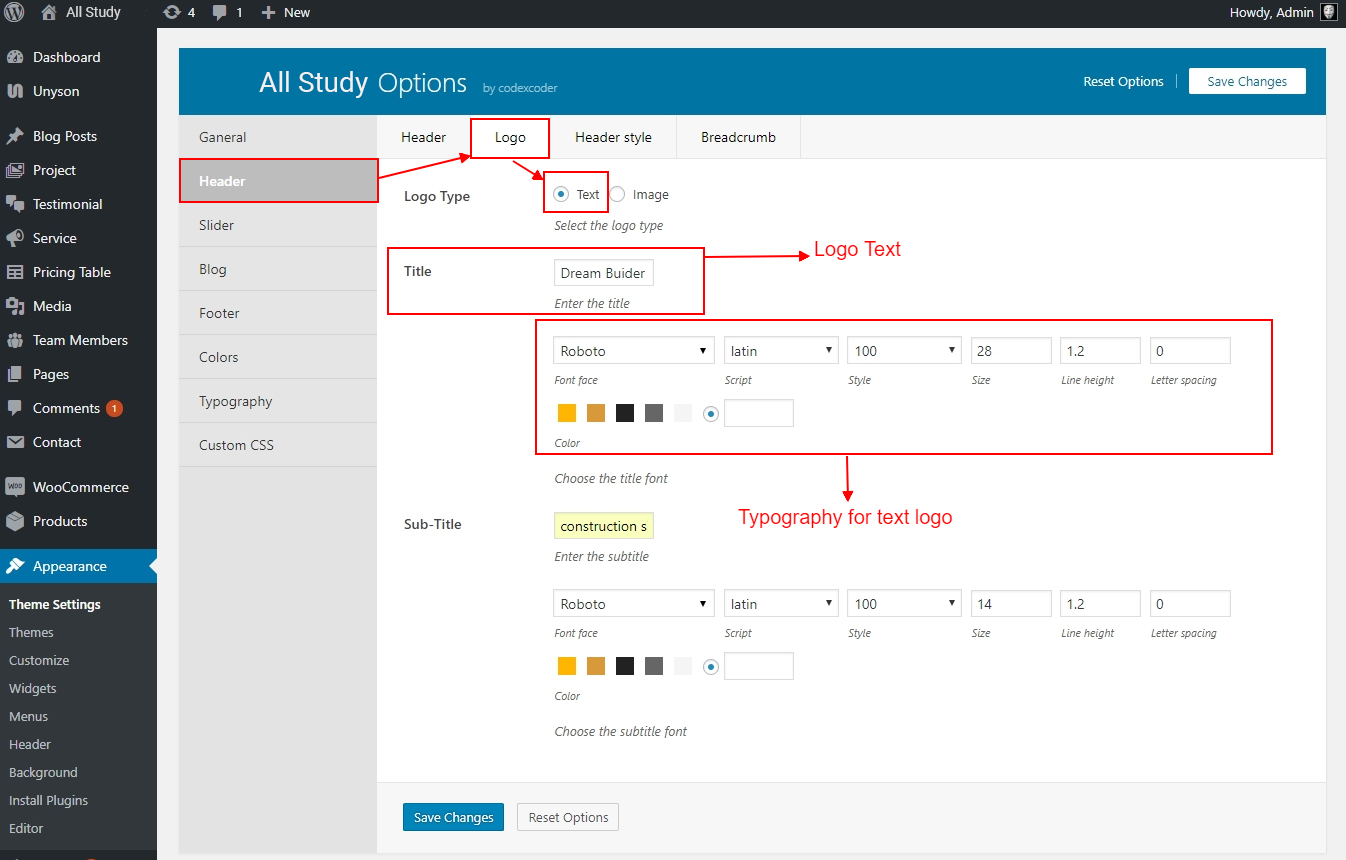
You can set Image logo for desktop and mobile device and also ypu can set logo width.
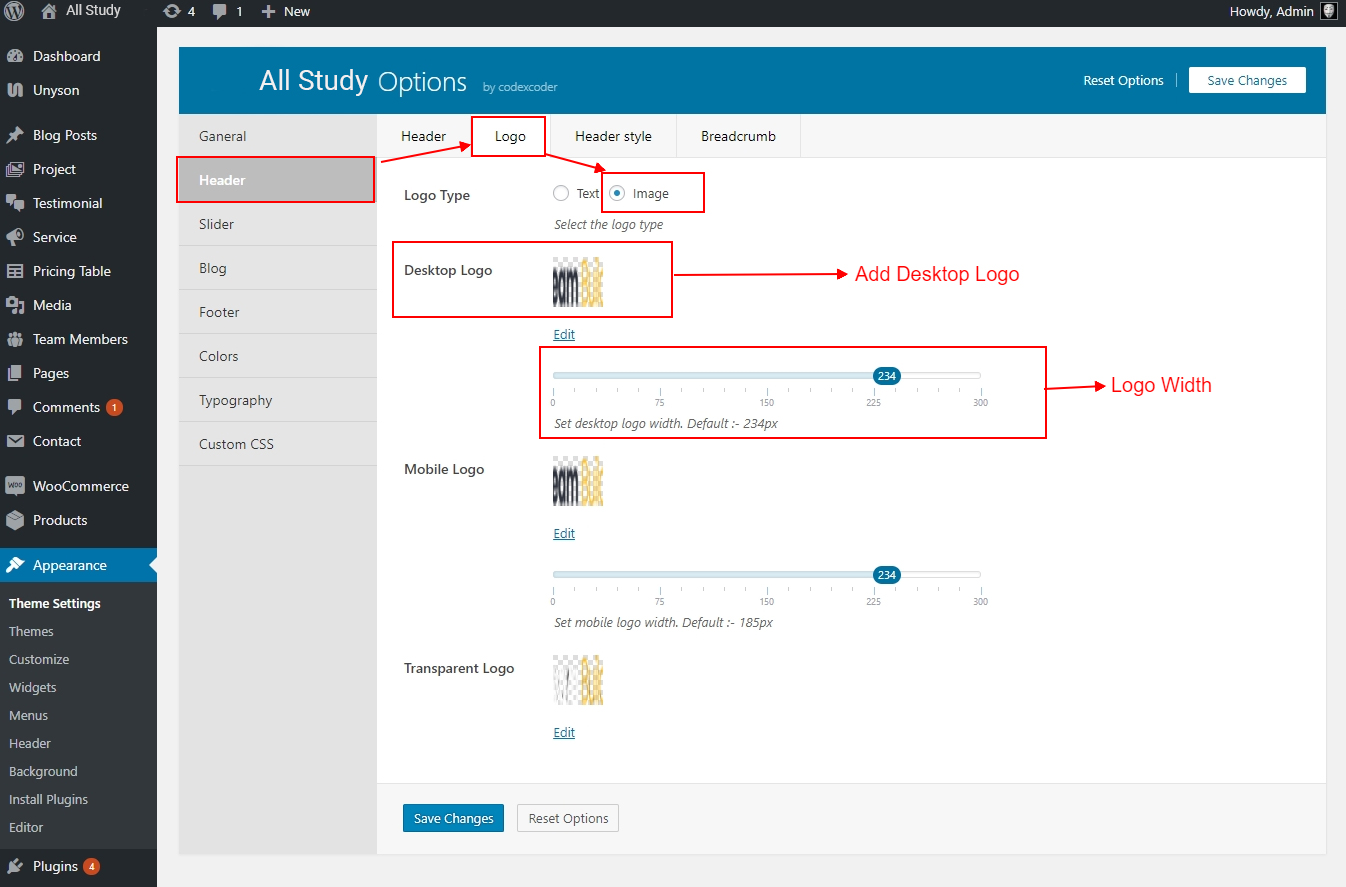
You can change header style from header style switch
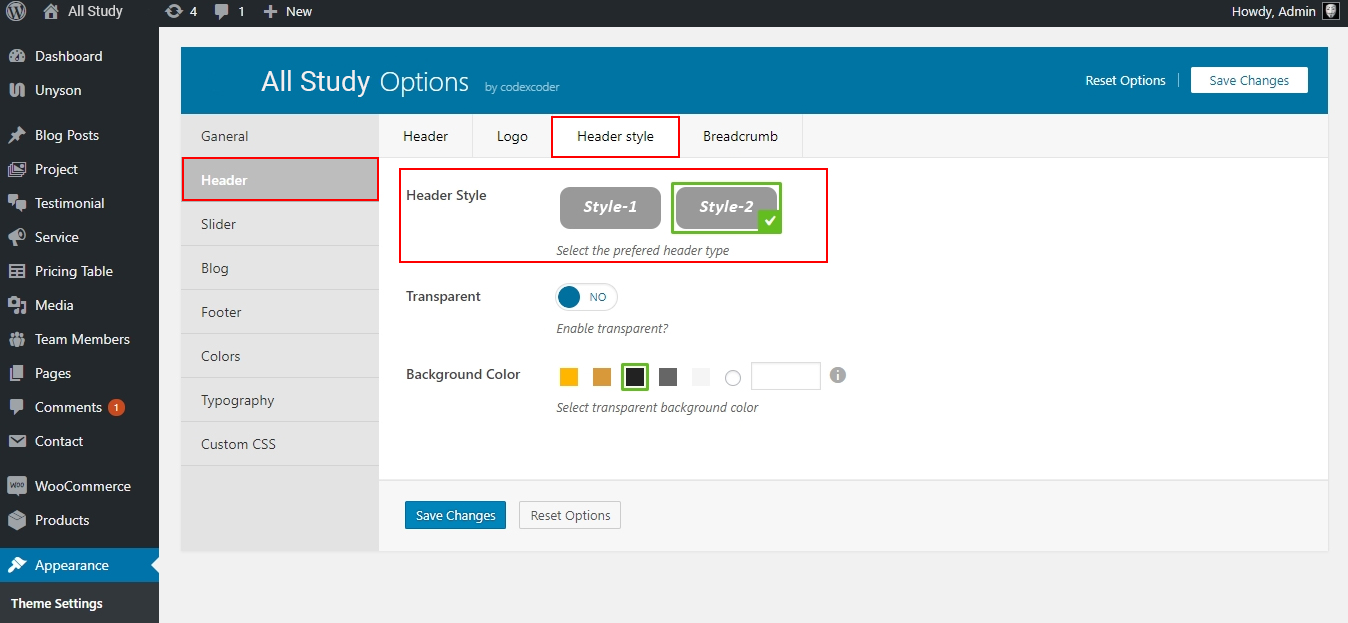
You can set breadcrumb background as color or image and also you can set breadcrumb text alignment
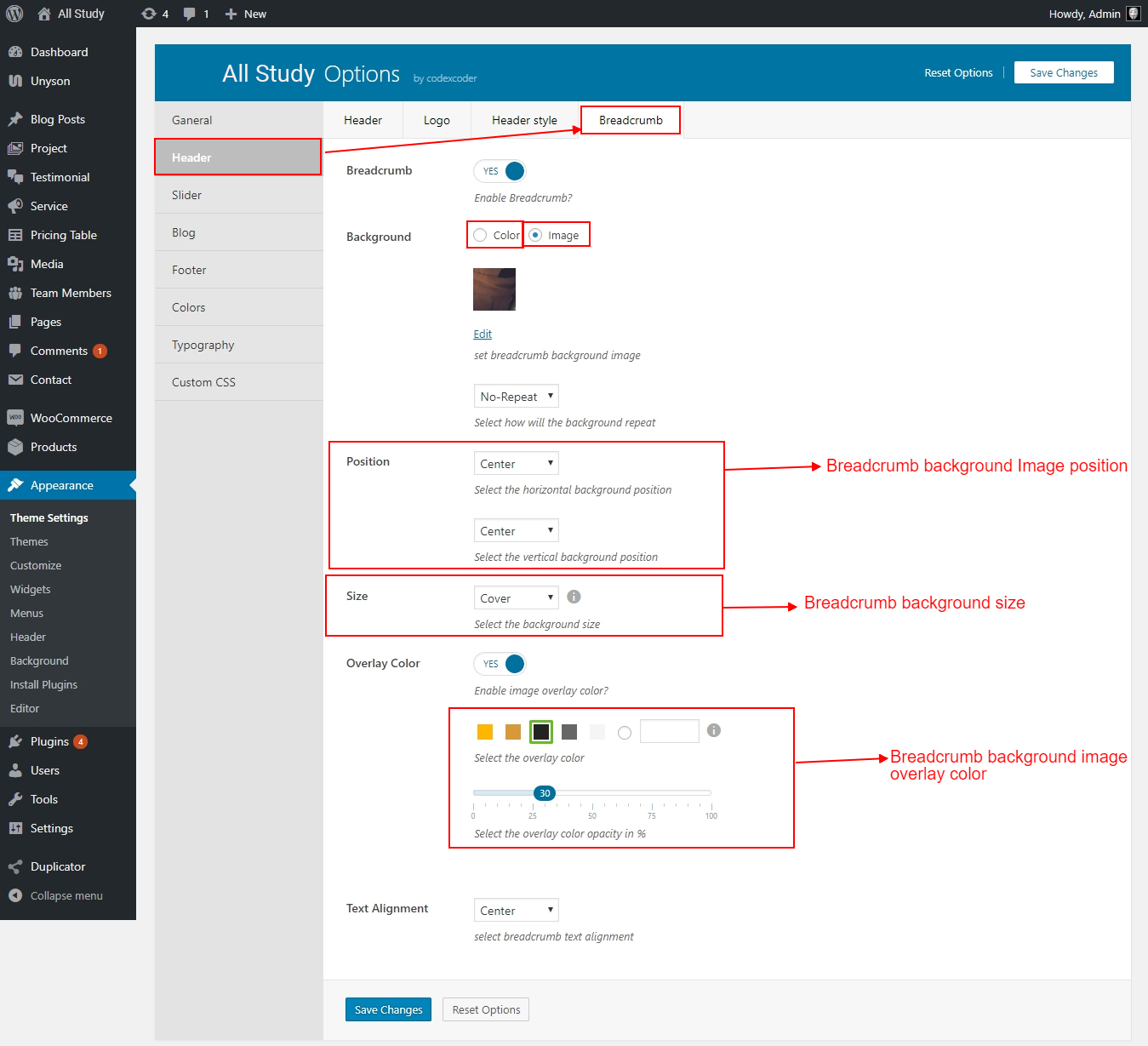
From here you can change your theme Blog style.
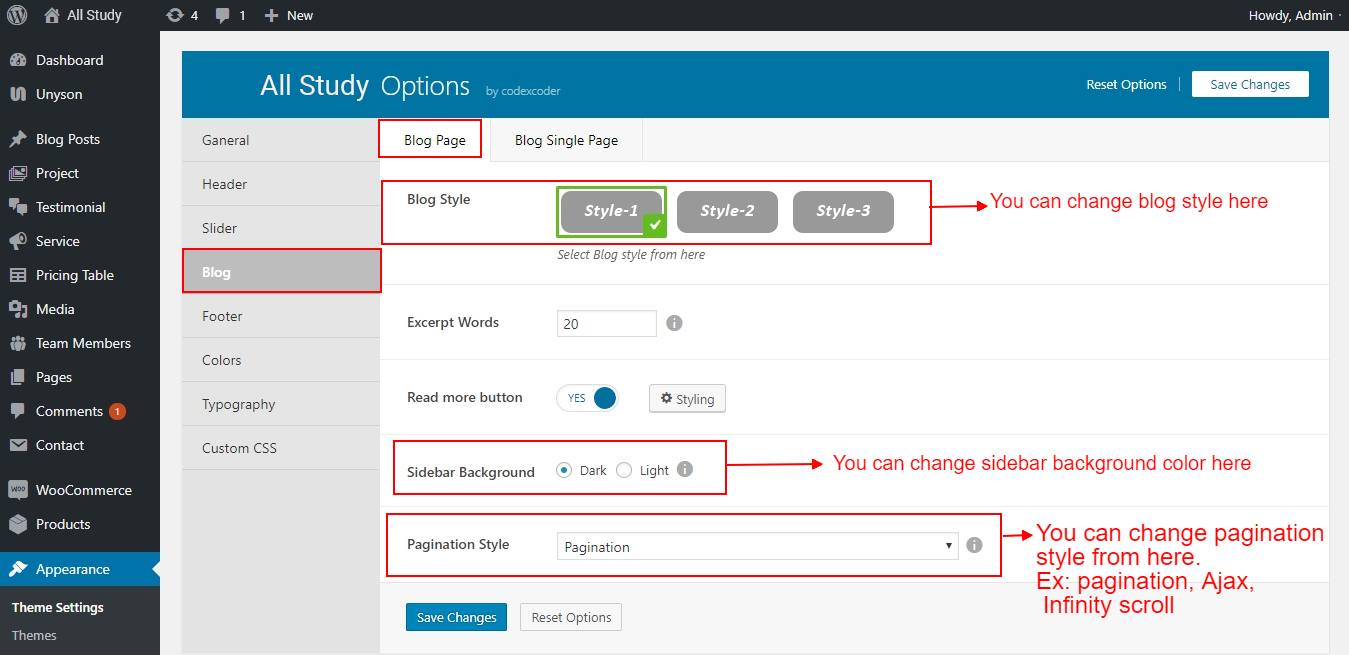
From here you can set your theme Footer top and bottom.
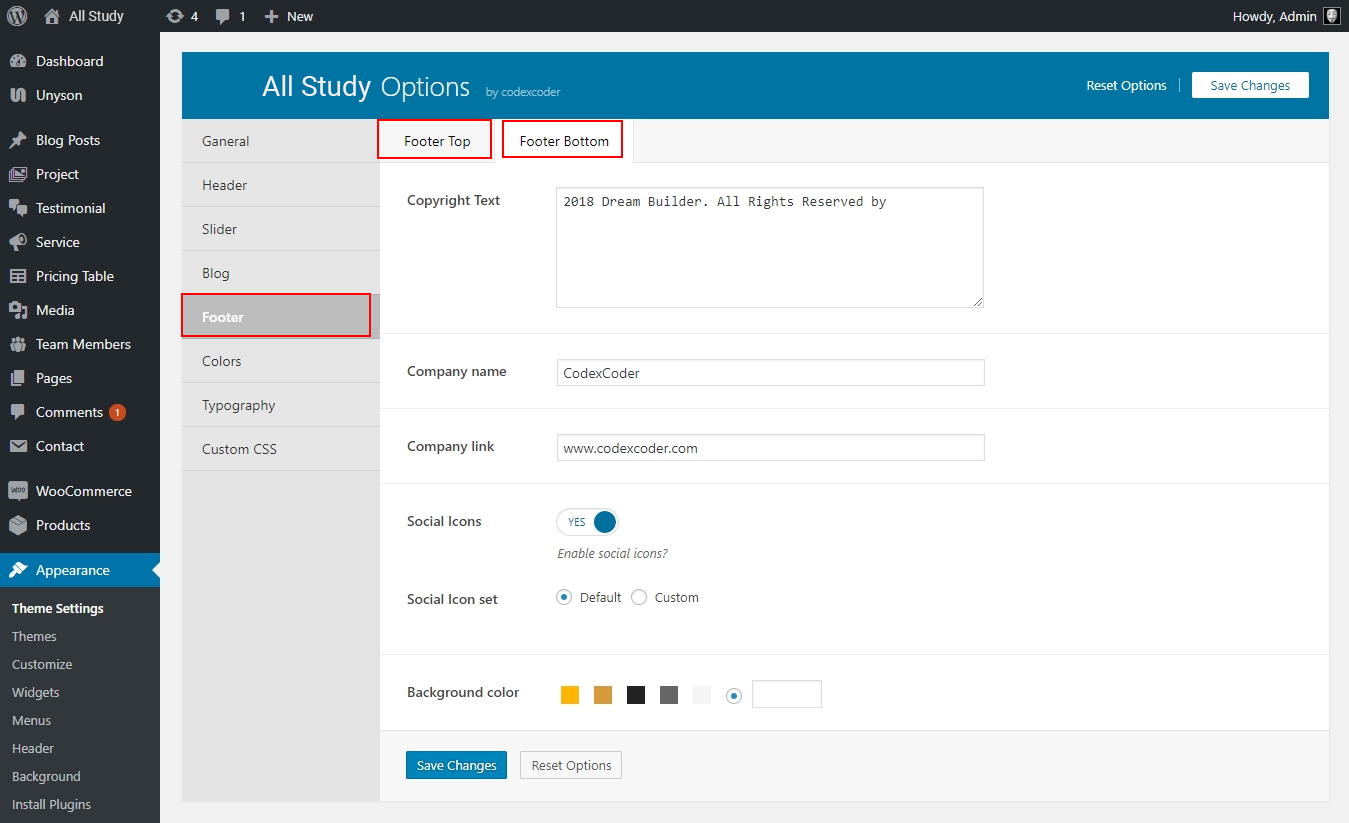
From here you can change your theme color palette colors
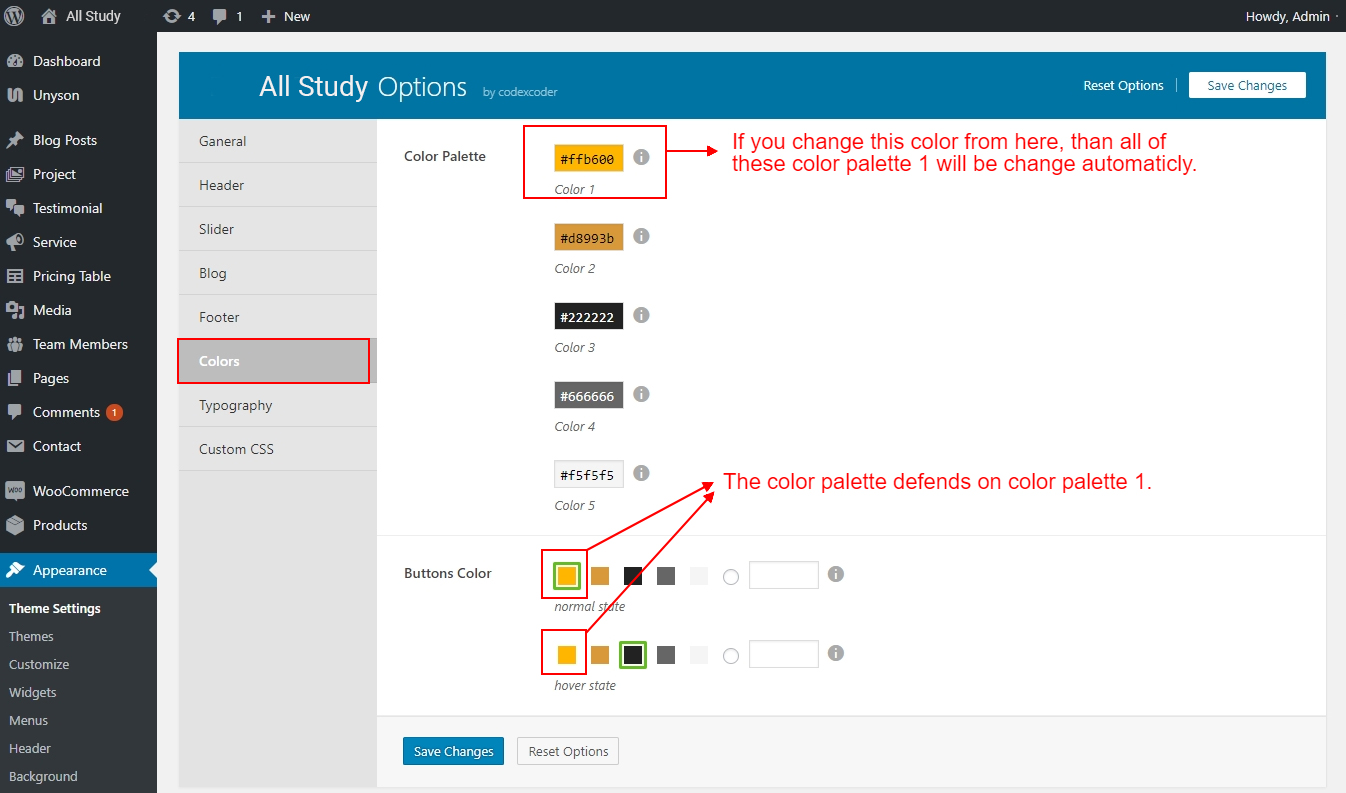
From here you can change your theme font size color and family
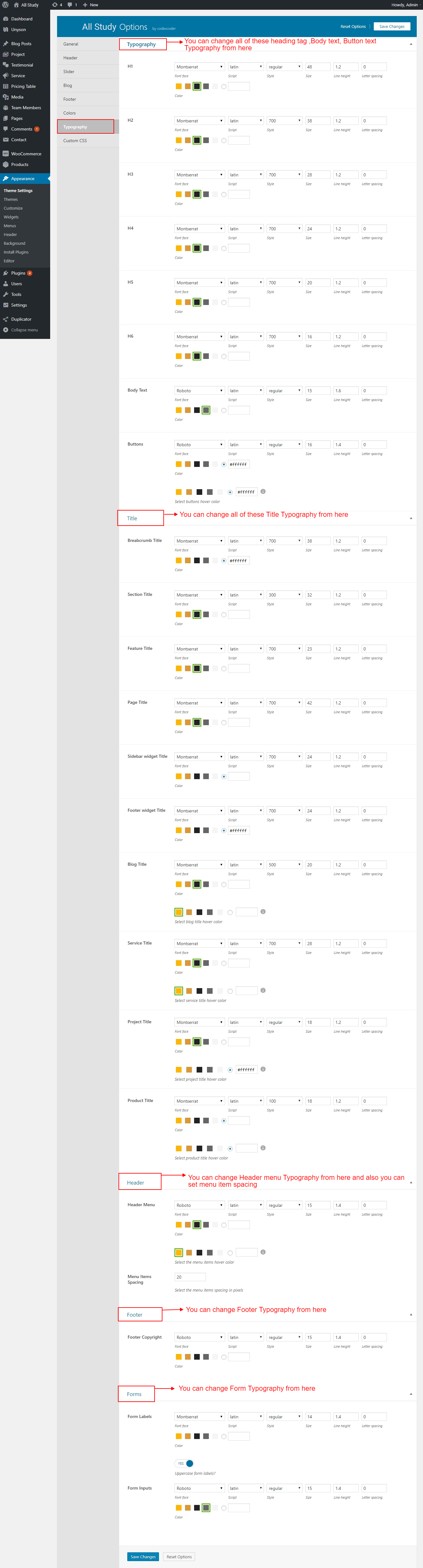
You can add custom css from here
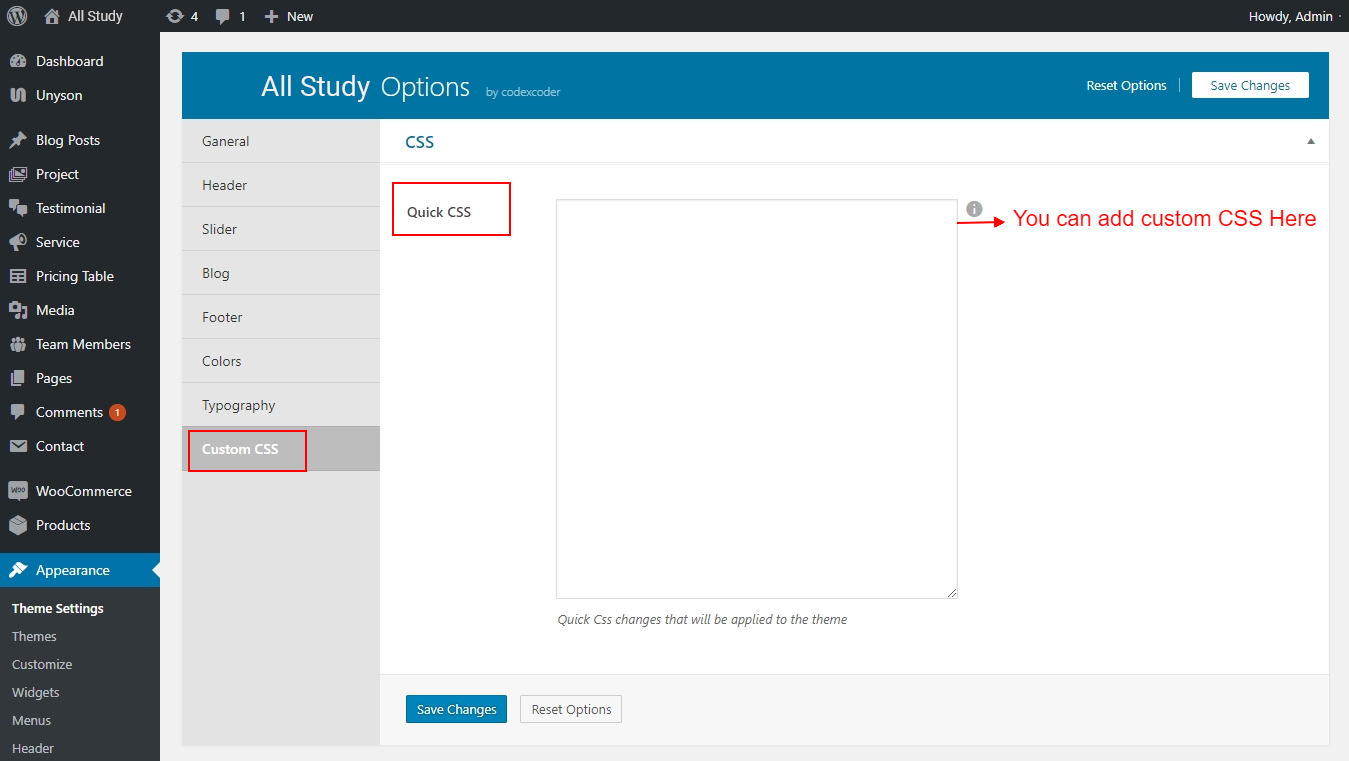
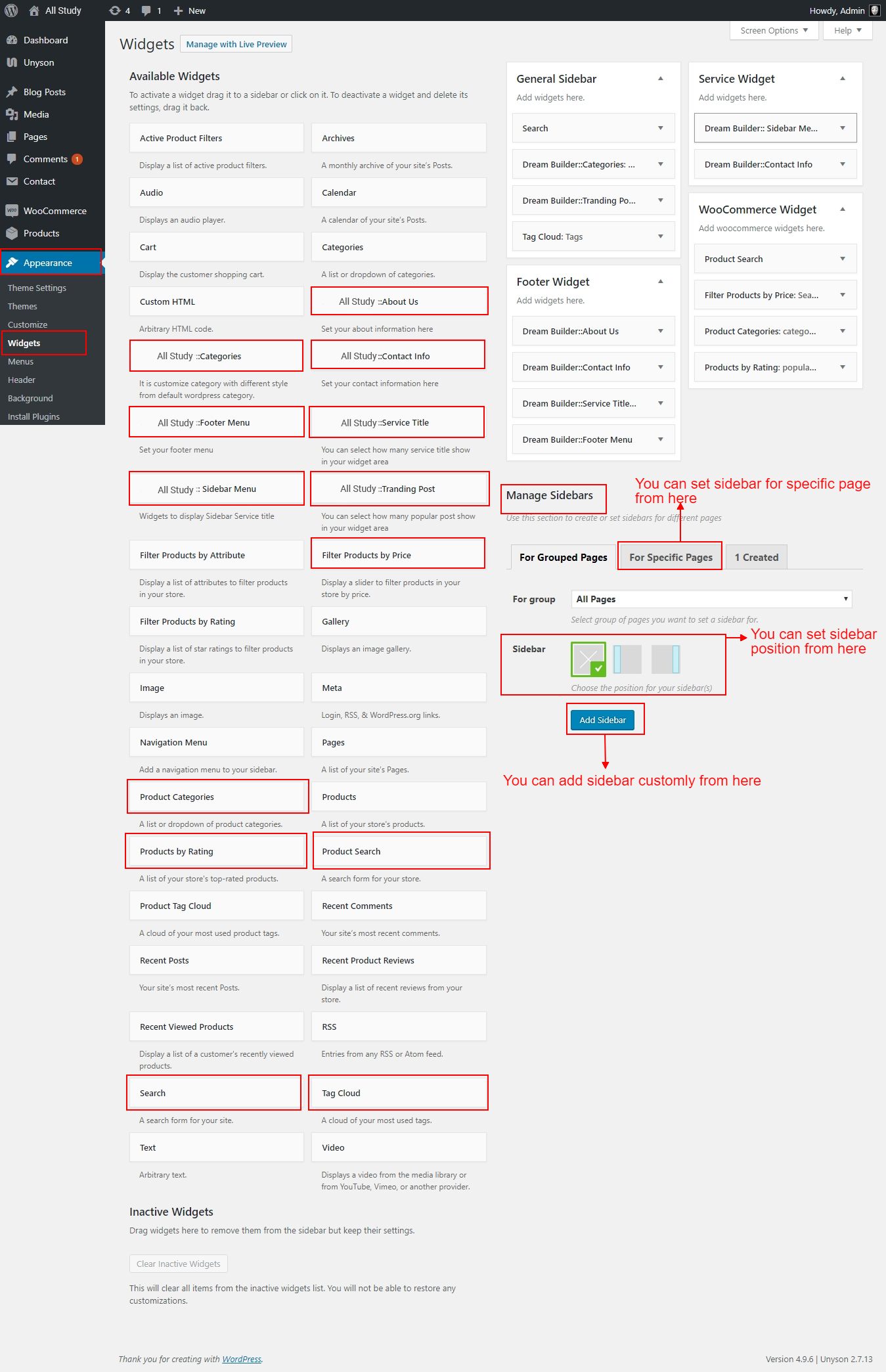
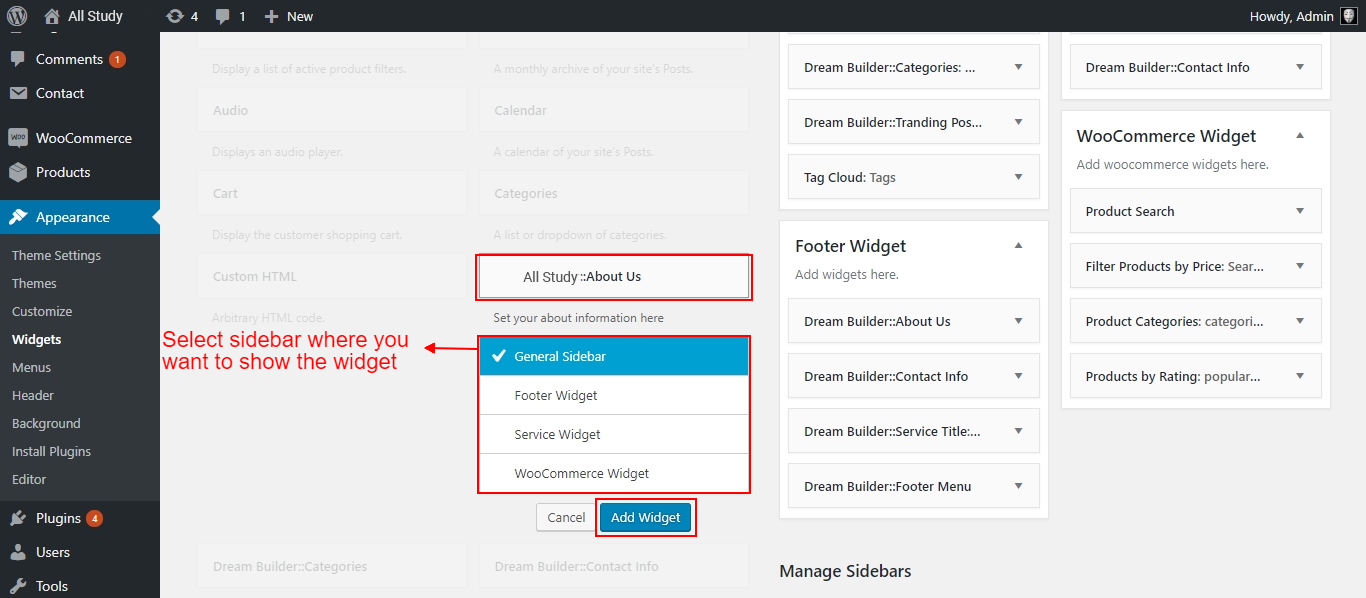
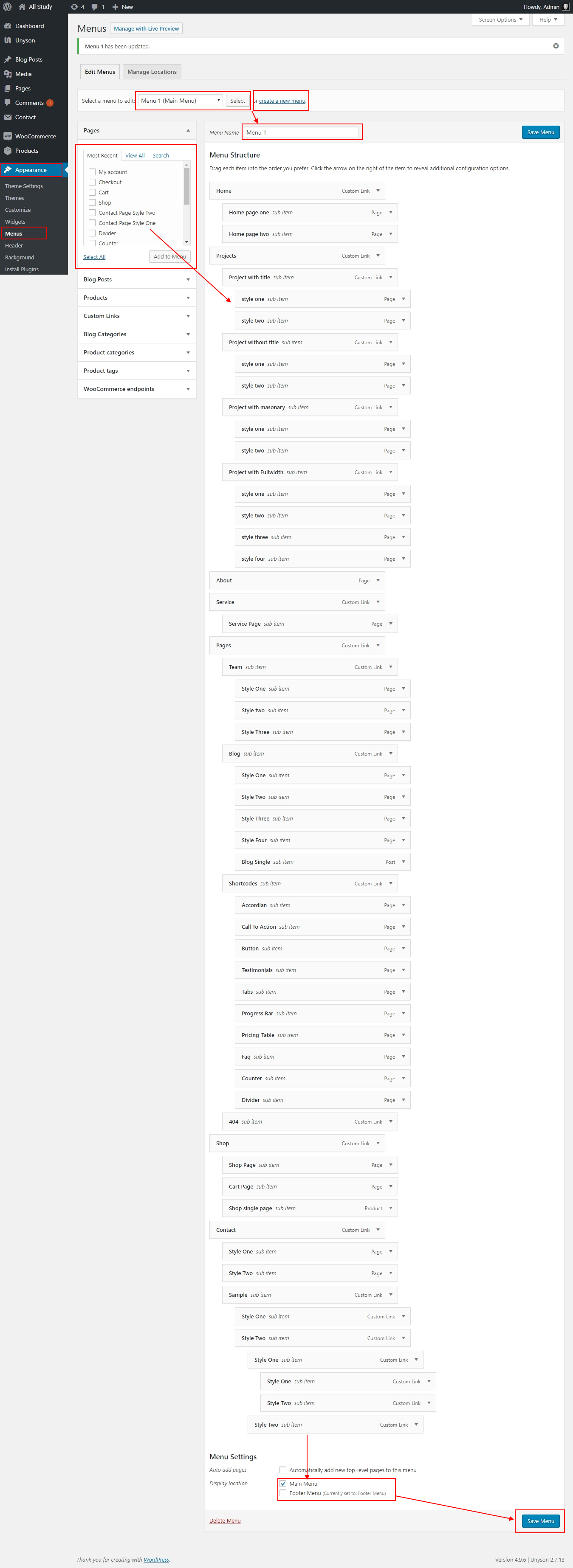
To setup homepage firstly you have to go pages → Add new.
Than click Visual Page Builder button and go to All Study Elements for Shortcodes
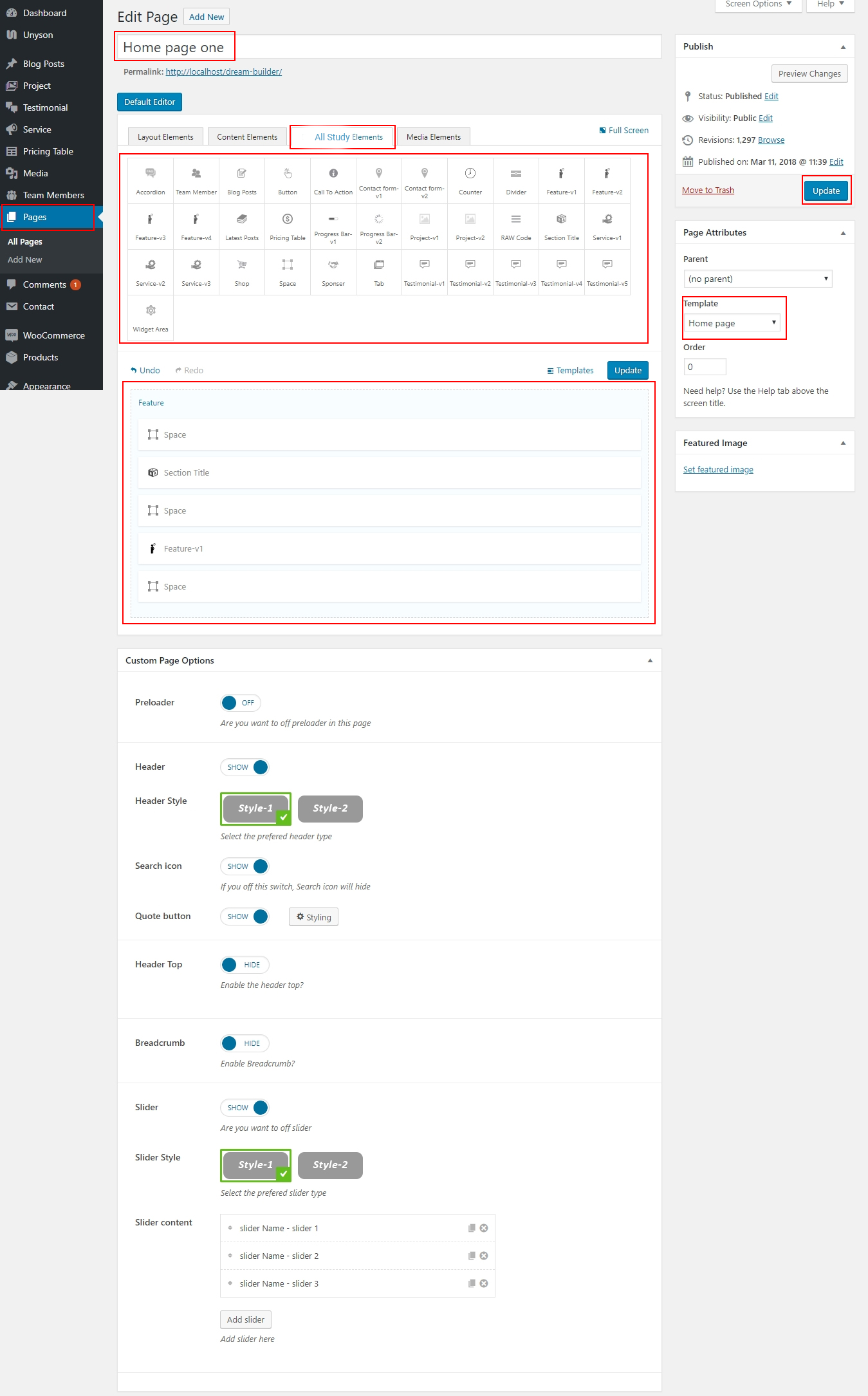
Please see the screenshots below and do as those.